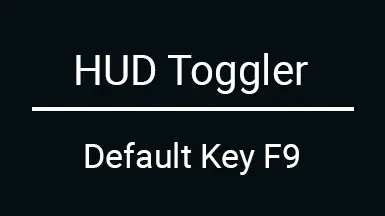About this mod
Toggle the whole in-game HUD with a hotkey
- Requirements
- Permissions and credits
- Changelogs
- Donations
As someone who plays most games on Steam and captures his adventures in many screenshots, I found it very annoying that the game doesn't have a hotkey to toggle the entire HUD at once.
This is my first public mod. Please report issues and feedback in the comments or create a bug report.
Description
The primary function of the mod is to turn off the HUD with configurable key combinations (default: F9), allowing the player to take screenshots and instantly reactivate the HUD.
The mod only effect the Subtitles game settings, any adjustments you make to the HUD via the "User Interface" settings should be preserved while the HUD is toggled on.
Sometimes the game activates or deactivates the HUD by itself and you might have to toggle the HUD few times to get back to the desired state.
The Standalone version
Mod Manager Installation
Should be self-evident.
1. Navigate to the Files page of the mod.
2. Under "Main Files" press the button Mod Manager Download for the latest file version.
3. Done, see the Hotkey customization section below, if you want to change the hotkey (default F9).
Manual Installation
1. Find the root path of the game.
For example: C:\Program Files (x86)\Steam\steamapps\common\Hogwarts Legacy\
2. Navigate deeper into the directory: \Phoenix\Binaries\Win64\
3. Put the xinput1_3.dll, HogwartsHudToggler.dll and HogwartsHudToggler.ini in here
4. Done. After that you can start the game, load your save file (or start a new game) and toggle the in-game HUD on/off by pressing F9
How to keep subtiltes enabled
Since the mod was made for taking screenshots, it disables subtitles together with the HUD per default.
But, you can change it in the HogwartsHudToggler.ini
Simply open the HogwartsHudToggler.ini and change hideSubtitles=1 to hideSubtitles=0
Hotkey customization
You can change the default hotkey F9 to any input that Unreal Engine supports!
It is possible to change the hotkey or create a key combination to toggle the HUD in the HogwartsHudToggler.ini.
Editing the HogwartsHudToggler.ini
Under [hud-toggle] you will find following "key=value" pairs key, modifier_key1, modifier_key2 and modifier_key3.
- key: is the main hotkey, the combination has to end with this button
- modifier keys: are buttons that you have to hold down before finishing the combination with the "key" button
Here is a list of valid key names: List of key names and a more up to date list EKeys constants
For example:
If you want to Toggle the HUD with the key combination CTRL+ALT+H, the ini has to look like this:
key=H
modifier_key1=LeftControl
modifier_key2=LeftAlt
modifier_key3=
It is also possible to bind controller inputs, but you need to find out which key name stands for which key on your controller. I recommend to ask chat.openai for help.
I can only say so far, that on an XBox controller it's:
Y button: Gamepad_FaceButton_Top
B button: Gamepad_FaceButton_Right
A button: Gamepad_FaceButton_Bottom
Alternative Installation
You can use any DLL Injector to inject the HogwartsHudToggler.dll into the game at any time.
But if you want to change any default settings, you still need to place the ini file into the (game root)\Phoenix\Binaries\Win64\ directory
Manual Uninstall
Remove xinput1_3.dll, HogwartsHudToggler.dll and HogwartsHudToggler.ini from the (game root)\Phoenix\Binaries\Win64\ directory
Full UE4SS support
The latest UE4SS doesn't use the xinput1_3.dll as a loader anymore, therefore my mod shouldn't interfere with it all!
How to check the xinput1_3.dll version
If you're not sure which xinput1_3.dll you currently have in use, you can check it's version.
Right click on the DLL and open it's Properties, then navigate into the Details tab.
If it's my DLL, the file description will be something like "Hogwarts HUD Toggler Bootstrap".
The UE4SS Script version
The UE4SS script is a bare bone version of the mod, for people who prefer to use UE4SS only. You can change it settings directly in the script file main.lua.
Installation of the UE4SS script version
1. Download the latest version of the RE-UE4SS
2. Follow it's instruction how to install RE-UE4SS for your platform
3. Download and install Hogwarts HUD Toggler UE4SS from the Files tab via the Mod Manager button.
4. After the installation is completed, make sure that mod is enabled in the Lua Mods tab in Vortex.
UE4SS Mod Configuration
1. Navigate deep into mods directory to find the main.lua file.
It should be in: (game root directory)\Phoenix\Binaries\Win64\Mods\HogwartsHudToggler\Scripts
2. Open the main.lua with Notepad or any other text editor.
3. You can modify the ToggleHudKey and ToggleHudModifiers variables to change the Hotkey.
You can find examples and possible Key and ModifierKey values in the UE4SS documentation.
See: Key and ModifierKey
4. You can set HideSubtitles to false to keep Subtitles enabled while the HUD is toggled off.
5. Don't forget to save your changes!