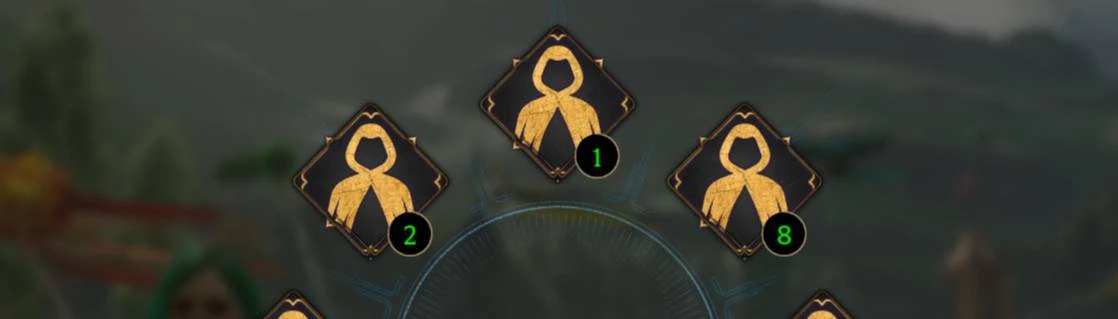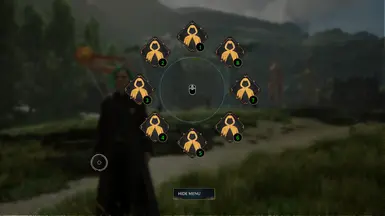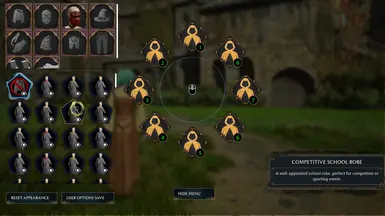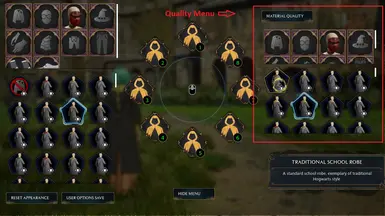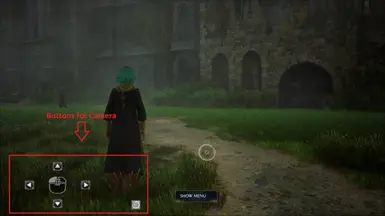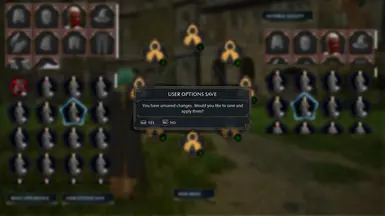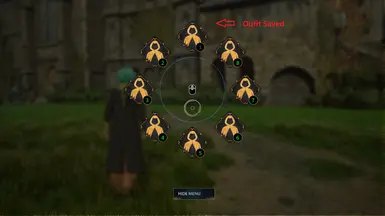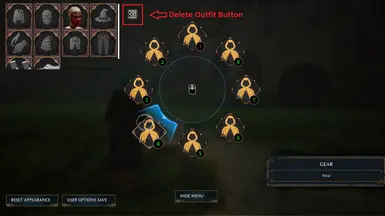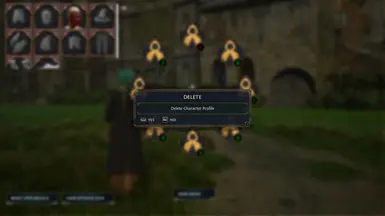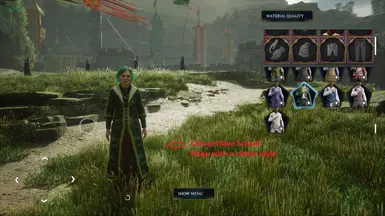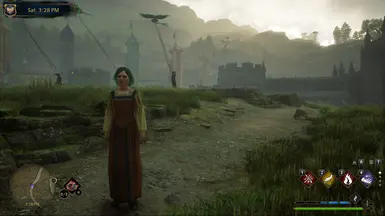About this mod
This mod allows you to combine outfits, save your favorites in 8 slots, and load outfits into the game in real time with Revelio's animation.
- Requirements
- Permissions and credits
- Changelogs
- You can choose clothes for your outfit from robes, glasses, masks, hats, gloves, scarves, tops, bottoms, socks and shoes. You can combine these in any way.
- Notes:
- Some glasses and mask can be in the same outfit, but others don't work together or the mask covers the glasses.
- Some socks cover all of the character's legs, others only up to the knees and others only the ankles, if you combine them with short bottoms you can have parts of the character's legs invisible.
- This Mod is compatible with other clothing mods that replace models in the original game, you can try how you can combine these pieces by looking for the replaced model, but keep in mind that clothing mod models can be bigger, shorter, wider or narrower, or can be created in a single piece.
- Through this mod you can access all the outfits in the game, including outfits from other houses, but the mod does not unlock the outfits in the original Gear menu.
- This mod does not modify the values or stats of the gear.
- You have a menu with 8 slots where you can save, update and delete your outfits, you have a maximum of 8 slots and you can summon these outfits in the game by pressing the key combination Alt+[slot number], without having to open the menu again.
- Notes:
- To open the menu press the “0” number in typewriter keys.
- To update an outfit simply open the menu, select the slot, make your changes and press the save button again.
- You can tell when an outfit is saved because the slot number in the round menu is red, while if the number is green it means the slot does not have any outfit.
- You can save to any slot and remove any slot if it has an outfit.
- When you summon an outfit you can see the character doing the Revelio animation to make it more realistic like a spell.
- You have a button to reset to the last saved or selected outfit, if you have not saved an outfit yet, the outfit will be reset to the outfit selected in the "Gear" menu in the game.
- You can only reset an outfit before you save a slot, after that it is not possible, because this saved slot becomes the last saved or selected outfit.
- The menu closes when you save, update, delete an outfit or press the escape key.
- If you press the escape key without saving changes, you will lose your changes and the last selected or saved outfit will be loaded.
- Alt + 1 = Slot 1, Alt + 2 = Slot 2, Alt + 3 = Slot 3, Alt + 4 = Slot 4, Alt + 5 = Slot 5, Alt + 6 = Slot 6, Alt + 7 = Slot 7, Alt + 8 = Slot 8.
- With Alt + 0 you can select the original outfit from the in-game Gear menu, this will be you new default outfit until you select another combination Alt + [slot number].
- You have a button to hide the Mod menu and you can see the character with your changes, on this screen you have five buttons to control the camera and reset the camera to its original position.
- Notes:
- The buttons allow you to move the camera around the character left, right, up and down and rotate the character in the same position.
- The four buttons need to press them for the camera move; the fifth button needs to be pressed to reset the camera position, and the button in the middle of the four camera buttons, you can press and drag this to rotate the character in the same position.
- Depending on where you hide the menu the camera may be faster, closer and more unstable, try to hide the menu in open spaces where the camera can move freely without obstacles.
- You have a button to select the "material quality", this button opens an additional menu that allows you to change the texture of one item to the texture of another item. For example, you can select the texture of a shoe for a robe or the texture of a hat for a blouse, or the texture of a glove for another glove, etc.
- Notes:
- Not all outfit items can change texture, I still can't figure out how to identify which ones can change texture and which ones can't, and for now you can test which ones work and which ones don't allow changes.
- Download and install Blueprint Apparate Modloader If you already have it installed, continue to the next step.
- Copy and paste the three files in the path Steam\steamapps\common\Hogwarts Legacy\Phoenix\Content\Paks\~mods.
- In the game press F8 and type "OutfitTool" and press enter key.
- Type the "0" key to perform the test, If that doesn't work, try restarting the game and trying again.
Conflicts:
This Mod use the pakchunk 1001, If you have other mods with the same number, the mod may not work.
That's all, enjoy the Mod.
Thank you so much to the creators of the Hogwarts Legacy Modding wiki and the good people of Discord Askaban.
If you like it, consider supporting me Here, Thanks