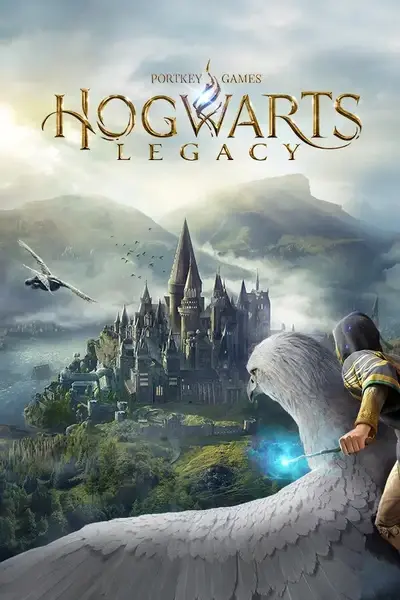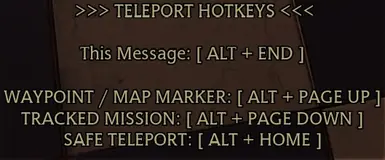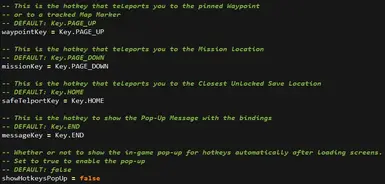About this mod
QoL Hotkeys for direct teleport to a waypoint, map marker, tracked mission or through a wall.
- Requirements
- Permissions and credits
- Changelogs

~ DEFAULT KEY BINDINGS:
[ ALT ] + [ PAGE UP ] →Teleport to a pinned Waypoint or a Map Marker.
[ ALT ] + [ PAGE DOWN ] → Teleport to the Currently Tracked Mission position.
[ ALT ] + [ F ] → Teleport Forward a few meters, can overcome obstacles.
[ ALT ] + [ HOME ] → Teleport to the Closest Unlocked Save Location.
[ ALT ] + [ END ] → Show the Pop-Up Message with the bindings.
~ SETUP:
1) If you haven't already, install first "RE-UE4SS" - https://www.nexusmods.com/hogwartslegacy/mods/942
2) Place "TeleportHotkeys" folder inside RE-UE4SS Mods folder:
like this: <install directory> \Phoenix\Binaries\Win64\Mods\TeleportHotkeys
3) Enjoy.
~ NOTES:
- I had to add the teleport to the closest unlocked save location because sometimes the coordinates of pinned waypoints are a bit messy and can cause an endless fall or some weird shenanigans. In such cases you can use this hotkey (let's call it no-panic hotkey) to return to a safe spot. (PS. in my recent tests this has happened very rarely...)
- If you experience crashes or performance drops with RE-UE4SS installed in general, you can do the following steps to alleviate/solve the problem:
1) Go to <install directory> \Phoenix\Binaries\Win64\
2) Open "UE4SS-settings.ini" with a text editor.
3) Scroll down until you find "[Debug]"
4) Set "ConsoleEnabled", "GuiConsoleEnabled" and "GuiConsoleVisible" to "0", like this:
[Debug]
; Whether to enable the external UE4SS debug console.
Console Enabled = 0
GuiConsole Enabled = 0
GuiConsole Visible = 0
5) Save and close.
6) Go to <install directory> \Phoenix\Binaries\Win64\Mods
7) Open "mods.txt" with a text editor and set everything to "0" ( BUT leave BPModLoader to "1" if you have a mod installed that requires it ), like this:
CheatManagerEnablerMod : 0
ActorDumperMod : 0
ConsoleCommandsMod : 0
ConsoleEnablerMod : 0
SplitScreenMod : 0
LineTraceMod : 0
BPModLoaderMod : 0
; Built-in keybinds, do not move up!
Keybinds : 0
8) Save and close, done.
~ [ OPTIONAL ] CUSTOMIZE The Hotkeys & The Pop-UP Message:
All available Keys are inside "Available Keys.txt".
1) After the setup, go inside "<install directory> \Phoenix\Binaries\Win64\Mods\TeleportHotkeys\Scripts"
2) Open the file "main.lua" with a text editor, like notepad.
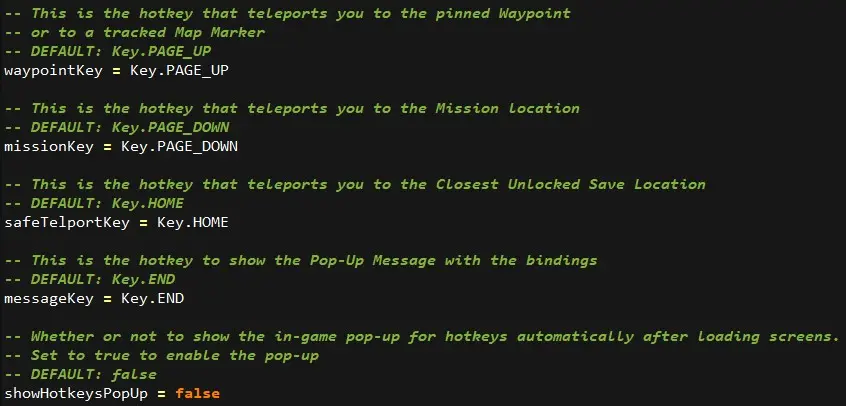
3) Replace the hotkey after the "=" symbol with one of those found inside "Available Keys.txt"
Ex.
DEFAULT: waypointKey = Key.PAGE_UP
EDITED: waypointKey = Key.F4
4) To enable the pop-up message:
Ex.
DEFAULT: showHotkeysPopUp = false
EDITED: showHotkeysPopUp = true