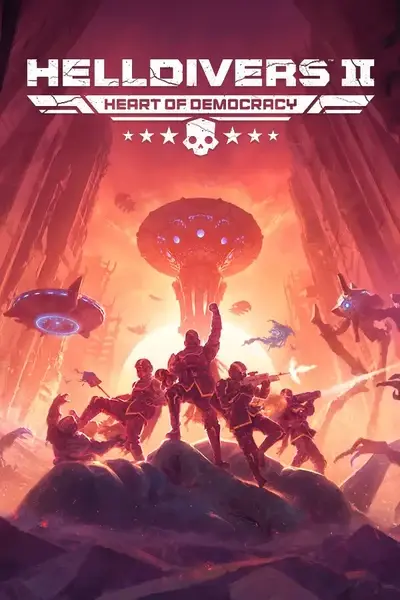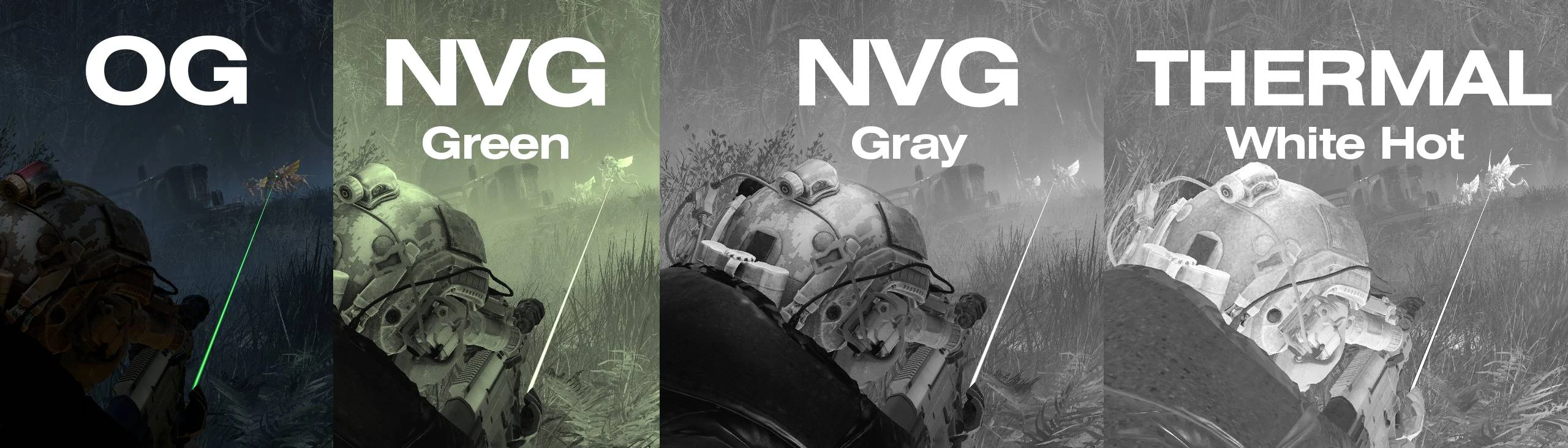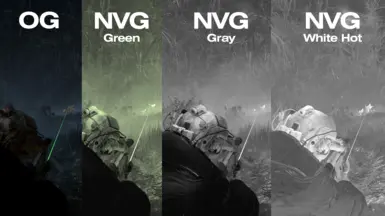File information
Created by
Dalton Northrup - Akabane101Uploaded by
Akabane101Virus scan
About this mod
Both a ReShade and an optional AutoHotkey mod. Provides night vision (green and gray). Experimental Thermals are provided (with mixed results). Designed for night time operations between 18:00:00 and 04:00:00. Adjust brightness accordingly. Full installation guide of ReShade and AutoHotkey provided.
- Requirements
- Permissions and credits
- Changelogs
Night Vision (Green and Gray):
These are very basic, minimal impact to performance (your milage may vary) night vision goggles. I followed the same principles that were used in Ghost Recon: Breakpoint, which is to simply brighten the environment and to react to light. These goggles will have two modes: Green and Gray (Black and White). Bloom is used and is set to be highly sensitive to lights. You'll notice quickly that bright lights are over exposed, this is by design. At night time, only the brightest areas are overblown and it will bleed out from that zone if there's fire or intense light. These are meant to provide nuanced tactical feeling on the battlefield at night, and to make you feel like you have one more trick up your sleeve.
Thermals (White Hot - Bots and Bugs)
The Thermals are highly experimental. Also designed for night time operations, your mileage may vary from planet to planet, and level of brightness utilized. As there is no real heat signature in the game, the thermals are based off colour. Bugs are bright and colourful so they are easy to pick out with the ReShade. You'll notice they should be very visible, in sand storms, or in thick foliage. They will stick out like a sore thumb. Bots on the other hand are the same colour as their bases. The issue here is that their "thermals" may blend into their environments. However, these thermals could provide incredible long-range detection even within the most dense of fog. Feel free to tweak these settings until you get them just right for your personal taste.
AutoHotkey Night Vision Sound:
The AutoHotkey Night Vision sound program will provide you with the ability to play a sound when in-game and you press the appropriate hotkey. The readMe goes into great detail on how to not only install AutoHotkey and this AHK program, but also how to edit the code to be exactly how you want it. You can change the hotkeys to whatever you like. When you launch the program, it will tell you the keys you need to press to use it. I recommend you turn your system sounds down before the first time using it as it can be a bit loud. This allows you to adjust the "AutoHotkey" sound in your sound settings to be exactly how you want them to balance with your game audio settings. Everyone is different so I felt it best to do it this way. You can also easily swap out the audio files with whatever you want. It's modular so have at it!
AutoHotkey Default Hotkeys:
Enable/Disable hotkeys: CTRL+ALT+N
NVG On: N
NVG Off: N
Switch mode (only when NVGs are on): , or .
Suggested Controls for ReShade if using AutoHotkey Sounds:
1. Open the ReShade control panel by pressing "Home".
2. Go to the "Settings" tab.
3. Set “Effect toggle key” to “N” (do not put the quotes).
4. Set “Previous preset key” to “,” (do not put the quotes).
5. Set “Next preset key” to “.” (do not put the quotes).
WARNING: ReShade Brightness
The NVGs are bright and therefore if your game's brightness is set too bright, it will be very bright when you toggle it on. It is recommended that you play at the recommended brightness settings for the game to avoid issues. Only use the NVGs at night. The illuminates will also burn your retinas with their lights. But I guess that's sort of an intended effect with the NVGs. Don't use if you suffer from epilepsy.
WARNING: AutoHotkey Sound
The AutoHotkey sound effect mod's sounds are quite loud on first use before you adjust the volume, I recommend simply turning down your system audio before then adjusting the sound of AutoHotkey itself.
WARNING: EXPERMINTAL THERMALS
These are experimental. They are designed for either automatons or terminids (read the .ini file name to know which is which). These also are designed for nighttime operations. These are not designed for daytime. They may require you to adjust settings. View the "Advanced Tweaks" section to get an idea of what you should adjust to get them to work better for the planet you are on. I find the bugs one works pretty well, but the bots one will either be goated or the worst ever, so, again, not intended for every scenario but it can be fun to use. I'll update the mod as I discover new techniques.
INSTALLATION
Refer to the readMe for full installation instructions. A readMe is provided with all downloads.
Google Documents readMe "Install Guide AutoHotkey & ReShade.pdf": https://drive.google.com/file/d/1gEdsbd56vPqgKAuiHhk-OUPL00fQwcw6/view?usp=sharing
Table of Contents
- Pre-Requisites3
- Full AutoHotKey v2.0 Installation Guide6
- Install AutoHotKey v2.06
- Install the “NVG” Sound Effect AutoHotKey 2.0 Script10
- Modifying the Script (Advanced Users)11
- Change the Hotkeys12
- Optional: Update the GUI to reflect the new hotkeys12
- Change the Sound Effects12
- Installing ReShade14
- Fresh Install ReShade14
- Install Skignorf’s “Unofficial Photomode” Shader Plugin (Hide Cape)19
- Install ReShade Preset (NVGs)24
- ADVANCED TWEAKS28
Join the Helldivers 2 Modding Discord: https://discord.com/invite/xYeT5tFWRH