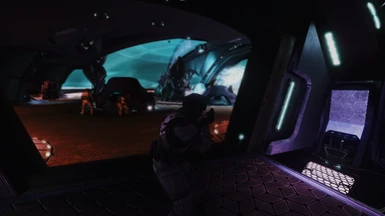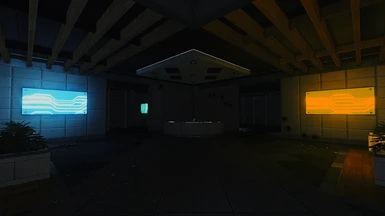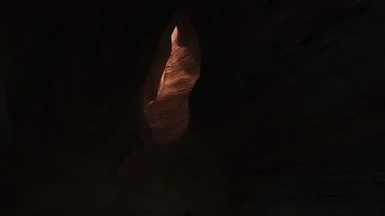About this mod
ReShade preset for Halo: Reach that aims to bring the graphical fidelity of Halo: Reach into modernity, while keeping the overall art style intact.
- Requirements
- Permissions and credits

RECLAIMER is a ReShade preset that aims to bring the graphical fidelity of Halo: Reach into modernity, while keeping the overall visual style intact. It utilizes a combination of MXAO (Ambient Occlusion), Bloom, Sharpening, Film Grain and Depth-of-Field (among others), and is designed for both gameplay and screen-archery.
One of the main visual issues Reach has is how dull and drab the environments look. This preset works to correct that by making the lights brighter, the shadows darker and the colors more defined. Bloom and MXAO make the overall lighting feel more realistic, with the sharpening, film grain and depth-of-field adding a cinematic touch.
While the preset is designed around the campaign missions, it will work on multiplayer maps as well, although it is not optimized for them.
If you have any questions, please check the Notes & FAQ section below!

Step 2: Run the executable (ReShade_Setup_x.x.x.exe)
- Click "Select Game"
- Navigate to the game install: \steamapps\common\Halo The Master Chief Collection\MCC\Binaries\Win64
and select MCC-Win64-Shipping.exe
- Select Direct3D 10/11/12
- When asked to install shaders, select "Yes" I recommend downloading all the available shaders (not only for tweaking but also for compatibility with other presets) but if you only want the shaders used in this preset, you'll need:
- AdaptiveFog
- Clarity
- ColorMatrix
- DepthHaze
- DOF
- DPX
- FilmGrain
- FilmicPass
- LumaSharpen
- MagicBloom
- MXAO
- PPFX_Bloom
- UIMask
Step 3: Download this mod from the "Files" tab (check the Notes & FAQ section for info on which version you'll want to download)
- Extract the files to the same directory where you installed ReShade in step 2 (the mod is packaged in a .7z file. You will need to use software like 7-Zip to unpack it. Right-click the file, then select 7-Zip > Extract files... and select the same directory used in step 2)
- When asked to overwrite files, select yes to all
Step 4: Launch the game. The ReShade overlay will appear. If it doesn't, press the [Home] key to bring it up. You can either go through the tutorial or skip it. After, make sure to select "Reclaimer Reshade - Halo Reach" and the preset will load.

ENJOY!

I highly recommend tweaking the games visual settings via your GPU control panel (NVIDIA Control Panel / AMD Radeon Settings) This can help to improve visual quality as well as overall performance. In particular, I recommend forcing the highest level of Anisotropic filtering that you can (16x). This will help to mitigate distortion of ground and floor textures.
This preset was designed on ReShade version 4.5.2.748 When installing ReShade, please ensure you are using this version or higher, to prevent any compatibility issues. You can check which version you have installed by going to the About tab in the ReShade overlay.
Additionally, this preset uses a depth of field that was designed for use with the original (lower) reticle placement. If you are playing with the reticle centered, you'll want to download "Reclaimer Reshade - Halo Reach (Centered)" instead.
As ReShade affects everything on the screen, all shaders are, by default, applied to the HUD. This preset includes a UI Mask which prevents the depth of field from affecting the health/shield bar, motion tracker and armor ability meter. However, the health/shield bar gets re positioned when driving/riding in certain vehicles. As far as I know, the UI Mask cannot adapt to dynamic HUD elements, so when the HUD elements move, they will be affected by the DOF again. You can turn off these effects by opening the ReShade overlay with the [Home] key, then uncheck the shaders - UIMask_Bottom will disable the UI Mask, and MagicDOF will disable the depth of field.
FAQ:
Q: Will this mod work in multiplayer? A: Yes! ReShade is currently whitelisted by Easy Anti-Cheat.
Q: Why does the preset look strange in multiplayer modes? A: See above
Q: Why do certain objects have a black border around them that appears through smoke/fog? A: This is the MXAO shader. Unfortunately, there is no workaround for this, as this is caused by the way ReShade handles ambient occlusion. I've worked to mitigate it as much as I can, but it can still appear in certain environments as well as a few cutscenes.
Q: How can I turn the effects on/off? A: You will need to assign a hotkey within ReShade. This can be done by opening the ReShade overlay with the [Home] key, navigating to the Settings tab and assigning hotkeys from there.
Q: Is it possible to make changes to this preset? A: Yes! In order to do so, you'll need to disable performance mode (located on the Home tab, bottom right corner) Once performance mode is off, the shader settings panel will load, allowing you to make changes.
Q: I followed the instructions but the mod isn't working! A: Are you sure about that? Make sure to go back and read the instructions again in case you've missed something. However, if you've followed the instructions to the letter and it *still* isn't working, then drop a comment and we can try to get it sorted.