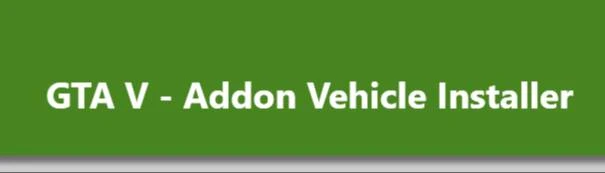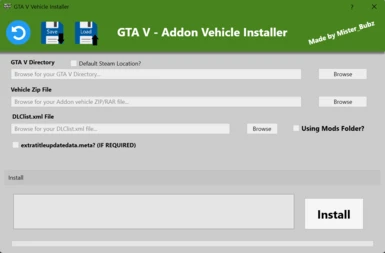Documentation
Readme
View as plain text
GTA V - Addon Vehicle Installer Guide
Follow these steps to effectively utilize the GTA V - Addon Vehicle Installer:
1. Download OpenIV: If you haven't already, download OpenIV. This tool is necessary for extracting the required DLClist.xml and ExtraTitleUpdatedata.meta files from the GTA V Files.
2. Extract Files with OpenIV: After installing OpenIV, open it and extract DLClist.xml and ExtraTitleUpdatedata.meta from update.rpf. Here are the full paths:
- With Mods Folder:
Grand Theft Auto V\mods\update\update.rpf\common\data
- Without Mods Folder:
Grand Theft Auto V\update\update.rpf\common\data
3. Store Extracted Files: Store these extracted files in a folder on your PC, e.g., Documents.
4. Download Vehicle Mods: Download a vehicle mod from GTA5-Mods. Please note that not all vehicles will work with this method. Ensure the zipped layout matches the provided example. If not, manual installation may be required.
5. Check Mod Readme: Refer to the readme of the downloaded vehicle mod to determine if editing the extratitleupdatedata.meta file is necessary.
Example from README:
Add:
to dlclist.xml
Add:
to extratitleupdatedata.meta
6. Use Addon Vehicle Installer:
- Open the GTA V - Addon Vehicle Installer and browse for the necessary files:
- GTA V directory
- Vehicle zip file location
- DLCList.xml file location (extracted in step 2)
- ExtraTitleUpdatedata.meta file location (extracted in step 2, if required)
- Check the "extratitleupdatedata.meta?" checkbox to reveal the browse button
- Check the "Using Mods Folder?" checkbox if applicable.
7. Optional: Save Configuration: Save the configuration to a file using the SAVE button for future use.
8. Install Vehicle: Press the install button and let the app install the vehicle for you.
9. Reimport Modified Files: Once installation is complete, use OpenIV to import your modified DLClist.xml and ExtraTitleUpdatedata.meta files back into the GTA files.
10. Test Vehicle Installation: Start GTA V and verify that the vehicle has been installed successfully. Consider using the addon car spawner for convenience.
- Addon Vehicle Spawner (https://www.gta5-mods.com/scripts/add-on-vehicle-spawner)
You're done! You have successfully used the GTA V - Addon Vehicle Installer.