When starting your game, ALWAYS pay attention to make sure that the mod you created the character under is the mod world that you are starting your game with. If you aren’t paying attention to what you’re doing, there are two situations in which you could lose your class assignment and all of the skill points you’ve spent. This happens because the files that make up the class and skills aren’t loaded and then the files that make up your character get saved in this classless state where you’ve advanced up to whatever level you are and already spent your skill points.
The first situation in which this can happen is if you select a character that you created under one mod and then start a custom game with the wrong mod selected. For example, if you create a character in the mod world “HL_Masteries ~ world001.map” with the class “Undead Master” and then the next time you play, select a different world map from Custom Game you’ll find that you don’t have that class and all of the skill points you’ve earned and spent up to that point are gone. The files that make up that class don’t exist in another mod (as of 12/27/2020).
The second situation in which this can happen is if the mod in which the character was created in isn’t available. For example, if you are using the Vortex mod manager to upgrade to the latest version of the mod, and don’t have the mod enabled, and don’t verify that that the mod world you’re loading is the same one in which the character was created in, you’ll again find yourself in this classless state.
This risk is inherent with every mod that alters your character. Restarting the game with the correct mod loaded won’t fix the problem as the character has already been saved in this classless state. The loss isn’t permanent though as it can be corrected with various console commands or character editing tools such as “GD Stash”. If your saves are local and not in the cloud (for example Steam’s save cloud) then you can simply restore the following directory located in your Documents folder…My Games\Grim Dawn\Save. If you’re using the Steam cloud save option, the character save data is found in your Steam installation directory (which could be different that the game’s installation directory) in the subdirectory userdata\WhateverYourSteamNumericUserIdIs\219990\. I’m not sure of the exact steps in backing up and restoring your character using this directory though as I don’t use it for this game. I think if you restore this folder, Steam will just overwrite it. Check the forums for directions on synchronizing your restored folder with the cloud.
In summary, pay attention to what you’re doing and make a copy of the save folder after you end every game session.

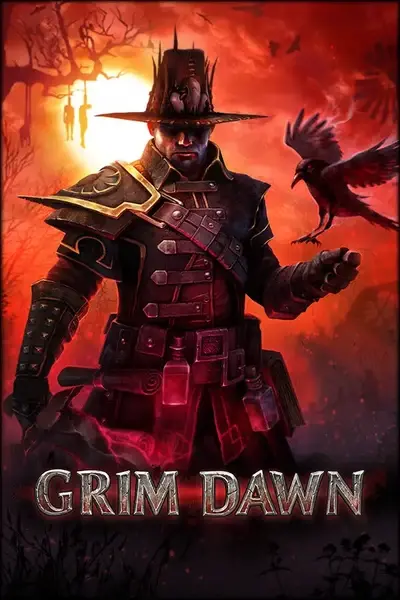








0 comments