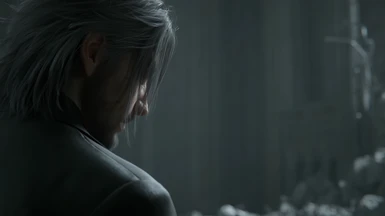Documentation
Readme
View as plain text
=================================
REQUIREMENTS
=================================
- At least ~8GB of available space in total. The video files themselves take up to 4GB.
- 3.5" 5900RPM or better HDD.
- 4K Resolution DLC Pack.
https://store.steampowered.com/app/771560/FFXV_WINDOWS_EDITION_4K_Resolution_Pack/
=================================
RECOMMENDED - FILE VERIFICATION
=================================
I highly recommend you perform the file verification steps, to ensure that none of the files are corrupted and/or partially downloaded. All download managers baked in the browsers are a bit funky when downloading large files, hence there is the possibility of the archive being partially downloaded or corrupted in some form.
This utilise a free program called QuickSFV, that uses CRC (Cyclic Redundancy Check) to figure out whether or not the files are 1:1 to the original that I made and packed. A lil' bit more info on this, if the CRC is different to what QuickSFV expected, this typically means the file is corrupted or missing data, as any changes or inconsistencies to the file would immediently throw a CRC error (in QuickSFV case, mark the file as Bad, and state beside the specific file "FAILED - CRC Mismatch).
=================================
1. Extract FINAL FANTASY XV folder anywhere (aside from the steamapps common folder until you have verified the files).
2. Go into the QuickSFV folder, and extract the files (QuickSFV.EXE, QSFVShll.dll, and Verify Files (Run this after extraction).sfv) next to where you have extracted FINAL FANTASY XV folder.
3. Open up QuickSFV.EXE, it'll then tell you that you need open up a File Verification Database (.sfv) file. Open that open, which is called "Verify Files (Run this after extraction).sfv"
4. Let QuickSFV scan through the files, below the menu strip (under File, Options, and Help), you will be able to see the stats, like how many files out of a specific number, have been verified, etc. When this has been completed, the window title will change to "Finished" and will make sound to indicate that.
5. You can now follow through the instructions below.
Q. Oh no, QuickSFV failed the file verification, what can I DO?
A. Commonly, this will happen due to CRC mismatch. So either, the archive is corrupted, or has not been downloaded completely despite the browser telling you so.
I recommend either redownloading the archive, OR use a third-party download manager (JDownloader [Free] or Internet Download Manager [Paid]) as they offer functionalities like file verification after downloading the files.
=================================
INSTRUCTIONS
=================================
Open FINAL FANTASY XV folder, this can be done via Steam by right clicking on the game, click on Properties, go to Manage, then Browse Local Files. Back up one folder from here, which will take you into "common" folder.
Drag and drop the "FINAL FANTASY XV" folder into the "common" folder. Let the files be replaced unless you want to create backups first.
=================================
OPTIONAL - USE 4K FMVs WITHOUT THE DLC
=================================
Understandably, you may not wish to install the 4K Resolution Pack for your own reason. However, you wish to use 4K FMVs, as on a 1080p or 1440p panel, they would look brilliant compared to FHD, but that does not mean that FHD FMVs does not look great.
With Bink, the higher the resolution the video is, the better the video look on lower resolution screens, as if the video is not pre-rendered. Think of it like YouTube videos, but better in every way.
To make 4K FMVs work with the game, without needing to install 4K Resolution Pack from Steam, do the following:
1. Extract FINAL FANTASY XV folder from the .7z archive to your desktop.
2. Inspect FINAL FANTASY XV folder, go through the folders until you have reached to the end, containing Bink 2 Video Files (.bk2).
3. Rename the files to substitute "4k" to "pc".
Example: movie_opn_4k.bk2 -> movie_opn_pc.bk2.
4k = 4K Resolution Pack Videos.
pc = Original 1080p Videos.
4. After you are done with renaming, drop the entire FINAL FANTASY XV folder to your steamapps/common folder. Let Windows' File Explorer replace the files.
=================================
DISCORD SERVER
=================================
Join us at Discord, where you will get live updates regarding any new 4K Remastered FMVs and Pre-Rendered Cutscenes that are in the works and released. Besides this, you will always get the mirror links before anyone or anywhere else.
You will now get 2 days early access to the releases than anyone or anywhere else!
Invite Link: https://discord.gg/KnsDNgFm2V
Please read the rules before doing anything else on the server.
=================================
DONATIONS | DONATORS [SPECIAL THANKS]
=================================
If you wish to support me with the projects (they do not come cheap considering the cost of living crisis in the UK, on top of over-inflated prices.) you can do so by the following:
Nexus Mods Donation [via PayPal]:
https://www.nexusmods.com/users/59768371
Bitcoin:
bc1qmvt4yqgyz7fq6z8knxywmplt2pfmhx38cdnx6l
Ethereum:
0xAA78A2CcBb480eCdABe6b94423089e67a2f56b3C
If you are trying to send me in another form of Cryptocurrency, let me know through Discord, or if you want to donate in another form of payment.
THANK YOU TO THESE DONATORS:
- Richard E R
- Цыбискин А
- Fairlight Imaging
- David N - Top Donator [Thank you so much!]
- Jermaine W
- Nicholas P
- FahLou
It really means a lot to see you guys donating. Even just a dollar/pound/euro is appreciated. :)
=================================
VERSION HISTORY
=================================
v1.0-4kmovieteam [Compiled on 02/07/2023 @ 12:17am by NomNom]
- Remastered the Opening, Ending and Luna's FMVs to 4K, by using the FHD [1080p] FMVs as source to upscale from.
- Frame interpolated FMVs to 60 FPS.
- Increased file size and bitrate.
- 4 CPU Cores Decoding support.
=================================
TROUBLESHOOTING
=================================
There are few things you can try to resolve an issue that you may be facing.
- Ensure that all your game files have been verified through Steam. This can easily be done by right-clicking the game on Steam, go to Properties, then head to Local Files and click on Verify integrity of game files. Then try installing this pack again.
- Ensure that the remastered video files have been installed correctly. Follow the instructions at the top, to ensure you have correctly installed the pack.
- If you are running the upscales in-game, on a HDD, try defragmenting your HDD using a third-party defraggers, like Defraggler, Smart Defrag [Warning: iObit software contains bloatware], and such as Windows Defragmentation Tool is simply bad.