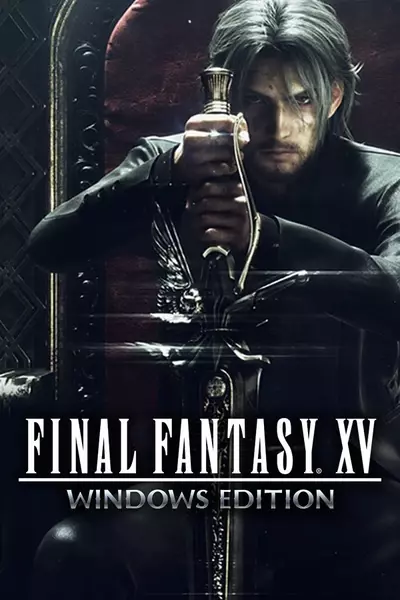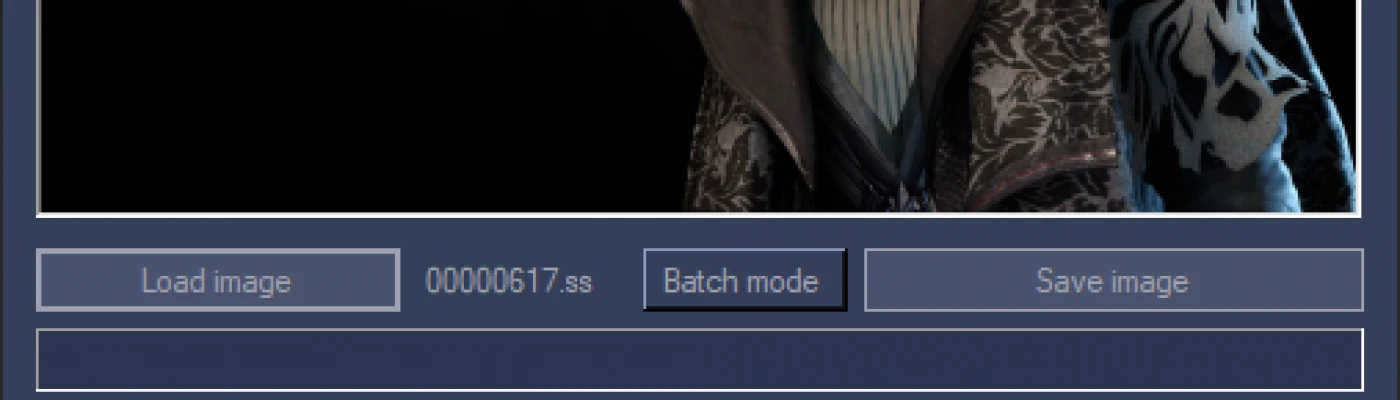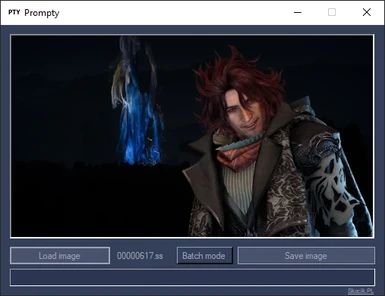Documentation
Readme
View as plain text
_______ _______ _______ _______ _______ _________
( ____ )( ____ )( ___ )( )( ____ )\__ __/|\ /|
| ( )|| ( )|| ( ) || () () || ( )| ) ( ( \ / )
| (____)|| (____)|| | | || || || || (____)| | | \ (_) /
| _____)| __)| | | || |(_)| || _____) | | \ /
| ( | (\ ( | | | || | | || ( | | ) (
| ) | ) \ \__| (___) || ) ( || ) | | | |
|/ |/ \__/(_______)|/ \||/ )_( \_/
===============================================================
Prompty ver 1.0.0.3 made by SkacikPL - 2018
http://www.skacikpl.pl
-----------------------------------------
Prompty is a simple C# tool made to extract snapshots
from Final Fantasy XV (Windows Edition specifically)
Usage:
1)Open up Prompty
[SINGLE FILE USAGE]
2)Select "Load image" and navigate to:
%userprofile%\Documents\My Games\FINAL FANTASY XV/(Steam or other folder)/ID Numbers/savestorage/snapshot/
Comrades snapshots are stored in:
%userprofile%\Documents\My Games\FINAL FANTASY XV/(Steam or other folder)/ID Numbers/savestorage/multiplayer/snapshot/
3)Load one of snapshots (.ss files)
4)Select "Save image"
5)Select path and click "Save"
[BATCH USAGE]
2)Toggle "Batch mode" button
3)Select "Select source folder" button
4)Navigate to:
%userprofile%\Documents\My Games\FINAL FANTASY XV/(Steam or other folder)/ID Numbers/savestorage/snapshot/
Comrades snapshots are stored in:
%userprofile%\Documents\My Games\FINAL FANTASY XV/(Steam or other folder)/ID Numbers/savestorage/multiplayer/snapshot/
5)Select OK
6)Select "Select and save to output folder"
7)Select your output folder and click OK
Other tips:
-You can double click on image preview to view it in full screen (double click or press escape/space bar to exit full screen mode)
-You can right click on image preview and use "Save as" option to save image as jpg/png/bmp/gif/tiff formats
Changelog:
1.0.0.1:
-Added file list view for batch mode.
-Created/modified date of extracted images now matches one from snapshot file.
1.0.0.2:
-Added integration with waifu2x-caffe (https://github.com/lltcggie/waifu2x-caffe), drop Prompty in same folder as waifu2x-caffe-cui.exe
to automatically pass all extracted images with waifu2x (GPU mode is used)
1.0.0.3:
-Added Command Line Interace support for batch processing with provided default batch files (Batch conversion SP for main game
and Batch conversion Comrades for the multiplayer component). Batch files are built for Steam version of the game, may require some modifications
to work with Origin version. To change output path of the extraction edit .bat file(s) with notepad and change OUTPUT_FOLDER variable
(I don't recommend changing anything else in the file if you don't know what you're doing).