About this mod
A collection of various UI features such as: Free Camera, Custom Field Of View, Custom Camera Zoom, No Minimap, No Black Bars, and much more.
- Requirements
- Permissions and credits
- Mirrors
- Changelogs
- Donations

Features
The following features are all optional and can be configured at any time while being in-game.
You can use the RightControl + Delete keys to toggle the state, RightControl + PageUp/PageDown keys to navigate through options and RightControl + Add/Subtract keys to configure and RightControl + Home keys to reset any parameters.
Options that come with a configurable parameter are marked with an asterisk (*) in their description.
Free Camera
Allows for complete camera control in both gameplay and cutscenes.

Main Controls
Target (Pitch | Yaw) -> Up/Down | Left/Right or Mouse
Camera (X | Y | Z) -> S/W | A/D | Q/E
Rotation (Left | Reset | Right) -> 1 | 2 | 3
Field of View (Zoom | ZoomOut) -> R | F
Speed (Hinder | Inc/Dec | Boost) -> LeftAlt | MouseWheel | LeftShift
Additional Hotkeys
F4: Freeze game world. While frozen, you can press 4 to advance frame by frame.
F5: Save current position.
F6: Load last saved position.
F7: Toggle between camera and character control (keyboard only). A controller can always be used to control the character.
F8: Toggle between party members following their leader or standing still.
F10: Display camera information.
F11: Toggle user interface.
The camera position, control target, etc. are all reset between sessions. So if you enable the free camera, switch to character control, disable the free camera, do something else and then enable it again, you begin with controlling the camera.
Custom Field Of View
(*) Allows you to adjust the vertical field of view of the game.
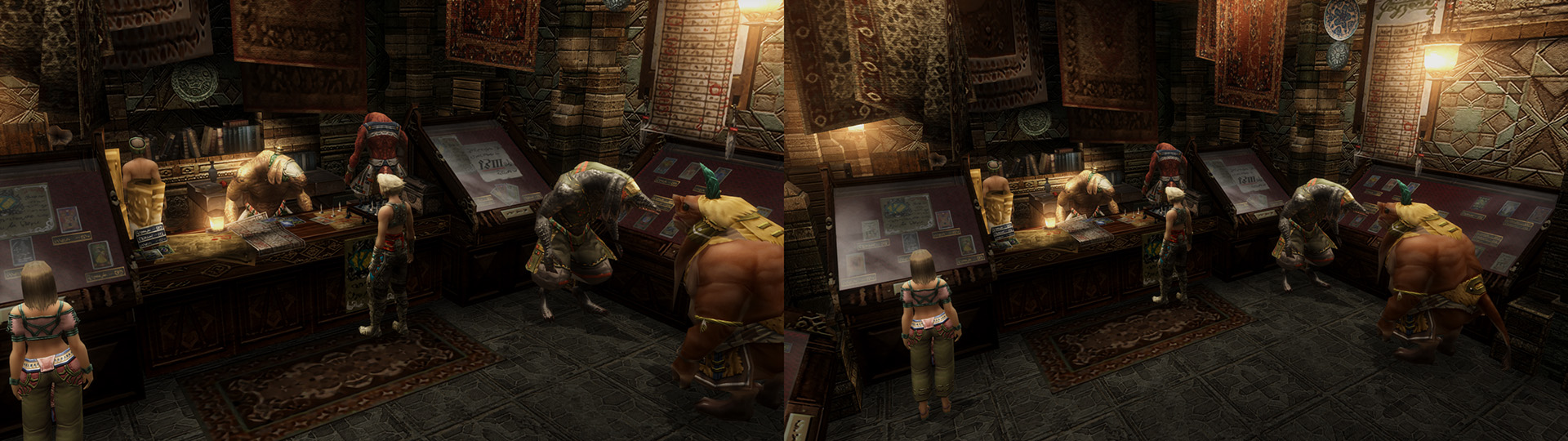
Custom Camera Zoom
(*) Allows you to zoom in and out during gameplay. Keep in mind that the higher your field of view is, the higher you will also be able to zoom out.

Controls
Zoom (Keyboard | PlayStation | Xbox) -> LeftAlt + MouseWheel | L2 + RS | LT + RS
Reset (Keyboard | PlayStation | Xbox) -> Alt + H / X / Numpad 0 | L2 + R3 | LT + RSB
Custom Minimap Zoom
(*) Allows to control the zoom factor of the minimap in the top right corner of the UI.
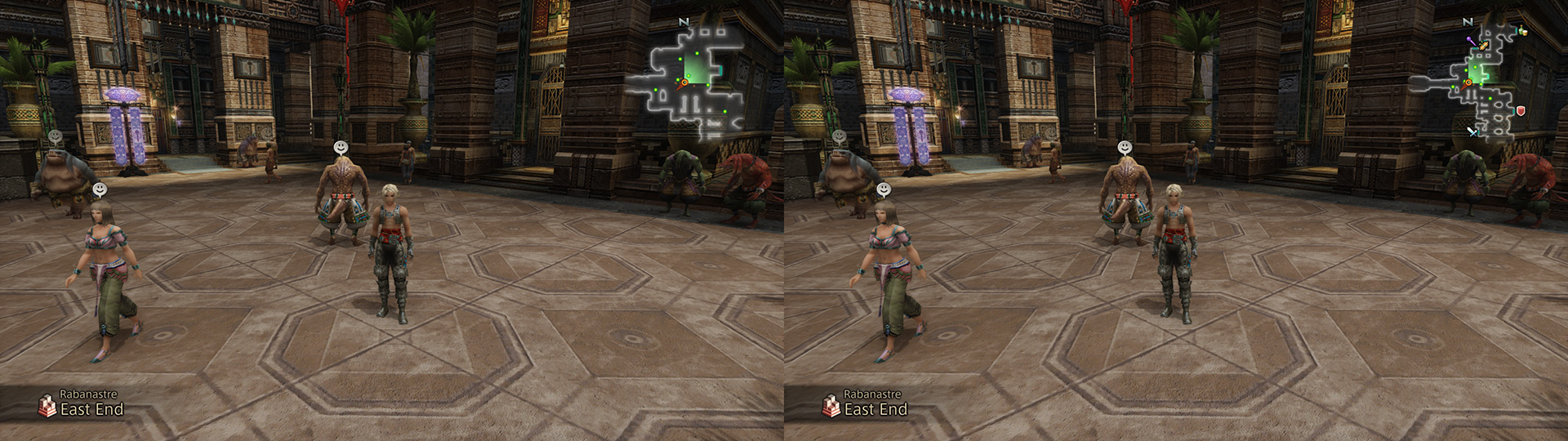
Minimap Rotation
Rotates the minimap based on the direction you are looking at.

No Minimap
Hides the minimap in the top right corner of the UI.

No Black Bars
Allows you to see more of the scenery during cutscenes and quickenings by removing both vertical and horizontal black bars. In the following image, the green boxes display the additional space with a 16:9 aspect ratio (e.g. 1920x1080), whereas the red boxes display the additional space with a 21:9 aspect ratio (e.g. 2560x1080).
All aspect ratios are supported, and the higher the aspect ratio, the more is obviously shown.

No Overhead HP Bars
Hides the overhead HP bars of the party and foes (incl. friendly).

No Overhead Status Effects
Hides the overhead status effects of the party and foes (incl. friendly). Please be aware that this will make ticking status effects such as Doom and Stone more difficult to notice.

No Combat Log
Hides the combat log on the top left corner of the UI when casting specific actions like Steal.

No Post-Processing
Disables all post-processing effects, making the game look similar to the PS2 version while also recovering a few frames in case you need them.

Installation
- Download, install and open the Vortex Mod Manager.
- Select Games on the left side bar, search for Final Fantasy XII and select Manage.
- Download and install the External File Loader v1.3.12+.
- Download and install the LUA Loader v1.4.3+.
- Download this mod via the Mod Manager Download button.
- Select Downloads on the left side bar of Vortex, search for The Insurgent's Vision and select Install.
- Select Mods on the left side bar and enable The Insurgent's Vision.
Updating
- Uninstall the mod via the Vortex Mod Manager.
- Download and install the mod as shown in the installation instructions above.
- Update the mod requirements if necessary.
- Reapply any changes done to the configuration file.
Uninstallation
- Uninstall the mod via the Vortex Mod Manager.
Compatibility
- Fully compatible with other mods (except FF12 FOV Changer)
- Fully compatible with all game languages.
- Fully compatible with existing saves (no new game required).
- Only compatible with the latest Steam version of the game (1.0.4.0).
Configuration
The state of all options, except Free Camera, are loaded from and saved into the {game}/x64/scripts/config/TheInsurgentsVisionConfig.lua file when opening or closing the game.
The preferred method is to use the hotkeys to toggle options or configure parameters, but the configuration file can also be modified via any text editor if needed. For more details, you can check out this page.
Frequently Asked Questions
Q: Where can I get help?
A: Either in the post sections of the mod page here, or in the modding discord server here.
Q: Where can I report a bug?
A: Same as above, either in the posts section of the mod page, or in the modding discord server. Please provide as much information as possible about how you encountered the bug in order to receive the best possible help. If I can confirm the bug, I will add it to the list of known issues.
Q: Nothing is working, what am I missing?
A: Make sure you didn't miss the deploy notification in the top right in Vortex when installing the mod. Also recheck if the mod requirements are up to date. If it still doesn't work, check out the hook.log file in the game/x64 directory. If it contains anything unusual, create a paste in pastebin and send me the link.
Q: Some hotkeys do not work for me, what am I missing?
A: Make sure you are actually pressing the correct hotkeys as in RightControl instead of LeftControl, or Add/Subtract from the character keys and not the Numpad.
Q: Why are none of the options I toggled in-game saved into the configuration file once I close the game?
A: This can happen if the permission settings of the game directory are messed up. Make sure the configuration file is NOT set to read-only and that you have full permissions of the game directory (tutorial here). If this doesn't work, then you can apply your changes directly do the configuration file instead.
Q: (Custom Field of View) Why is the camera zoomed out a bit during Ondore's memoirs?
A: Because otherwise the text would be invisible as it is actually a 2D effect that is drawn on top of the screen while you are already in a gameplay area. It's not a cutscene at all which makes it very difficult to track. It was either a zoomed out narration or an invisible text, hence why I went for the former.
Q: (Custom Camera Zoom) Why is the target focus camera behaviour changed with this feature?
A: Because the behaviour in the vanilla game was very inconsistent based on the order you opened or closed the battle menu. For example, the camera zoom couldn't be adjusted with the controller if the battle menu was opened while the party leader was focusing a target. To workaround this issue, the player will now be prevented from using the target focus camera while the battle menu is open, unless the currently open (sub-)menu involves a target selection (e.g. Attack). That way both features can be used without any issues.
Q: (No Black Bars) Why do characters outside of a 16:9 aspect ratio sometimes look frozen?
A: Because the developers are basically enabling/disabling a character's animation and rendering whenever they would usually be visible. Fortunately the cutscenes in which it happens are very rare and even if it does, it is mostly barely noticeable.
Known Issues
There are currently no known issues.
Recommended Mods
My Other Mods
For a list of my other mods, you can check out the following pages:


















