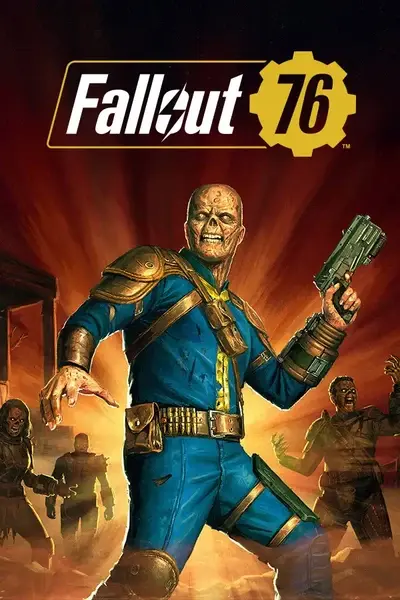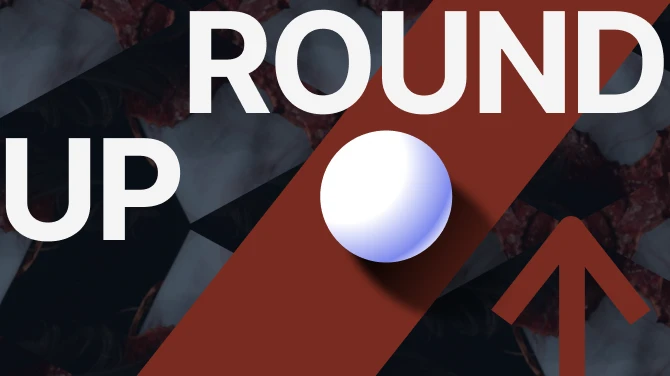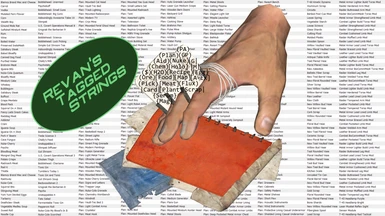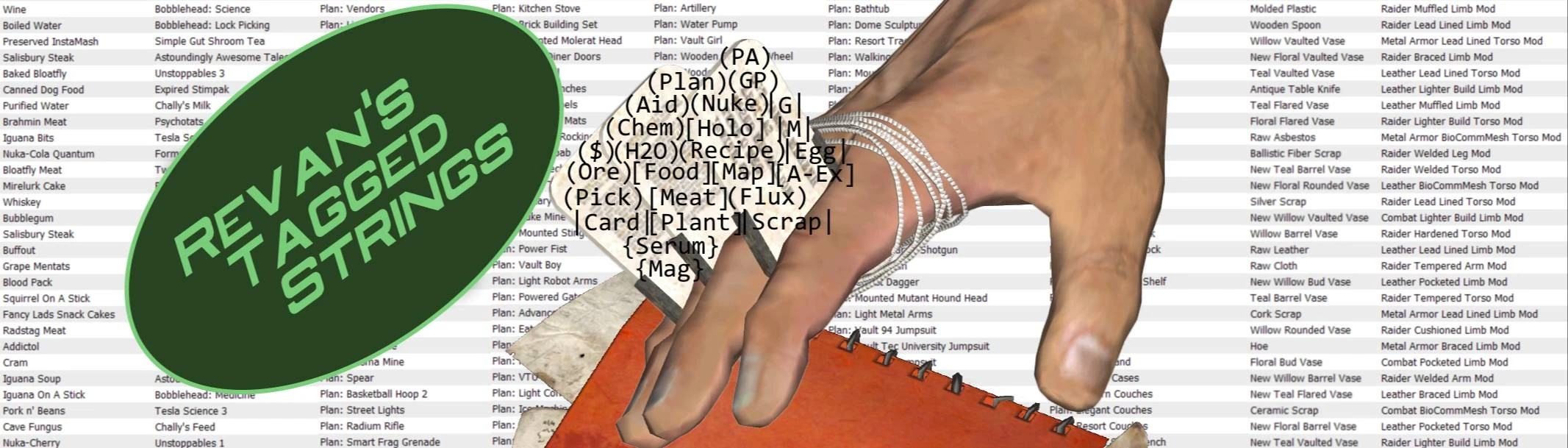
- Games
- Fallout 76
- Mods
- User Interface
- RTS - Revan's Tagged Strings
RTS - Revan's Tagged Strings
-
Endorsements
-
Unique DLs--
-
Total DLs--
-
Total views--
-
Version21.60.0
- Download:
- Manual
File information
Last updated
Original upload
Created by
Revan7evenUploaded by
Revan7evenVirus scan
Tags for this mod
Archived files
The files in this section are for reference only and are no longer supported by the mod author. Please ensure you are using the latest version before asking for support with this mod.
-
Open the archive and drop the Strings folder into the game's Data folder. Overwrite old Strings if necessary.
-
Open the archive and drop the Strings folder into the game's Data folder. Overwrite old Strings if necessary.
-
Install with mod manager or follow Manual Install in description
-
Open the archive and drop the Strings folder into the game's Data folder. Overwrite old Strings if necessary.
-
Open the archive and drop the Strings folder into the game's Data folder. Overwrite old Strings if necessary.
-
Open the archive and drop the Strings folder into the game's Data folder. Overwrite old Strings if necessary.
-
Open the archive and drop the Strings folder into the game's Data folder. Overwrite old Strings if necessary.
-
Open the archive and drop the Strings folder into the game's Data folder. Overwrite old Strings if necessary.
-
Open the archive and drop the Strings folder into the game's Data folder. Overwrite old Strings if necessary.
-
Open the archive and drop the Strings folder into the game's Data folder. Overwrite old Strings if necessary.
-
Open the archive and drop the Strings folder into the game's Data folder. Overwrite old Strings if necessary.
-
Open the archive and drop the Strings folder into the game's Data folder. Overwrite old Strings if necessary.
-
Open the archive and drop the Strings folder into the game's Data folder. Overwrite old Strings if necessary.
-
Install with mod manager or follow Manual Install in description
-
Open the archive and drop the Strings folder into the game's Data folder. Overwrite old Strings if necessary.
-
Open the archive and drop the Strings folder into the game's Data folder. Overwrite old Strings if necessary.
-
Open the archive and drop the Strings folder into the game's Data folder. Overwrite old Strings if necessary.
-
Open the archive and drop the Strings folder into the game's Data folder. Overwrite old Strings if necessary.
-
Install with mod manager or follow Manual Install in description
-
Install with mod manager or follow Manual Install in description
-
Open the archive and drop the Strings folder into the game's Data folder. Overwrite old Strings if necessary.
-
Install with mod manager or follow Manual Install in description
-
Open the archive and drop the Strings folder into the game's Data folder. Overwrite old Strings if necessary.
-
Open the archive and drop the Strings folder into the game's Data folder. Overwrite old Strings if necessary.
-
Open the archive and drop the Strings folder into the game's Data folder. Overwrite old Strings if necessary.
-
Open the archive and drop the Strings folder into the game's Data folder. Overwrite old Strings if necessary.
-
Open the archive and drop the Strings folder into the game's Data folder. Overwrite old Strings if necessary.
-
Open the archive and drop the Strings folder into the game's Data folder. Overwrite old Strings if necessary.
-
Install with mod manager or follow Manual Install in description
-
Open the archive and drop the Strings folder into the game's Data folder. Overwrite old Strings if necessary.
-
Open the archive and drop the Strings folder into the game's Data folder. Overwrite old Strings if necessary.
-
Install with mod manager or follow Manual Install in description
-
Open the archive and drop the Strings folder into the game's Data folder. Overwrite old Strings if necessary.
-
Install with mod manager or follow Manual Install in description
-
Open the archive and drop the Strings folder into the game's Data folder. Overwrite old Strings if necessary.
-
Open the archive and drop the Strings folder into the game's Data folder. Overwrite old Strings if necessary.
-
Install with mod manager or follow Manual Install in description
-
Open the archive and drop the Strings folder into the game's Data folder. Overwrite old Strings if necessary.
-
Open the archive and drop the Strings folder into the game's Data folder. Overwrite old Strings if necessary.
-
Open the archive and drop the Strings folder into the game's Data folder. Overwrite old Strings if necessary.
-
Drop the _BACKUPS folder where you have xTranslate installed. To use, select File -> Import Translation -> XML Files (xTranslator) -> select RTS UpdateX with X being the current game patch.
-
Extract to xTranslator's folder. Open xTranslator: File->Load Esp/Esm. Select Fallout76/Data/SeventySix .esm
File->Import Translation->XML Files (xTranslator). Select this file. Overwrite: Everything. Mode: Use Strict FormID + Strings -
Drop the _BACKUPS folder where you have xTranslate installed. To use, select File -> Import Translation -> XML Files (xTranslator) -> select RTS UpdateX with X being the current game patch.
-
Extract to xTranslator's folder. Open xTranslator: File->Load Esp/Esm. Select Fallout76/Data/SeventySix .esm
File->Import Translation->XML Files (xTranslator). Select this file. Overwrite: Everything. Mode: Use Strict FormID + Strings -
Drop the _BACKUPS folder where you have xTranslate installed. To use, select File -> Import Translation -> XML Files (xTranslator) -> select "RTS UpdateX" with X being the current game patch.
-
Drop the _BACKUPS folder where you have xTranslate installed. To use, select File -> Import Translation -> XML Files (xTranslator) -> select RTS UpdateX with X being the current game patch.
-
Drop the _BACKUPS folder where you have xTranslate installed. To use, select File -> Import Translation -> XML Files (xTranslator) -> select RTS UpdateX with X being the current game patch.
-
Drop the _BACKUPS folder where you have xTranslate installed. To use, select File -> Import Translation -> XML Files (xTranslator) -> select RTS UpdateX with X being the current game patch.
-
Drop the _BACKUPS folder where you have xTranslate installed. To use, select File -> Import Translation -> XML Files (xTranslator) -> select RTS UpdateX with X being the current game patch.
-
Drop the _BACKUPS folder where you have xTranslate installed. To use, select File -> Import Translation -> XML Files (xTranslator) -> select RTS UpdateX with X being the current game patch.
-
Drop the _BACKUPS folder where you have xTranslate installed. To use, select File -> Import Translation -> XML Files (xTranslator) -> select RTS UpdateX with X being the current game patch.
-
Drop the _BACKUPS folder where you have xTranslate installed. To use, select File -> Import Translation -> XML Files (xTranslator) -> select RTS UpdateX with X being the current game patch.
-
Drop the _BACKUPS folder where you have xTranslate installed. To use, select File -> Import Translation -> XML Files (xTranslator) -> select RTS UpdateX with X being the current game patch.
-
Drop the _BACKUPS folder where you have xTranslate installed. To use, select File -> Import Translation -> XML Files (xTranslator) -> select RTS UpdateX with X being the current game patch.
-
Drop the _BACKUPS folder where you have xTranslate installed. To use, select File -> Import Translation -> XML Files (xTranslator) -> select RTS UpdateX with X being the current game patch.
-
xTranslator: File->Load Esp/Esm. Select Fallout76/Data/SeventySix .esm
File->Import Translation->XML FIles (xTranslator). Overwrite: Everything. Mode: Use Strict FormID + Strings -
Drop the _BACKUPS folder where you have xTranslate installed. To use, select File -> Import Translation -> XML Files (xTranslator) -> select RTS UpdateX with X being the current game patch.
-
Drop the _BACKUPS folder where you have xTranslate installed. To use, select File -> Import Translation -> XML Files (xTranslator) -> select RTS UpdateX with X being the current game patch.
-
Drop the _BACKUPS folder where you have xTranslate installed. To use, select File -> Import Translation -> XML Files (xTranslator) -> select RTS UpdateX with X being the current game patch.
-
Drop the _BACKUPS folder where you have xTranslate installed. To use, select File -> Import Translation -> XML Files (xTranslator) -> select RTS UpdateX with X being the current game patch.
-
Drop the _BACKUPS folder where you have xTranslate installed. To use, select File -> Import Translation -> XML Files (xTranslator) -> select RTS UpdateX with X being the current game patch.
-
Drop the _BACKUPS folder where you have xTranslate installed. To use, select File -> Import Translation -> XML Files (xTranslator) -> select RTS UpdateX with X being the current game patch.
-
Extract to xTranslator's folder. Open xTranslator: File->Load Esp/Esm. Select Fallout76/Data/SeventySix .esm
File->Import Translation->XML Files (xTranslator). Select this file. Overwrite: Everything. Mode: Use Strict FormID + Strings -
Extract to xTranslator's folder. Open xTranslator: File->Load Esp/Esm. Select Fallout76/Data/SeventySix .esm
File->Import Translation->XML Files (xTranslator). Select this file. Overwrite: Everything. Mode: Use Strict FormID + Strings -
xTranslator: File->Load Esp/Esm. Select Fallout76/Data/SeventySix .esm
File->Import Translation->XML FIles (xTranslator). Overwrite: Everything. Mode: Use Strict FormID + Strings -
Extract to xTranslator's folder. Open xTranslator: File->Load Esp/Esm. Select Fallout76/Data/SeventySix .esm
File->Import Translation->XML Files (xTranslator). Select this file. Overwrite: Everything. Mode: Use Strict FormID + Strings -
Drop the _BACKUPS folder where you have xTranslate installed. To use, select File -> Import Translation -> XML Files (xTranslator) -> select RTS UpdateX with X being the current game patch.
-
Drop the _BACKUPS folder where you have xTranslate installed. To use, select File -> Import Translation -> XML Files (xTranslator) -> select RTS UpdateX with X being the current game patch.
-
Drop the _BACKUPS folder where you have xTranslate installed. To use, select File -> Import Translation -> XML Files (xTranslator) -> select RTS UpdateX with X being the current game patch.
-
Drop the _BACKUPS folder where you have xTranslate installed. To use, select File -> Import Translation -> XML Files (xTranslator) -> select RTS UpdateX with X being the current game patch.
-
Drop the _BACKUPS folder where you have xTranslate installed. To use, select File -> Import Translation -> XML Files (xTranslator) -> select RTS UpdateX with X being the current game patch.
-
Drop the _BACKUPS folder where you have xTranslate installed. To use, select File -> Import Translation -> XML Files (xTranslator) -> select RTS UpdateX with X being the current game patch.
-
Extract to xTranslator's folder. Open xTranslator: File->Load Esp/Esm. Select Fallout76/Data/SeventySix .esm
File->Import Translation->XML Files (xTranslator). Select this downloaded file. Overwrite: Everything. Mode: Use Strict FormID + Strings -
Drop the _BACKUPS folder where you have xTranslate installed. To use, select File -> Import Translation -> XML Files (xTranslator) -> select RTS UpdateX with X being the current game patch.
-
Drop the _BACKUPS folder where you have xTranslate installed. To use, select File -> Import Translation -> XML Files (xTranslator) -> select RTS UpdateX with X being the current game patch.
-
Extract to xTranslator's folder. Open xTranslator: File->Load Esp/Esm. Select Fallout76/Data/SeventySix .esm
File->Import Translation->XML Files (xTranslator). Select this file. Overwrite: Everything. Mode: Use Strict FormID + Strings -
Extract to xTranslator's folder. Open xTranslator: File->Load Esp/Esm. Select Fallout76/Data/SeventySix .esm
File->Import Translation->XML Files (xTranslator). Select this file. Overwrite: Everything. Mode: Use Strict FormID + Strings -
Extract to xTranslator's folder. Open xTranslator: File->Load Esp/Esm. Select Fallout76/Data/SeventySix .esm
File->Import Translation->XML Files (xTranslator). Select this file. Overwrite: Everything. Mode: Use Strict FormID + Strings -
Drop the _BACKUPS folder where you have xTranslate installed. To use, select File -> Import Translation -> XML Files (xTranslator) -> select RTS UpdateX with X being the current game patch.
-
Drop the _BACKUPS folder where you have xTranslate installed. To use, select File -> Import Translation -> XML Files (xTranslator) -> select RTS UpdateX with X being the current game patch.
-
Drop the _BACKUPS folder where you have xTranslate installed. To use, select File -> Import Translation -> XML Files (xTranslator) -> select RTS UpdateX with X being the current game patch.
-
Extract to xTranslator's folder. Open xTranslator: File->Load Esp/Esm. Select Fallout76/Data/SeventySix .esm
File->Import Translation->XML Files (xTranslator). Select this file. Overwrite: Everything. Mode: Use Strict FormID + Strings -
Drop the _BACKUPS folder where you have xTranslate installed. To use, select File -> Import Translation -> XML Files (xTranslator) -> select RTS UpdateX with X being the current game patch.
-
Drop the _BACKUPS folder where you have xTranslate installed. To use, select File -> Import Translation -> XML Files (xTranslator) -> select "RTS UpdateX" with X being the current game patch.
-
Drop the _BACKUPS folder where you have xTranslate installed. To use, select File -> Import Translation -> XML Files (xTranslator) -> select RTS UpdateX with X being the current game patch.
-
Open the archive and drop the Strings folder into the game's Data folder. Overwrite old Strings if necessary.
-
Open the archive and drop the Strings folder into the game's Data folder. Overwrite old Strings if necessary.
-
Open the archive and drop the Strings folder into the game's Data folder. Overwrite old Strings if necessary.
-
Open the archive and drop the Strings folder into the game's Data folder. Overwrite old Strings if necessary.
-
Open the archive and drop the Strings folder into the game's Data folder. Overwrite old Strings if necessary.