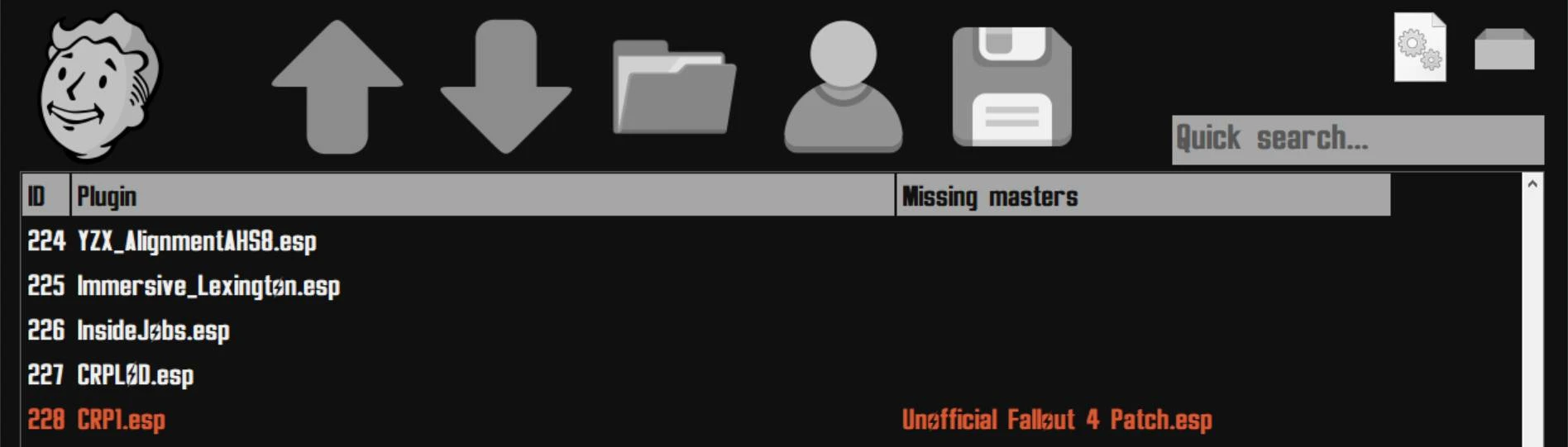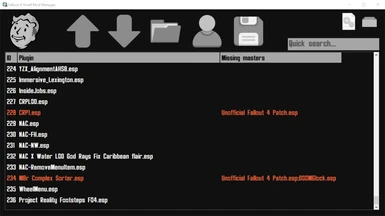About this mod
A small, very simple manager for those who like to install mods manually. Very small footprint and supports a bit of customization.
- Requirements
- Permissions and credits
- Donations
This is a small, very simple manager for those who like to install mods manually.
This tool will not do anything other than modify your plugin masterlist to re-arrange the load order.
You install stuff manually and do your thing, then use this to enable or disable plugins and arrange their order.
You can also do some tweaks to your settings files if you need to, by bringing up the extra options window.
Text color will indicate plugin status:
* Red means the plugin is missing from the data folder.
* Orange means the plugin needs other plugins in order to work properly, and those required plugins are missing or in the wrong order.
PLEASE read the version notes below to learn more about the program features and how to use them. This is a tool for experienced users who already know how to MANUALLY install and manager their game. If you are the impatient type, or you rather like the one-click set-up comodities then use another manager, this is NOT for you.
v2.0
- You can enable/disable plugins by double clicking on any list item.
- You can rearrange the load order of your active mods by selecting them and using the [UP] and [DOWN] buttons.
- You can select multiple plugins and move them at once, but only if they are contiguous in the list[*1].
- You can also rearrange plugins by slow double clicking on any list item and typing in its desired position.
- To save any changes to the master list, click on the [SAVE] button.
- Press DEL to remove a plugin from the list, you will then be prompted whether you wish to also remove the files from the hard drive. Clicking 'No' will only remove the plugin from the master list, clicking 'Yes' will also delete all the *.esp and *.ba2 files associated with the plugin. Loose files will be left untouched.
- Press F5 to refresh the plugin list (list has to be focused[*2]).
- Press F10 to bring up a menu with some extra options (list has to be focused[*2]).
- You can access your Fallout 4 data folder by pressing the [DATA] button.
- You can access your user files by pressing the [USER] button.
[*1] If you select items 4-5-6 they are a contiguous selection and you can move them all at once, if you select items 5-7-9 they are a non-contiguous selection and you cannot move them all at once.
[*2] This means the list has to be selected for this action to work. Simply click on the list or any list item.
v2.1
- You can now use the archiver window to pack any mod's loose files into their proper *.ba2 files, if you wish. However, there is an initial setup for this, otherwise it won't work.
Let us assume you download a mod, and when you unzip it it comes with "My Mod.esp" and some loose files in "Meshes", "Sounds" and "Textures" folders.
1) Go to Steam and install the Fallout 4 Creation Kit.
2) Place all the mod files in its own Data folder, in this example create a folder named "Data" and place the file "My Mod.esp" and all of its loose folders (Meshes, Sounds, Textures, etc) inside, EXCEPT custom folders or files like "F4SE" or "MCM" those are always better left as loose files.
3) Open the archiver window (the box icon in the top right corner). If nothing happens, it means you did not install the Fallout 4 Creation Kit from Steam. Typically, this software is installed in your game folder under the "Tools" subfolder, if it is not there then this will not work.
4) Drag your newly created data folder to the input field in the archiver window. If you did something wrong (like not creating the right folder structure, not placing the *.esp/*.esm/*.esl file in the data folder, etc) then nothing will happen. If you did things right, a list will populate with all the loose folders ready to be packed.
5) Click on the Save button, and the proper archive files will be created and placed in the data folder.
6) You can now move all the *.esp/esm/esl + * - Main.ba2/* - Textures.ba2 archives to your skyrim data folder now and enjoy!
7) You can delete loose files used to create the archives, since you don't need them anymore.
Do NOT pack custom folders like "F4SE" and "MCM", those won't work. It's ALWAYS best to leave those custom files loose.
v2.1.1
- Added an option to Repack files. This is useful when a mod comes with both BA2 archives and loose files. This might also happen when you update a mod, and the update comes in the form of loose files while the original version was packed in BA2 archives. I always find this annoying. Use this tool with caution and ONLY if you have experience installing files manually.
Let us assume you download a mod, and when you unzip it it comes with "My Mod.esp", "My Mod - Main.ba2" and "My Mod - Textures.ba2" files. You then download an update for it which comes with "My Mod.esp" and loose files in "Texture" and "Meshes".
1) Place all the mod files in its own Data folder, in this example create a folder named "Data" and place the files "My Mod.esp", "My Mod - Main.ba2" and "My Mod - Textures.ba2" inside.
2) Move all update files inside the same "Data" folder, overwriting any files if asked.
3) Open the archiver window, and check the "Repack" option.
4) Drag the "Data" folder to the input filed in the archiver window.
5) Click on the Save button, and the proper archive files will be created and placed in the Data folder under "_Unpack\Data" subdirectory.
Remember that MCM, F4SE, etc folders SHOULD ALWAYS BE KEPT AS LOOSE FILES.
v2.2
- Added an option to list files to the archiver widow. This process will create an index with all the files inside a valid Data directory, this is useful for later use in a verification process. You can do this process before installing new files to your game data directory. To do this drag a valid data folder to the input field. Once the process is complete, a file 'filelist.idx' will be generated and placed in the scanned Data directory, you can rename it and save it anywhere you wish but do not change its extension (.idx) and do not modify its contents.
- Added an option to verify all files in your root game data directory using a valid index previously generated with the 'List' option. You can use this process to verify whether any recent files you installed have made any changes to any other loose files from other mods. To begin the process drag a valid index file to the input field.
- Added a mod manager for F4SE plugins. You can enable or disable them, but cannot reorder them because it is pointless anyway.
v2.3
- Added an option to remove files to the archiver widow. This process will take an index file you previously created via the 'List' process, and delete of the files liested in it. All files are previously validated and if their contents do not coincide with what they were when you originally listed them, then they will be left untouched. All the files that do perfcetly match, will be erased forever. No Ctrl-Z.
If you wish to use this function, though, you have to open the 'fo4smm_settings.ini' file and under the [Behavior] section add either i_am_nate = 1 or i_am_nora = 1.
I'm not responsible for any files you remove using this feature, once you remove them they are gone.
Please bear in mind that archiving/repacking/listing/verifying files might take a while depending on hardware and file sizes, so be patient when the process begins.
v3.0
- Added Quantum Packer function to better merge and manage loose files.
- Added companion installer application to easily traverse those sh*tty FOMOD installers.
- A few QoL updates like Ctrl-X to move various mods around the list.
Quantum Packer
You can pack files in neat archives to install and uninstall in a more comfortable way by using the Quantum Pack Manager. This is particularly useful for mods that come with lots of loose files and you don't want to lose control over them. The process is simple:
- Copy all the mod files you wish to pack inside a folder named 'Data'. The structure must be proper, for example inside this 'Data' folder you should drop 'Meshes', 'Textures', 'Interface', 'MyMod.esp', etc folders and files. The 'Data' folder will be packed and (later) extracted as is.
- Click on the box button in the Mod Manager, it's in the top right corner. This will bring up the packer window.
- Check the 'Zip' checkbox, and drag the 'Data' folder from step 1 into the box that says 'Drop data folder here...'
- A list will be populated and a message will popup saying everything is ready to go.
- A few extra fields will also appear asking for a name for the pack, a version, etc. Name is mandatory. The 'Output' box leave empty if you wish to extract the data directly to your game data folder, don't touch it unless you know what you are doing.
- Click on the 'Go' button and wait for the process to finish. Once it's done, your qzip file will be automatically stored in the 'QuatumPacks' folder, and will be added to the list.
- You can view your Quantum Pack list by clicking on the QPM button in the top right corner. Here you can Install or uninstall any quantum packs you've made. By default they will extract directly to your game data folder, unless you changed the output when you made the pack.
Quantum packs are NOT the same as packing mods in BA2 archives. These packs install loose files in a controlled manner, you can install and uninstall them at any time and the quantum apck manager will check for file checksums to make sure it'sdeleting the right files.
If your quantum pack installed a file named "skeleton.nif" and then later you manually overwrote it with a different "skeleton.nif", when you uninstall the quantum pack the "skeleton.nif" will NOT be removed because it will be identified as a different file than the one originally installed.
Behavior
By default, when you click on the execute button (the vault boy icon in the top left corner) it will try to run the script extender executable. If you wish to change this behavior you can open the 'fo4smm_settings.ini' file with any text editor and edit the 'run' option under the '[Behavior]' section.
There are a few other settings in there in case you need to edit them, but default should work for most users.
You can manually set your game data and user data paths in there as well, in case you are not using the default game paths. Just uncomment the 'game_data_path' and 'user_data_path' options under the '[General]' section and set their values accordingly. To uncomment them, simply remove the ';' character.
You can also pick the default character for the interface (either Vault Boy or Vault Girl), but unfortunately I suck at image editing so Vault Girl did not look that sharp. If anyone wants to contibute with a good Vault Girl icon to add it I'll appreciate it.
Extensibility
If you press F10 a menu will show up with a few options. These are actually plugins added via Lua scripting, they are fairly simple and can be modified at any time, even while the tool is running.
You can even add your own scripts if you wish, in case you want customized tweaks or functionality. It could be anything really, the only thing required is a bit of Lua knowledge and a bit of patience. You can go into 'fo4smm_plugins' folder and check for yourself to get started.
Those interested can message me here in the NexusMods site and I'll try to guide you to clear any doubts. I'm always willing to help others with programming stuff, especially if they want to learn.
Notes
This tool reads Fallout 4 paths and information from the system registry. It also uses shell environment to find default directories where settings files and plugin master list reside.
This tool uses Lua (https://lua.org/) for extension capabilities. You can add your own extensions if you wish.
Don't use this if you are running multiple versions of Fallout 4, like Steam and GOG version running in the same system.
Both versions use the same paths and registry entries so it's hard to separate them.
I made this for personal use because I like installing mods manually, but I wanted to share it for those who might find it useful.
It is written in C in case you are wondering.