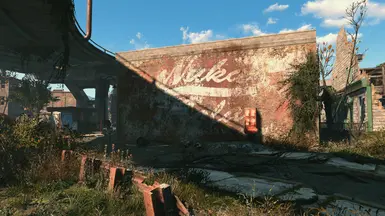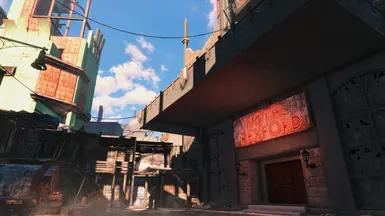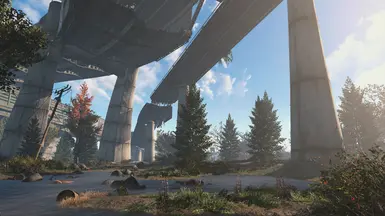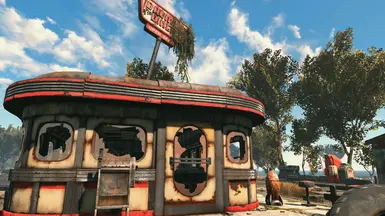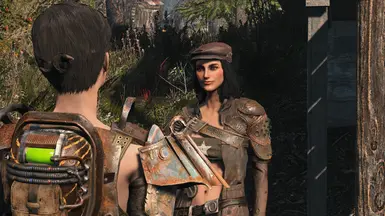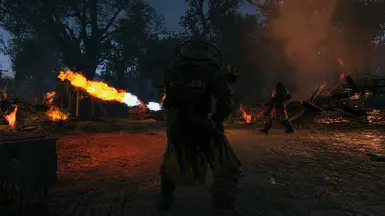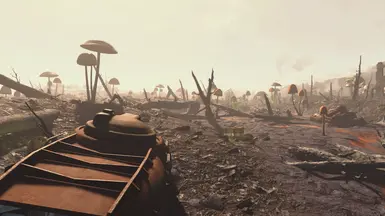About this mod
Lightweight Reshade preset with color grading via a custom LUT. Emphasizes shades of peach, champagne and jungle mist blue.
- Requirements
- Permissions and credits
- Changelogs
Nectar is a lightweight Reshade preset that offers color grading via a custom LUT.
It casts the game in warm shades of peach and champagne with hints of jungle mist blue.
Performance
The preset uses just a LUT, which ensures no FPS impact.
Recommended Mods
This mod is recommended (but optional), since the color palette was tuned with it:
Another mipblur_DefaultOutside1 Cubemap (Main File)
If you want more vibrant colors, you can get this mod:
Fallout 4 Enhanced Color Correction (Version 1.2)
Compatibility
Although Nectar was designed with Vanilla weather, it's versatile enough to work with most setups.
Adjustment
The preset is easy to tweak if you need it. LUT.fx has only two parameters, making intensity adjustments straightforward.
For a stronger effect, increase the Chroma Amount; for a subtler touch, decrease it. Luma Amount can also be tweaked.
Installation
Install like any Reshade preset. You only need Standard Effects.
If it's your first time installing Reshade, follow the steps below:
1. Download Nectar: Manual download. Don't use your mod manager.
2. Move to Game Folder: Extract and transfer files to the Fallout 4 directory (NOT the Data folder).
3. Get Reshade: Download and install for Fallout 4. During installation, select "NectarPreset.ini" when prompted to choose a preset.
4. Activate in Game: Open the Reshade menu in-game (usually "Home") and choose "NectarPreset.ini" if it's not selected already.