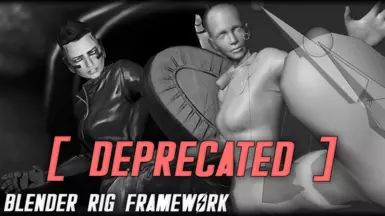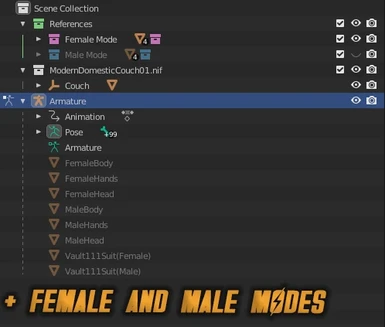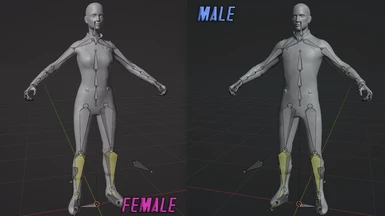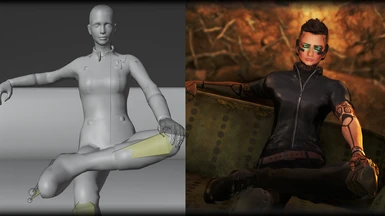File information
Created by
ENGINE - Shiagur - Andrelo1Uploaded by
EngineGamingVirus scan
About this mod
This framework is DEPRECATED -> Install Blender Animation Rig materials, provided by Shiagur
- Requirements
- Permissions and credits
- Changelogs
- More guides (Import/Export animations...) go their mods linked above
- Tutorials (practical) -> Fallout 4 - Blender Animation Rig (Tutorial) (with subtitles, no voice recorded)
> BRF Files remain untouched as backup, in case people still want to download...
--------------------------------
[ DESCRIPTION ARCHIVE ]
--------------------------------
<< This framework is a Modder's Resource, containing rigs with fixes so that everyone can make animations easily. Unlike in 3ds max version which however not everyone can make it, now we can in blender. Including tutorials related to its usage. >>
Summary
- Blender Rig Framework is a Modder's resource, used to fix and improve the following rig that can at least work for making poses or animations in Blender. That would be a start for their future mod packs, especially without using 3ds Max.
- Blender is a free program which we can create anything from scratch, such as animations, objects with UV mapping, seamed, etc. While 3ds Max is most likely a paid one, it was often used to create Fallout 4 and its modding features with Creation Kit by Bethesda. With FBXImporter from Andrelo1, we can export from blender as fbx and convert it to hkx file through HCT. Find out below how to do it.
Requirements (Check it above for Links)
- Blender (v. 3.1.2 or later)
- FBXImporter (Andrelo1)
Why Fixes? Also, why COM and not Pelvis Bone?
- In fact, many things to fix. Normally having a rig imported as fbx has skeleton bones only, that was one of Andrelo1's examples. But that would be difficult to make one without references. So i included missing meshes, improving bones to become less distorted when moving with translation pivot; which it would be easy to make animations like in game results.
- The COM Bone is parented with Pelvis, followed by how skeletons nif is created. In fact, you can move pelvis in blender but COM will not move and in game it will show that you didn't move pelvis and will show your legs as if you stretched out from your figure (lol... ik, but that's how it looked in game when i tested, a rig with FootIK Chain exactly, at sneaking part). So if you move COM, they will move your body and pelvis bone parented together. So make sure you use COM and avoid Pelvis to prevent distorting in game.
- I noticed that when moving the COM bone, everything including legs can move, and legs mess up when it comes to standing to the ground. Example, when you wanna sneak, it would be hard for feet to find exact offsets as they pass over the ground. For a fix i created a full chain IK for both sides of leg (You can move ankle and toe will stand), to prevent messing up when moving the COM bone. With IK, you can move the body and legs would stand as needed, and you can either move the IK platform as well.
Available Rigs (+Updates)
- Basic Human (Engine), soon adding Full Chain IK (Arms and Legs) and more features...
How does it work and what we need to do?
- First of all, make sure you have everything installed based on requirements mentioned above.
- In Blender, before animating or posing, go to the Pose Mode (It's right at the corner left) and don't forget to toggle the autokey white dot button, which is right at the bottom of the 3D viewpoint window. Sometimes it happens to skip your created pose if the key is binded already but not toggled auto key after. Remember, your frame should start from 0, with autokey activated, like this screenie below. Note that you can extend your frame length by just sliding it with mouse or enter a value, at the right of the frame bar where it says: Start 0 End 100 (100 Frames). While the autokey is on, you can pick any bones and rotate them. You will find it right to the left (2 arrows rotating icon). If you want to make animations instead, you can animate from 0, then pick other frames further (10, 15...).

- If it's POSES (Only Frame 0 used! ): When it's done, click A to select all bones, and to ur keys as well, there must show a small yellow diamond at ur Frame 0. Click Left Shirt+D, duplicating your keys and extend it til frame 100 (Or even til frame 1, not tested that yet) to recognize Havok that your pose contains data.
- If it's ANIMATIONS (Many Frames used! ): As long as you created as many keys per frames as you wanted, you can skip and export your animation right away.
- Exporting Process:
1. Go to the File -> Export -> FBX (.fbx), leave settings as default, click Export.
2. Find your path open where you installed FBXImporter, drag your exported fbx over to it (Right at exe file). FBXImporter will open a cmd and creates 2 hkt files: One with the same name as fbx's, and one that starts with Armature), wait until it's done.
3. Find Havok Content Tools path where you installed. What you only need is hctStandAloneFilterManager (exe). Open it, and it will tell you to load a hkt file. Pick the second one with Armature and click Load. And then click Done. Then it will open something with foobar.fbx path thing, click Ok. You will see a filter menu window where we need to export as hkx. Click File -> Load Configuration Files..., find the hko preset file from mod file installation. Then at the Create Skeletons, you will get warnings which you should update your path, so click ... button and find the bonelist txt file name, again, from installation. Then at Write Platforms, at the last category, find the path where you want your pose/animation to export as hkx file. (For your mod: Meshes/Actors/Characters/Animations/*YourModName*), click Run Configuration, it will show you green line log, 0 warnings, 0 errors. All done, you can close it.
4. Open Creation Kit or xEdit, to add your first created hkx file.
- If CK, load your esp if you have or load falout 4.esm, and then go to the Gameplay -> Animations..., Behavior Graph file should be: Actors/Character/RaiderRootBehavior.hkx, go to LOOSE, extend it, pick anything and right click: Insert siblings, it will create a dummy record ... thing, click on it, give your pose/anim a name, locate your path where you exported hkx. If it's POSES: Tick Loop forever and Anim Event should be dyn_ActivationLoop. If ANIMATIONS: Anim Event: dyn_Activation only, but don't tick Loop forever. Save your esp, otherwise save as a new plugin and you give a mod name.
- If xEdit, make sure you have your esp to load. At Idle Animations Record, extend and click anything and right click: Copy as new records, and you give the name, update your path and your EditorID via your name for playidle commands. Save it and close.
- In Game: Open console, highlight your player or NPC and execute: Playidle "your first name " (No Quotes), E.g. playidle Pose1, or Animation1, as EditorID name from xEdit.
More things to know about IK, which bones to use?
- As screenies shows,
The big bone is the main IK, called as IKPlatform, connected with the IKAnkleLifiting which you can lift your ankle and toe will stand. You can move the platform even tho the lifting is elevated.
Also, IK Knee is a chain from ankle to thigh. With it, you can move your legs apart or close and your foot won't move out of the way. It will stand.
Where are those poses come from Engine's Screenies, aren't they included here?
- No, those are added in my mod: Story Action Poses, for testing purposes. This should be released once i got enough time to finish at least screenie part as it's a long and old pack so far. (Btw, it's released.)
=====
Credits and Thanks
- Andrelo1 (FBXImporter), endorse his work first. He shared tips to me and he helped me know a way how to do it in the future. His tool comes from Havok SDK, which can convert FBX to HKX from any software possible.
- Blender, Creation Kit and its assets by Bethesda, most likely skeleton nif comes from it, tho.
- xEdit (ElminsterAU), rather than CK if someone wants a faster way to edit.
- Dagoba_king, Vader666, RohZima and others who gave tips and ideas regarding rigs for Blender.