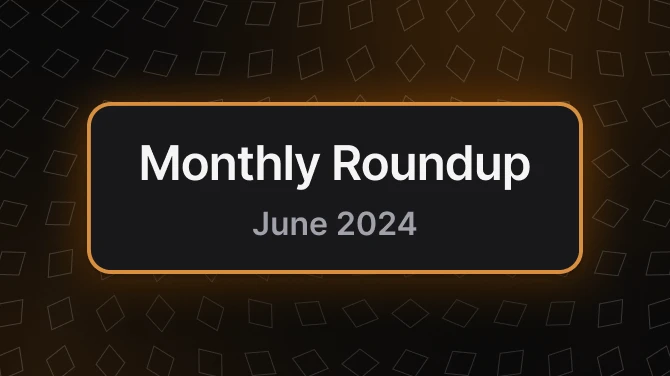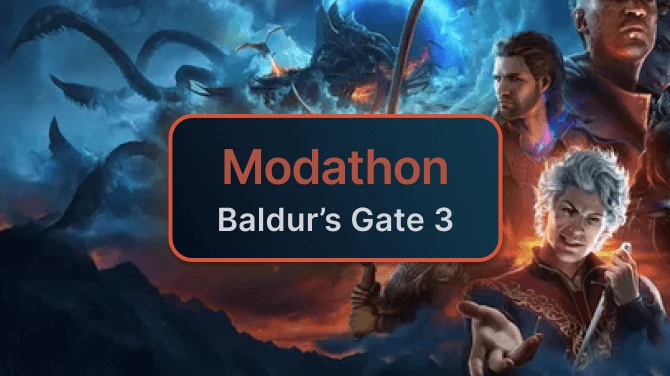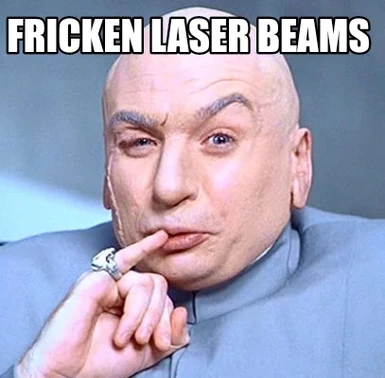About this mod
Adds laser sights for ALL gun weapons, fixed to the projectile node for better aiming, predoinantly for VR players but can be used on all copies of Fallout 4.
- Requirements
- Permissions and credits
- Donations
Unlike other mods, the laser beam attaches directly to the projectile node of the gun.
This will make aiming much easier for VR players to aim their shots.
The laser does not have a "housing", it is just the beam, it is not meant to be a realistic laser sight attachment mod but rather a practical assist for VR players.
I have designed this mod in a way where it should work for all vanilla weapons, as well as any mod added weapons, through the use of an XEdit script that will automatically patch your specific load order and add the required changes where they are needed.
I have tried to make this as simple as possible, but there are a few installation steps involved.
NOTE: This mod REQUIRES you to have FO4Edit installed.
Installation:
1. Download VR_LaserSights_ESP from main files and install with mod manager of your choice.
2. Download VR_LaserSights_SCRIPT from main files and extract contents to you FO4Edit directory.
3. Configure your mod manager to run FO4Edit.exe from within the manager if you have not already done so [See Below Notes]
4. Configure your mod manager to run my VRLaserSightsPatcher.bat file. This should be located in your FO4Edit directory [See Below Notes].
5. Make sure VRLaserSights.esp is active and at the bottom of your load order, always (seriously, below EVERYTHING, this will be dynamically patched based on your load order).
6. Now simply run the VRLaserSightsPatcher.bat from within your manager. It will run a check to make sure all files were installed correctly, then it will run FO4Edit with your currently active mods and will automatically run my script file to patch the ESP.
7. Thats it. Test in game, any weapon that meets the criteria [See Below Notes] will now have an option at a work bench for "Internal Laser". This is free to craft and can be enabled or disabled at a workbench for zero cost. This attachment does not modify any other properties such as range or accuracy.
NOTES:
i) The criteria for weapons to work with the attachments are they must have either: QuickkeyGun, Modskills_guns, or modskills_energyguns keyword. They also must not be flagged as non-playable. This should cover pretty much every usable gun that fires projectiles, including mod-added guns, though if guns are missing let me know and I will investigate.
ii) Any time you add new mods, you can simply move the VRLaserSights.esp back to the bottom and re-run the BAT file. Each time you do this all the weapon overrides are removed, and re-patched, so it will catch any new weapons.
iii) Due to the above note, any manual changes to WEAP records in the VRLaserSight.esp WILL be lost if the BAT is run again. If you need to manually add a weapon to be compatible due to the script not picking it up, then I recommend doing it as a seperate ESP/ESL file.
iv) For those with more than 255 ESP/ESL, this script will likely fail. it is a limitation to the method of patching I use. The workaround is to patch in sections, however this will mean you will need to apply the script yourself and will not be able to use the BAT. To do this, open FO4Edit from your manager, instead of accepting the currently active plugins, only select the plugins that are likely to have weapon records. Once loaded, right click any plugin and choose apply script, then navigate to R88_VRLaserSights_AutoScript.pas. If you have more than 255 plugins with playable weapon records then you have a problem, learn to merge.
v) For MO2 Users: to configure a program to run from the manager, simply click on the dropdown section next to the RUN button, and choose <EDIT->.
Click on the + sign next to where it says executables and choose add from file. Navigate to the file you want to run. Click OK to return to the main MO2 window.
Now you can select your program from the list and hit RUN and it will load using the virtual install structure.
vi) For Vortex users, I am afraid I can't help with instructions as I have not used it. Ask in the posts or on Nexus Discord or do some google-fu.