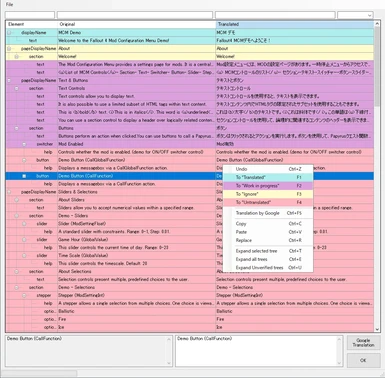About this mod
This is a simple tool for translating Mod Configuration Menu Json files.
It corresponds to config.json and keybinds.json.
Only editable text, page name, help and options are displayed and editable.
- Requirements
- Permissions and credits
-
Translations
- Spanish
- Mandarin
- French
- Changelogs
**** Desciption ****
This is a simple tool for translating Mod Configuration Menu Json files.
It corresponds to config.json and keybinds.json.
Only editable text, page name, help and options are displayed and editable.
I used to edit Json with a text editor, but I had the following problems.
- MCM error due to accidental deletion of double quotes Occurs
- Difficult to grasp the changes made by MOD upgrade
- Based on Json translated in the past, it is difficult to notice changes such as ID
I made it possible to specify the language and code page when publishing the tool.
However, since we have only tested in a Japanese environment, we are not sure if these will work correctly in other languages.
In a Japanese environment, saving the Json file in UTF-8 allows the text translated on MCM to be read normally.
If you are using another language and MCM does not work properly, you may need to adjust the code page to Fallout4.
This tool is based on the json file of the MCM demo.
If the format of the file is significantly different from the demo, or if there are
excessive or insufficient items in the file, problems may occur.
If you find a mod that does not work properly, please report its name to us.
**** Requires ****
.Net Framework 4.8
**** Feature ****
** Edit **
If you have used xTranslator, you won't have to worry about how to use it.
List only translatable text. (no more worrying about deleting double quotes)
Translations are managed by status and can be saved.
Displays the Json hierarchy as a tree. You can expand all or only the tree that contains the line you are working on.
When there are multiple records of the same sentence, editing one will apply to all others.
Filter function allows you to display only specific records
** Tranlation **
Google translation is supported
- But there are no plans to support other translation engines.
- While editing a Json file, the results are cached and the same translation uses the cache.
- Automatically repair broken html tags.
- However, due to the difference in interface between MCM and holotape, it may not be used effectively.
- This file is useful when translating upgraded MODs and distributing translated files.
- The translation status is saved as an .mcmdb file in the db folder.
- For example, when you read "mymod/config.json" for translation,First, search for “mymod_config_*_*.Mcmdb” from the db folder and read the situation.After that, the other mcmdb file is read, and if there is a matching translation, it is read.
** Multi-language support **
You can optionally specify the code page to use when inputting or outputting Json files.
- However, I have not confirmed whether it works correctly in other language environments.
- Copy the en.txt in the db folder and change the contents in UTF-8 format.
- If you create and upload a UI file in another language, I will distribute that language file in the zip.
- English (en.txt) by kylie
- Japanese (ja.txt) by kylie
- Rusian (ru.txt) by kopasov, Basil44
- German (de.txt) by Wealthsocker
- French (fr.txt)
- Spanish (es.txt)
**** Install and uninstall ****
** Install **
- Unzip and place in a path where the file can be written.
It seems that it does not work properly in a folder like "C: \ Program Files". - After starting for the first time, open File -> Options and set the language.
** Uninstall **
- If it ended in error last time, start once and exit as it is.
- Please delete the entire folder.
**** How to use ****
** FIrst Step **
- Set the language with File -> Options.
- Load the Json file you want to translate.
It can also be specified in the file menu or D & D. - Select the line you want to edit and the contents will be displayed in the translation text box.
- Enter text and press OK button to apply.
- Save Json from the File menu.
In case of overwriting, the file before editing is automatically backed up. - Save the Mcmdb to resume the translation status.
If not saved, asks if you want to save when the application ends.
** Hidden Shortcut **
ListView
- Enter Key : Focus on translation input text box.
- Esc : Focus on list view.
- F1 : Change status to "Translated" and move to next line.
- F2 : Change status to "Work in progress" and move to next line.
- F3 : Change status to "Ignore" and move to next line.
- F4 : Change status to "untranslated", cancel translation and move to next line.
- Shift +
- F1-F4 : Changes the status and moves to the previous line. The status to change is as above.
- F1-F4 : Changes the status and moves to the previous line. The status to change is as above.
- Ctrl +
- Enter : Apply translation and focus list view.
- Up : Move up line. Applies if a translation is entered, not applied if not entered.
- Down : Move down the line. Applies if a translation is entered, not applied if not entered.
- F5 : Run Google Translate.
**** Precautions ****
The Json file name to be opened must contain "config" or "keybinds".
- This is because we are investigating how to process the Json based on the file name.
Only standard-format Json like MCM demos and generic MODs are supported.
- Even if it is correct as Json, if the format is wrong, the translation will not be output correctly.
- Example: JSON with no line breaks, Json with many unnecessary line breaks, etc.
- This is because it tries to preserve the original Json format as much as possible.
- Using a text comparison tool, you can easily compare pre-translation and post-translation files.
The file name to save refers to the name of the folder
- For example, when the file being edited is "MCM/config/[modname]/config.json"Xml and McmDB name will be "[modname] _config_ [langfrom] _ [lang_to] .xml".
- If you are editing a file that does not fit in this folder tree.It looks like "_default_config_ [langfrom] _ [lang_to] .xml".
- The "_default.mcmDB" in the db folder may store the translation status of such multiple MODs.
Google Translate is accessed via a web browser, not an API.
- If the operation is unstable, try increasing the value of the optional interval.
Current specific specifications
- New line code is unified to \n, because \r\n has two new lines.
- Ignores the case of letters when matching the same sentenceIt is a shame that the previous translation cannot be applied due to the change in capitalization.
- Illegal escape sequence "\" is replaced by "\\"
About multi-language support
- As mentioned above, I am testing only in a Japanese environment.
- I don't know what codepages Fallout4 in other languages work with.
- I have prepared several code pages, but they may be missing or not needed at all.
- If you need more in your environment, please provide accurate information on the POST.
The “Import Json” function works a little peculiarly.
- This function simply assigns the text in the imported Json file from the top of the list.
- This is because the MCM Json file does not have a unique ID inside.
- For example, suppose you imported an old version of a Json file.
- If an item is added or deleted in the new version, the translation after that part will not match.
- There are two solutions.
- Use a matching version of Json and translated Json, create a database or export Xml. (recomended)
- Xml and Mcmdb files retain the original and translated text, so you can use them without worrying about the version.
- Of course, you can take over the status of the previous translation.
- Import the old Json into the new version, and copy and paste to match the misplaced part.
- Copy and paste can be executed for multiple lines.
- Copy and paste can be executed for multiple lines.
- Use a matching version of Json and translated Json, create a database or export Xml. (recomended)
*** Known Issue ****
It has been reported that using translated json files (especially huge json) slows down the opening of the MCM menu in the game.
This is a problem with the MCM and is not likely to be solved by the tool.
If this is a problem for you, after updating the settings with the translated state, I would recommend reverting to the original backed up files.
Or try MCM Booster.
**** Special thanks ****
I was a beginner in Windows application creation, so I learned from these tools.
xTranslator by McGuffin
Esp / Esm Translator by Epervier