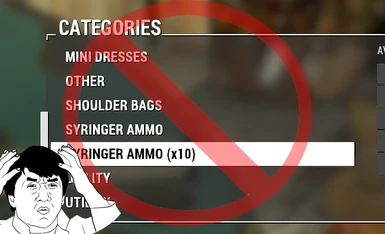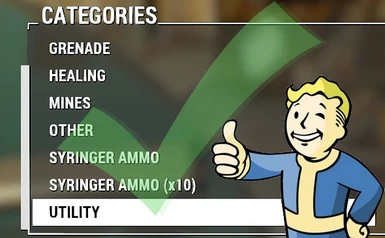About this mod
You will need Fo4 Edit and the following mods: Armor Keywords Community Resource, Crafting Workbenches, Settlement Keywords Extended, and a mod that adds armor or something craftable to the Chem Lab.
- Requirements
- Permissions and credits
You will need Fo4 Edit and the following mods: Armor Keywords Community Resource, Crafting Workbenches, Settlement Keywords Extended, and a mod that adds armor or something craftable to the Chem Lab.
Step By Step Instructions
2.) Make sure you have AKWCR and a mod of your choice that puts crafted items in the Chem Lab.
Crafting Workbenches and Settlement Keywords Extended are optional, depending on the requirements of the mod you with to modify.
3.) Open Fo4Edit.
4.) Right click and choose "Select None" to de-select all the mods in the list.
5.) Find AKWCR and the mod you wish to change in the list and select those.
6.) Click "OK" and wait for Fo4Edit to do it's magic.
It will load the records for the mod you selected and any masters they require.
7.) Find the mod you wish to modify (should be at the bottom) and click the + next to it to expand it.
8.) Inspect the records in the mod and look for "Constructible Objects"
This is where the records for the item recipes will be found.
9.) Right click on "Constructible Objects" and choose "deep copy as override into..."
If you only want to modify certain objects, you can select them from the list and choose "copy as override into..."
10.) Click "Yes" at the warning window.
11.) Tick the box for <new file> in the menu that opens up.
12.) Name your new file something practical that you can remember.
13.) Click yes on the message explaining that the original mod will be a master for your new mod.
You will see your new mod in the list, under the mod you chose to modify.
The records you chose to copy will be green. It means they haven't been modified yet!
14.) Right click on the name of your new mod and choose "Add masters"
15.) Choose "ArmorKeywords.esm" from the list.
Now your new mod can reference records in the Armor Keywords Community Resource mod.
16.) Navigate to the Keyword list within ArmorKeywords.esm and look for "AEC_ck_ArmorsmithCraftingKey"
17.) Next to the Form ID for this record, you will see "AEC_ck_ArmorsmithCraftingKey [KYWD:02000851]"
18.) Select "AEC_ck_ArmorsmithCraftingKey [KYWD:02000851]" and hit Ctrl+C to copy to your clipboard.
19.) Return to the Constructible Objects you copied into your new mod.
20.) Choose one of the armor recipes you copied and find the text "WorkbenchChemlab [KYWD:00102158]"
It should be listed as "BNAM - Workbench Keyword"
21.) Double click the text "WorkbenchChemlab [KYWD:00102158]" to edit.
22.) With the text highlighted, press Ctrl+V to paste "AEC_ck_ArmorsmithCraftingKey [KYWD:02000851]"
23.) Click OK to save.
The record should now be highlighted yellow. This means you have made a change which does not conflict. Good job!
24.) Repeat steps 20-23 until you have replaced the Workbench Keyword Condition for all of the recipes you intend to change with "AEC_ck_ArmorsmithCraftingKey [KYWD:02000851]"
25.) This step is to decide what category to move the recipe to. Armor Keywords provides several categories, such as Dapper Outfits and Military Outfits. Return to the Keyword list of ArmorKeywords.esm and look for a category that makes sense for what you are moving. We'll use DAPPER OUTFITS for this example.
26.) Find "AEC_cm_Dapper_Outfits_Recipe" in the Keyword List. It also has the name DAPPER OUTFITS next to it, so it should be easy to find.
27.) Copy the Form ID "AEC_cm_Dapper_Outfits_Recipe "DAPPER OUTFITS" [KYWD:02000842]" to your clipboard.
28.) Return once again to the recipe records in your new mod.
29.) This time, look for "RecipeUtility "UTILITY" [KYWD:0006980C]"
It should be listed under "FNAM Category"
30.) Again, double click this text and use Ctrl+V to paste "AEC_cm_Dapper_Outfits_Recipe "DAPPER OUTFITS" [KYWD:02000842]" into the record.
31.) Click OK to save.
32.) Repeat 28-31 as necessary until you have removed "RecipeUtility "UTILITY" [KYWD:0006980C]" from all of the records you wish to modify.
33.) Hit Ctrl+S and click OK with the name of your new mod checked to save your new mod!
34.) Boot up the game and make sure you load your new mod after the original mod, and that both are activated in your load order.
35.) Enjoy crafting items immersively!