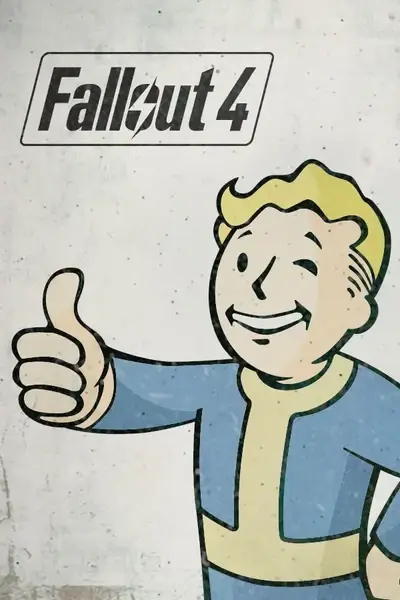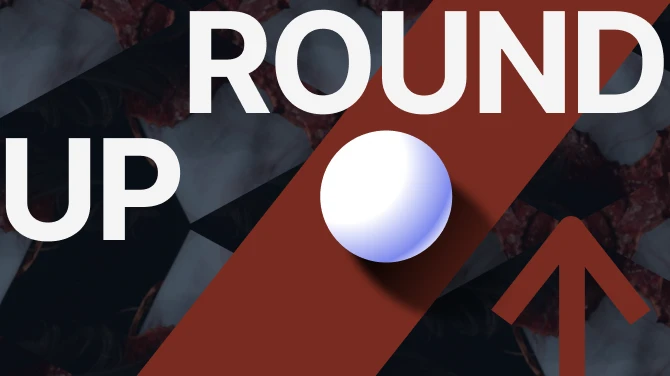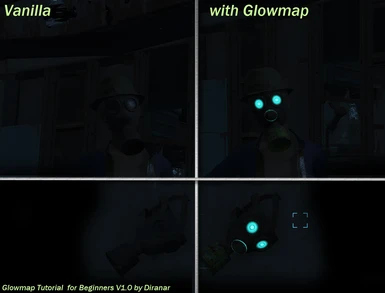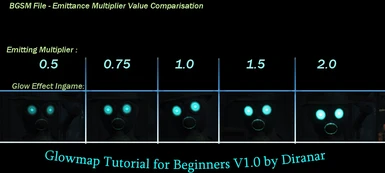About this mod
- a Tutorial on adding Glow / a Glowmap to an Object in Fallout 4 with examples
- Permissions and credits
- Donations

Glowmap Tutorial for Beginners V1.0 by Diranar
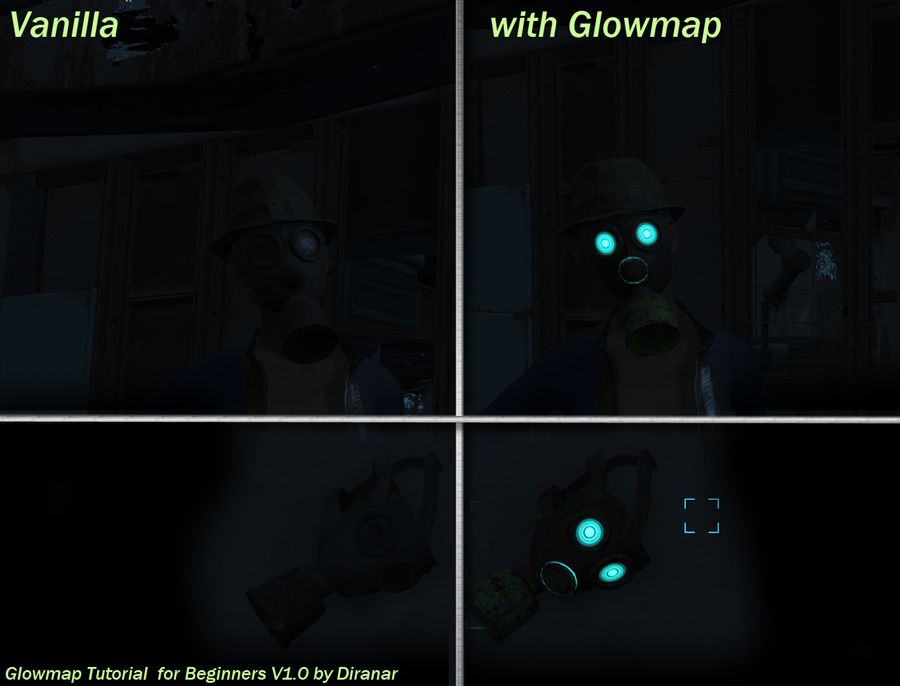
- a Tutorial on adding Glow / a Glowmap to an Object in Fallout 4
Tools you need for this to do :
1.
A Paint Programm like Photoshop or Gimp with installed .dds File import Plugin.
Links (Click on Name to open in your Browser with download Location):
Gimp - Gimp .DDS
Free Photoshop CS2 - Nvidia .DDS Plugin for Photoshop
Bonuslink, not needed for Tutorial, but helpfull with Normal Maps:
Intel Textureworks for Photshop (use if editing Normal Maps,will NOT work with Photshop CS2)
2.
Material Editor (by ousnius) for editing .BGSM Materials
Link : Material Editor by Ousnius
3. Read this, do it step by step and it will work on most Objects.

I. Create a Glowmap or "..._g.dds instead of ..._d.ggs"
You need to create a Glowmap for the Object that you want to Glow with a Paint Program that Supports .dds Files (Gimp or Photoshop are capable)
- What is a Glowmap ? :
A Glowmap is a Copy of the xxxxx_d.dds Colormap, in which only the Parts that should Glow are to see , all
other Parts of the Texture get replaced with the Color Black (0,0,0).This File has a _g after the underscore at the end of the Filename instead of _d used in diffuse/colormap.
The Path is the same as the _d.dds, _n.dds and s_.dds of the Filen.
In this Example i used a Colormap of the Gasmask, its easy to find and edit.
For this Tutorial you need the Texture and Material files of the Gasmask. There are other Tutorials on how to extract the Fallout 4 Archives with the Besthesda Archive Extractor, so for this i think that you have extracted The Texture and Material Archives already.
You find the Textures in the Folder : Fallout 4/Data/Textures/Armor/Gasmask
You find the Material in the Folder : Fallout 4/Data/Materials/Armor/Gasmask
Make a New Folder and Name it Like Glowtest, you need to create the Folderstructure like This and copy the Files there for editing:
1. Textures : create a Maindirectory with the Name: Textures,
1.1 under that create a Subdirectory Named: Armor,
1.2 under that create a Subdirectory Named: Gasmask, here you should :
1.3 Copy the Texture Files of the Gasmask
(For this Tutorial you only need the "Gasmask_d.dds" File, copy that to the last Gasmask Diretory)
2. Materials: create a Maindirectory with the Name: Materials,
2.1 under that create a Subdirectory Named: Armor,
2.2 under that create a Subdirectory Named: Gasmask, here you should :
2.3 Copy the Material File of the Gasmask
(The Material is called "GasMask.BGSM" File, copy that to the last Gasmask Diretory)
You can either paint the parts in the Color you want them to glow or turn this Image to Greyscale Colors.
If you choose to use a "Color" Glowmap, you need to turn the Emiting Color of the Emitting Light in the Material File (explained in Part II) to Plain White (255,255,255), if not the color gets mixed of the two different colors in the Texture and Material File.
If you Choose to use a Greyscale Glowmap, the Glow Color is determined by the Colorcode used in the Material under Emittance Color(Like in this Tutorial)
In this Example i used a greyscale Colormap of the Gasmask, and will Set the Glowcolor with the Material File .bgsm
I uploaded a File with the Used Texture and Material as Original and as edited format for you to Play around with.
- How to Edit the needed Glowmap with a Paint-Programm ? :
1. Open the "Gasmask_d.dds" with your Image Editor and delete the Alpha Channel (Glowmaps are DXT1 with no Alpha) so that you only have a Blue,Green and Red Channel left.
2. Mask the Areas you want to keep and to Glow ingame ( I have added a little Radioactive Sign to the Filter.
3. Delete the Rest and Replace it with the Color Black (0,0,0)
6. Save as ... The File in .dds Format using DXT1 Format (Color without alpha) and save it as "Gasmask_g.dds"
WARNING: You need to save as xxxx_g.dds, otherwise it won't work as glowmap.
Pic1(original Gasmask_d.dds Texture) :
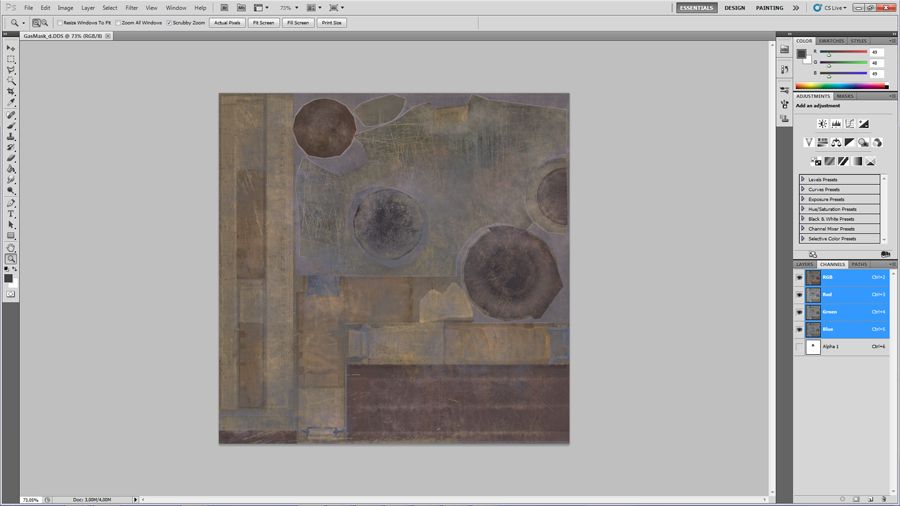
Pic 2 (edited Glowmap "Gasmask_g.dds") :
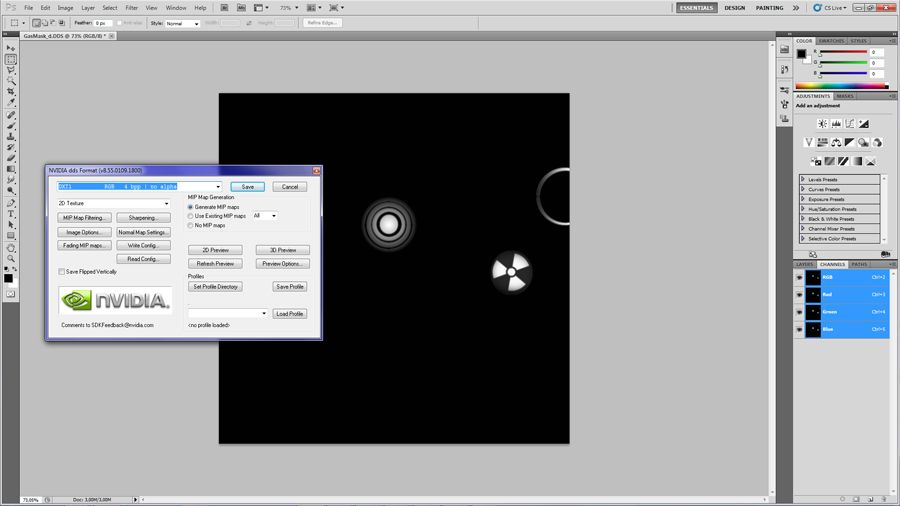
- So now that we have created a Glowmap Texture, how to tell the Game to use it ? See in the next Part...

II. Enable Glow in Material File or " all this beautifull Lights turned on"
You need to edit the Material File of the Object, that you want to Glow :
0. Open the .Bgsm with Material Editor
1. If Environmental Maping is enabled under first tab, deselect it (Pic1 - With enabled, the whole Texture Glows - so turn that off)
2. Go to Tab Material
3. Add entry to Glow Texture : XXXXX_g.dds ,where XXXX is the Colormap you copied and edited in I, the same Basefilename with _g at the end (Just copy the Path under Diffuse Map and change the Last Letter from D to G)
4. Click and Ckeck the Entry : Emittance Enabled
5. Click on Emittance Color and change it to White (or Glow Color of your Choice if using a Greyscale Glowmap Texture, here: Cyan)
6. Click and Ckeck the Entry : Glowmap (see Picture 2 for correct Setup)
7. Save the Material
Pic 1: Deselect Envronmental Mapping in Gasmask.BGSM File :
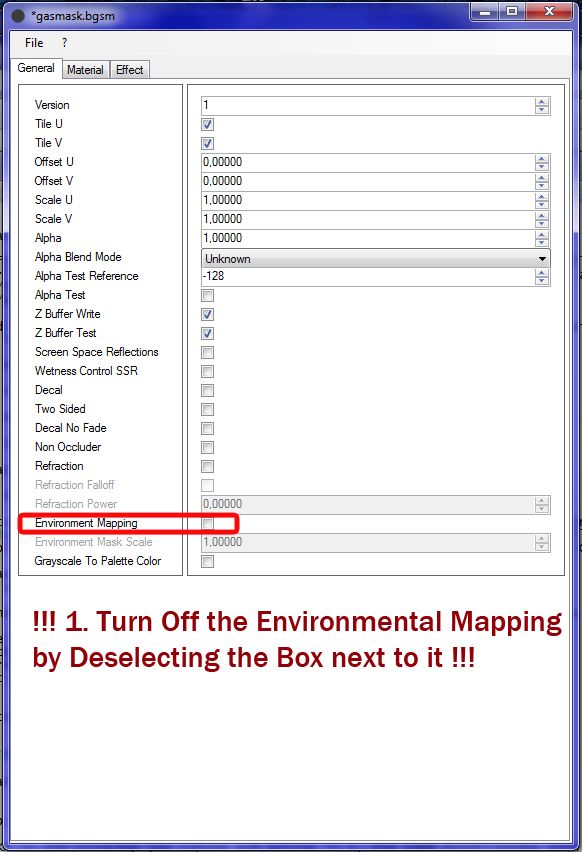
Pic 2 - This is how your Material should look to enable the Glowmap :
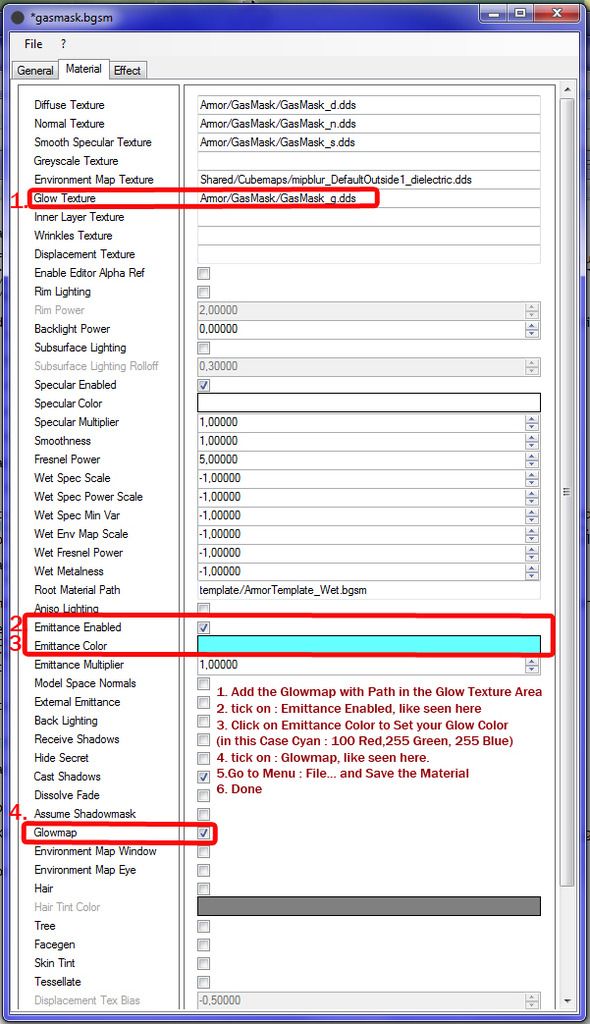
Pic 3 : Emittance Multiplicator Comparisation
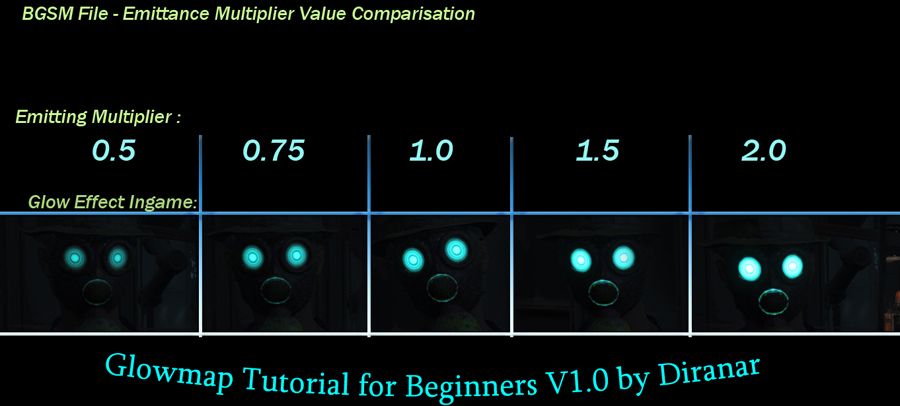
III. Now your Done
Gratulations, you have added a Glowmap to an Item of the Game, now copy both the Texture and Material Folder to your .../Fallout4/Data/ Directory, so that the files override the original Vanilla Gasmask Files, Start your Game and look at your now Beutifull Glowing Gasmask. Well Done and have Fun ;)
I have added the Files as "Ready to Use" .rar Archive, you can install that, to see the Result if you get problems.
The Modfile is named "TEST_Gasmask-Glow_Files_for_NMM.rar" and is in the Mod's Maindirectory.
- If you have Questions or Problems, just Post it on the Thread here on the Site and i will try to help Solve that.
...P.S. : ...If you want to spend a coffee for supporting more Work of a poor Artist like me, there is a Donation Option on Endorsing this File. Thank you :)