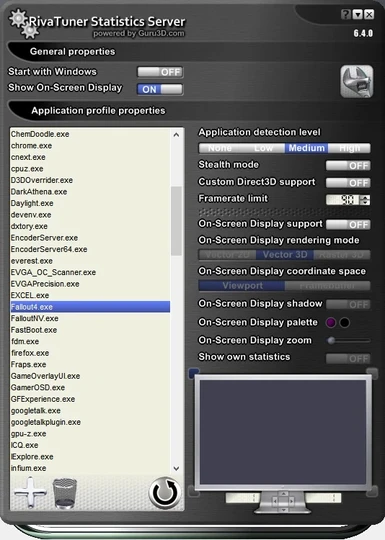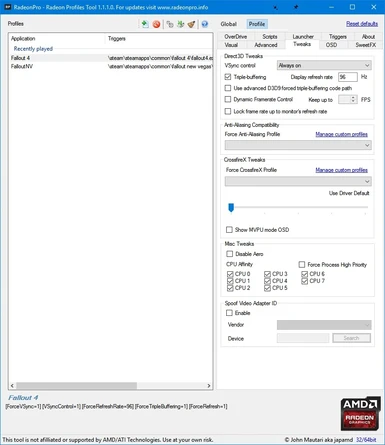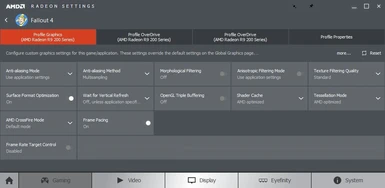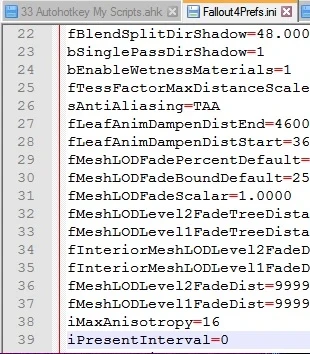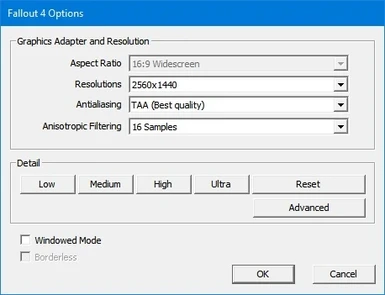About this mod
Not really a mod, more like a tutorial on getting crossfire working with Vsync, which will also take care of the mouse lag problem.
- Permissions and credits
The most common solution you will see to the mouse lag and FPS Cap=1/2 of refresh rate for people using monitors >60hz is to set iPresentInterval to 0 in the Fallout4Prefs.ini, but this isn't really a solution by itself to the mouse lag or FPS Cap problems because it disables Vsync which causes tearing, so you are just trading one problem for another. People will say to use MSI Afterburner's Rivatuner to set an FPS Cap to fix the tearing but in my experience this does not work. Even with the FPS Cap you will still experience tearing and forcing Vsync through the Catalyst Control Center does not work either.
We are trying to tackle several problems here so lets start with the mouse lag which effects nearly everyone. The mouse lag is caused by Fallout 4's Vsync implementation. There are two ways to tackle this. You can either disable Fallout 4's vsync or run in Borderless Window Mode and continue to use Fallout 4's Vsync. If you are using a 60hz monitor and a single GPU the best solution is to just run in Borderless Window Mode with Fallout 4's Vsync. However if you have a Crossfire System or a monitor with >60hz this is not a option. For any monitor >60hz fallout 4's vsync will half your refresh rate so you will have to disable Fallout 4's Vsync to run the game at a refresh rate >60hz. Crossfire will not work in borderless windows mode so you have to run in Full Screen mode to use Crossfire.
So we have to run in Full Screen mode with Fallout 4's Vsync disabled (ipresentinterval=0) to get a refresh rate >60hz and Crossfire working. However with Vsync disabled you will notice unsightly tearing in your game. The solution is simply to force VSync. Unfortunately forcing VSync through Radeon Settings does not work. To get Vsync workign in Fallout 4 takes a combination of forcing Vsync with Radeon Pro and setting a Frame Rate limit less than the monitor's refresh rate using RivaTuner.
So here is the solution for getting Crossfire working with Vsync, no FPS cap, and no mouse lag:
1)Open the Launcher and make sure Fallout 4 is set NOT to run in Borderless Window Mode (this is necessary for Crossfire to work). If your not using Crossfire this doesn't matter. The game must run in regular full screen mode for Crossfire to work.
2)Open Fallout4Prefs.ini and set iPresentInterval to 0. Save and set to read only.
3)Download RadeonPro and create a profile for Fallout4. Set VSync control to Always On.
4)Create a Fallout 4 profile in MSI Afterburner's Rivatuner and set application detection level to medium or higher, and set Framerate limit to at least 1 FPS lower than your monitors refresh rate. It has to be set lower than your actual refresh rate or you will still get tearing.
5)Make sure Rivatuner and RadeonPro are running. Launch your game and enjoy!!!
Download Locations:
MSI Afterburner
Radeon Pro
Update: Alternative Possibly Better Method:
(I prefer this method now as it seems to offer better performance and you do not nee to have any companion software running while playing your game. It is a set and forget solution.)
1)Use all the same settings as above, except for using Rivatuner and Radeon Pro for forcing VSync and setting an FPS Cap use ENBoost instead. Download the ENBoost software, unpack it and copy d3d11.dll, d3dcompiler_46e.dll, and enblocal.ini into your fallout 4 directory.
2)Edit the enblocal.ini file VideoMemorySize= line to match the VRam size of your GPU in megabytes.
3)Enable the following settings in enblocal.ini:
EnableFPSLimit=True
FPSLimit=XX ; where "XX" is a value lower than the refresh rate of your monitor.
ForceVSync=true
Download Location:
ENBoost
Remember, if you just have single card and a 60hz monitor all you need to do get rid of the mouse lag and have functional VSync is to run the game in borderless window mode, and keep iPresentInterval=1. The above instructions are only for systems with >1 GPU or >60hz monitors.
You may think I am dumb for posting this simple tutorial but I haven't seen it anywhere else and like I said just using ipresentinterval=0 and Rivatuner's framerate limiter alone is not enough to get rid of the tearing. You have to use RadeonPro to force Vsync and you have to use Rivatuner for the FPS Cap, because for some reason neither Radeon Pro's or AMD/Crimson's frame rate limiters seem to work. These two programs combined is the secret sauce. Also you could just use borderless window mode to fix the mouse lag and use ipresentinterval=1 to fix the tearing in that mode but then you can't use crossfire. The method outlined above is the only combination of settings I have found to eliminate tearing and mouse lag and still use crossfire and I haven't seen it posted anywhere else after extensive searching so I thought I would share. Hopefully someone else finds this useful. And please if you have superior or simpler solution please don't hesitate to share in the comments section.