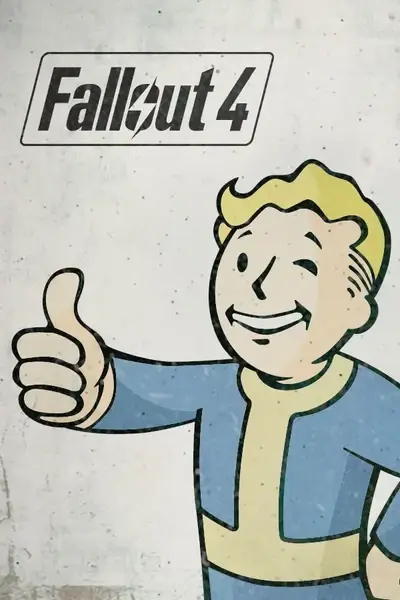Importing & Exporting: As Stable as Possible
I vividly remember my first encounter with Transfer Settlements, it was v1.41 when the wiring-up function was introduced.
I was trying to recover my settlements from a borked and corrupted savegame and it took up to 15 attempts for some of them... good old times, lol.
Use this if you have problems to finish an import or export succesfully.
YOU SHOULD NOT NEED THIS OF YOU ARE RUNNING A STABLE GAME WITH CLEAN LOAD-ORDER + A HEALTHY SAVEFILE
(slowtime feature has been removed from v1.51 and up)
I. IMPORT and EXPORT
- 1. PREPARATION
- 2. GENERAL SETTINGS
II. IMPORT SPECIFIC
- 3. IMPORT SETTINGS
- 4. IMPORTING
- 5. SAVING THE IMPORT
- 6. IMPORTS GETTING STUCK
III. EXPORT SPECIFIC
- 7. EXPORT SETTINGS
- 8. EXPORTING
IV. REGARDING BUG REPORTS
V. SETTINGS REFERENCE IMAGES
I.1. Preparation:
- DISABLE =0 all forms of autosaving in your Game Settings or Fallout4Prefs.ini, you can re-enable =1 them after you checked your import went well.
[MAIN]
bSaveOnPause=0
bSaveOnTravel=0
bSaveOnWait=0
bSaveOnRest=0
- Up to v1.93, Make a save BEFORE you start importing a blueprint. (It makes it easier to retry if you encounter problems.)
There is an option in general settings to make a full save right before importing or nuking a settlement. Default is ON, keep it ON.
(this makes a real full save, not an autosave or quicksave) (NEW in v2.18, see recommended settings below)
- Do NOT use scrapall. If you think you need it, use it at your own risk. Especially when you are using scrapmods, even worst is having bUseCombinedObjects=0, revert it to =1. Not complying to this means we can not assist you when you encounter chrashes. You have been warned!
- Consider using the papyrus ini-tweaks if you suspect scripts to be lagging. They will have more breathing space.
[Papyrus]
fUpdateBudgetMS=2.4
fExtraTaskletBudgetMS=2.4
iMinMemoryPageSize=256
iMaxMemoryPageSize=1024
iMaxAllocatedMemoryBytes=307200
- Enable papyrus logging (instructions at the end of this article under "IV.Regarding Bug Reports", does some papyrus magic and some users swear by it.)
- Lower Display Settings should help a lot with performance issues, FO4 is super reliable on low settings.
- Fresh never build settlement locations could be more stable. But make sure you own the settlement BEFORE you start to import, otherwise powering-up WILL fail!
TS has options to claim ownership, but those are only meant for testing purposes. Do not use them on the save you actually play the game with.
- If you unlock the settlements by any other means (another mod/console commands) make sure you activate the workshop and let the initial tutorial messages on how to build run BEFORE you start an import. Otherwise importing wires will NOT succeed!
- Some settlements added through mods, mostly player homes, with their own power source might need that source to be wired after the import.
- Disable Overclocking.
- In the case nothing else works: reboot your pc, to clear out potential bloat by bugthesda memory leaks.
I.2. Recommended General Settings:
Set these in the HOLOTAPE (OG ONLY) MCM (OG+NG), or the TS TERMINAL (OG+NG) before you nuke, import or export a settlement.
- Disable all options = Select the "Stable Preset" OR if you have a capable PC the "Rapid Preset".
Or use the recommended settings in this article.
- ☐ ON or OFF Multithreaded script execution. (Turning this OFF could be a last resource option for very old or slow computers)
- ✘ OFF Press Settlement-Boy to start export/import (Fun animation, not realy needed)
- ✔ ON Show Progress-Widget in Pip-Boy mode (Convenience option, you can turn it off if you really want to)
- ✔ ON Power-Grid Check in Workshop Mode (Not a must, you can turn it off if you really want to)
- ✔ ON Save game before importing or Nuking a settlement. (NEW in v2.18, Highly Recommended!)
- ✘ OFF Always use a loadscreen to close the holotape or the terminal (NEW in v2.18, Set it to ON if you have the pipboy/terminal closing bug and get stuck)
II.3. Recommended Import Settings:
Set these in the HOLOTAPE (OG ONLY) MCM (OG+NG), or the TS TERMINAL (OG+NG) before you nuke or import a settlement.
- "Pause NPC AI during import", no more need to use the console for TAI (NEW in v1.42)
- Enable "Shut down generators during the power-up phase" (NEW in v1.42)
- ✘ OFF Player comments during Import.
- ✘ OFF Explosions while Nuking a settlement.
- ✘ OFF Animations during Import.
- ✔ ON Shut down generators during the Power-Up phase
- ✔ ON Shut down generators while Nuking
- ✔ ON Pause NPC-AI during Import
- ✘ OFF Electricity effects during Import
- ✘ OFF Temporary Storm to jump start electricity.
- ✘ OFF Import Items from the ground up.
Relevant Import Options:
Choose the options you need.
- If Marker Based items are included you will need to slect and use Workshop-mode (required for marker items)
- If a first attempt failed you should try "Workshop-mode", it might be a better choice instead of pipboy-mode. See "Importing" for more info.
- If that fails again you could try opening your pipboy eg "Pip-Boy mode" from the general settings, this stops gametime while importing but still lets you see the progress with the HUD-F widget. IMPORTANT NOTE: <<< Powering-up phase should NEVER be done in Pipboy-mode! >>> Close your Pip-Boy at the end of the stabilizing process.
II.4. Importing:
- Stand somewhere that gives you good FPS (I stare at the sky or ground.)
- In very big (size) settlements like Spectacle Island and Sanctuary it might give you better results if you stand close by the Workshop workbench.
Workshop-mode: (NEW guideline since v1.52)
- Workshop-mode (required for marker items) is very reliable. You can select this in the import options, even if you do not need the option, it will force you into workshop-mode when you start the import.
Pipboy-mode:
- Alternatively instead of using workshop-mode: On very BIG (objects) and/or POPULATED settlements you could 'pause' the game by entering your pipboy during importing and/or stabilizing.
- Powering-up will not work like it should in pipboy-mode. (Due to game engine script execution limitations.)
- Open the pipboy as soon as the import starts and leave it open till the end of the stabilizing process. Make sure you exit pipboy-mode BEFORE powering-up starts.
- Select the radio-tab in your pipboy to avoid 'Idle Animations'. No need to tune to a station.
Note: There might be some experimentation involved in finding out what works best for you.
II.5a. Saving the import:
- LEAVE after your import completed to a far away location, preferably an interior cell like Home Plate WITHOUT SAVING (autosave disabled, you can use console command 'coc' LocationExt, if you want).
- Preliminary WARNING: Huge settlement builds can make your game FREEZE for a long time upon saving.
(10+ minutes and more, especially in OldGen FO4 v1.10.164 and earlier). It did not crash, be patient!
NOTE: NextGen FO4 v1.10.980+ suffers a lot less from this freeze.
- (Optional) Make a first SAVE in that remote location.
- (Optional) Exit the game and LOAD that 1st save.
- Let 2-3 INGAME DAYS pass without exploring or questing: sleep; wait; or use the console to alter timescale before making a (second) SAVE.
- (Optional) Exit the game and LOAD that last save (recommended to avoid infinite loading screens when you use the papyrus ini-tweaks)
- RETURN to said settlement and hope for some good karma floating around...
- CHECK your settlement (resnap wires and conduits, move turrets and crops, re-assign settlers xor fiddle a bit with other 'scripted' things to trigger a possible CTD)
No CTD? Congrats. Otherwise maximise your LUCK stats and retry.
Contradicting tips for Game Engine glitches:
- Powering-Up fails?
If you don't have CTDs but consistently fail to let a blueprint have electricity after import you can try this (after reloading a pre-import save):
The best trick might be to retry importing the BP but do it in workshopmode (activate the option in the import settings).
If even that fails you might want to try an older band-aid we used before using WS-mode: Enable Animations during import > Items descending from the sky.
(The Temporary storm to jump-start electricity is purely cosmetic and not needed)
- Collision problems?
I could only reproduce this a few times (most reports indicate it happens with the concrete buildset from the wasteland workshop DLC),
but the most prevalent tip i've seen is to disable animations during import.
Random tips:
- Standalone Nuking. If the combination of Nuking and Importing is troublesome, you can do a standalone nuke, save, exit game, reload, and do the import afterwards. And make sure you disabled Explosions while Nuking a settlement.
- Nuking is not a scrapall function. It's intended use is to remove a settlement you've build or imported earlier yourself. It only removes objects that are LINKED to the workshop. some items placed by Bethesda will not be scrapped (Eg Walls, floors, etc) You will have to scrap those yourself.
- Importing a Bunker Hill blueprint: If the HUD disappears and the pipboy will not open. Do not worry your HUD and pipboy will be back to normal after the import finishes. You can try to disable the setting "Pause NPC AI during import". This fixes the issue but has a slight performance penalty. (NEW in v1.48)
- If you let Transfer Settlements TRY to unlock a settlement, pay attention to the word TRY. It can behave strangely. A good example would be taking the Castle without involving Preston. Do not worry, you can import a blueprint, just know that forced ownership is intended for blueprint testing purposes. (NEW in v1.48)
II.6. Imports Getting Stuck?
The import log could give more insight about why it is stalling:
C:\Users\...\Documents\My Games\Fallout4\Logs\Script\User\TransferSettlementsImport.0.log
Example:
[03/21/2019 - 05:53:41PM] warning: settlement import seems to be stalled for at least 5 seconds checking if the item is loaded - item #2346 Neon Letter -N [##000D67]
[03/21/2019 - 05:53:59PM] warning: settlement import seems to be stalled for at least 15 seconds checking if the import process is at 50% - item #2346 Neon Letter - N [##000D67]
IF your import stalls on a specific item each time there is a problem with that item.
Example: Loadorder conflict causes an object to point to a non-existing NIF (mesh/object-model). This will make TS-import come to a grinding halt.
- Can be solved by editing the blueprint json by hand in a texteditor or with Transfer Settlements Blueprint Editor by DMKI,
- Make a backup of your blueprint and try to change/replace the object that blocks the import..
Please DO NOT REMOVE the faulty object but change/replace it.
"FormID" : "####",
"FormID_dec" : "####",
"name" : "xxxx",
"plugin_name" : "xxxx",
Use the `####` annd `xxxx` values from another object that works for you and make sure keep the old "idx" : #number# intact
This is more efficient, track down the problem with FO4Edit by ElminsterAU, look for overrides on the specific object.
IF your import stalls at different points during the whole process you might be suffering from serious script lag,
most likely papyrus is overloaded and struggles processing whatever your mod loadout is throwing at it.
- Consider using the papyrus ini-tweaks if you suspect scripts to be lagging. They will have more breathing space.
[Papyrus]
fUpdateBudgetMS=2.4
fExtraTaskletBudgetMS=2.4
iMinMemoryPageSize=256
iMaxMemoryPageSize=1024
iMaxAllocatedMemoryBytes=307200
IN GENERAL:
TS will skip items that are not available (items from a mod that is not installed). It only gets stuck when an item is available but has a problem like a missing mesh (NIF-file).
FWIW: TS getting stuck is 'roughly' 75% due to local errors, eg loadorder/modmanger issues, 10% caused by faulty mods or modconflicts. 10% broken savegames. And 5% suffer from too many scripts mods figthing over papyrus time. Most reports on stuck items so far has been either a borked savegame or a mod treating a buildable item in a faulty manner.
III.7. Recommended Export Settings:
- Disable all options = Select the "Stable Preset" OR if you have a capable PC the "Rapid Preset"
- ☐ ON or OFF Export Original Items. ON if you want to export the workshop objects placed by the developpers.
If you want to export, non buildable and scrapable-only items they need to have been selected in Workshop mode and dropped once. - ✔ ON Export DLC Items. (An almost always desirable option, you can turn it off if you really want to.)
- ☐ ON or OFF Export Items from mods. (Vanilla or Modded, you know the answer)
- ☐ ON or OFF Export Farm Animals. (ON if you have some and want to export them.)
- ☐ ON or OFF Export Tamed Creatures. (ON if you have some and want to export them.)
- ✘ OFF Export in Workshop Mode (ON if you used Marker Based objects or are trying to export a problematic settlement.)
- ✔ ON Export Wired power connections (Duh, almost always wanted option, you can turn it off if you really want to.)
III.8. Exporting:
(the same method and principle apply to exporting too, disable the bells and whistles, see the I.2 Recommended General Settings above, make it so FO4 has the least possible stress)
If you are planning to share your Blueprints make sure to check the dedicated article Tips for Blueprint Creators, and How To Share Files about the subject.
IV. Regarding Bug Reports:
If after applying all these tips you still have a crash i urge you to enable papyrus-logging and send us your logs.
YOU SHOULD KNOW THAT:
- TS has become rocksolid over the years, chrashes should not happen.
- The Nexusmods bug report section has been closed due to lazy users not reading instructions and flooding the reports.
- You are still welcomed to report issues on the DISCORD server (<- preferred) or in the regular comment section, and it will be decided case by case if it needs attention.
- CDante does not have a lot of time available to analyze logs, only relevant cases might be looked at, mainly those issues where it is clear that multiple users are having the same problem might be eligible for further inspection.
- Always provide as much relevant information as you can, you will be ignored if you don't.
- At this point if the mod is not working for you AT ALL, you should read the description VERY carefully. Everything is detailed in the "How To Install" section.
- Place Transfer Settlements as low as possible in your loadorder. (Highest priority)
- Use manual install if mod managers fail you!
- If you have issues and you're using scrap mods, don't forget to mention which ones!
- If you have used the scrapall console command before importing a blueprint, don't forget to mention that either!
- The most important rule is to be specific enough and describe your issue in a way CDante can reproduce it!
If he doesn't have information about which items, which settlement, which blueprint you are talking about, he certainly cannot fix your problem...
- Before reporting any issues, enable debug logging!
[Papyrus]
bEnableLogging=1
bEnableTrace=1
bLoadDebugInformation=1
bEnableProfiling=1
sDefaultLogOverlay=Papyrus
- Then go in game, reproduce the error, and link these log files below
- Papyrus log: ..\ Documents\My Games\Fallout 4\Logs\Script\Papyrus.0.log
- F4SE log: ..\ Documents\My Games\Fallout 4\F4SE\f4se.log
- F4SE log: ..\ Documents\My Games\Fallout 4\F4SE\transfer_settlements.log
- Import log: ..\ Documents\My Games\Fallout 4\Logs\Script\User\TransferSettlementsImport.0.log
- Go into your blueprints folder and link the blueprint json file as well
Please, do NOT paste your logs straight into your bugreport !
Corrupted Savegames:
FOR IMPORTING TESTS To exclude the possibillity your gamesave being borked try the "never modded testsave" i uploaded, it has most settlements unlocked and makes it easy to test a settlement blueprint on a clean save.
V. Settings Reference Images:
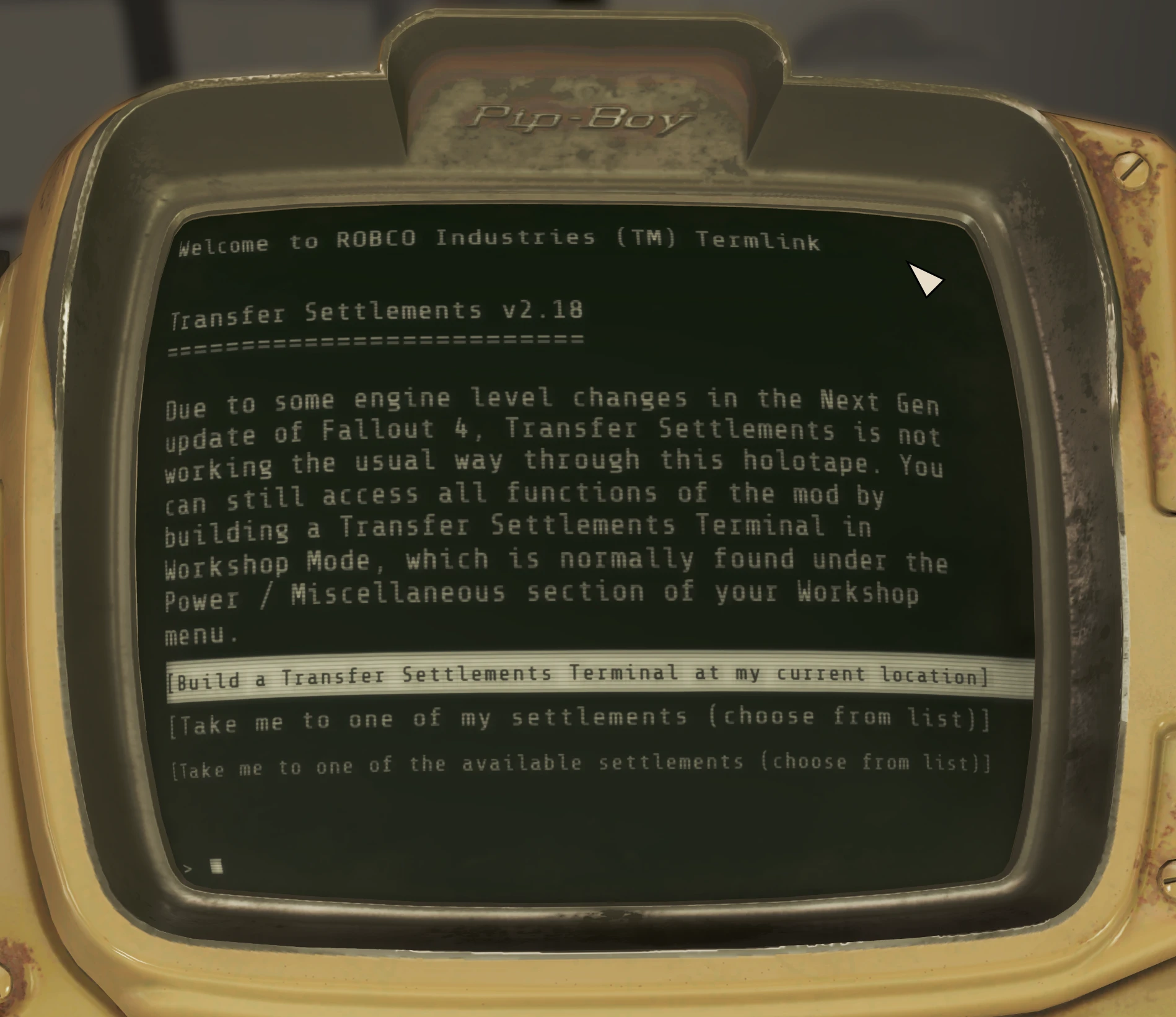
TS Holotape OG
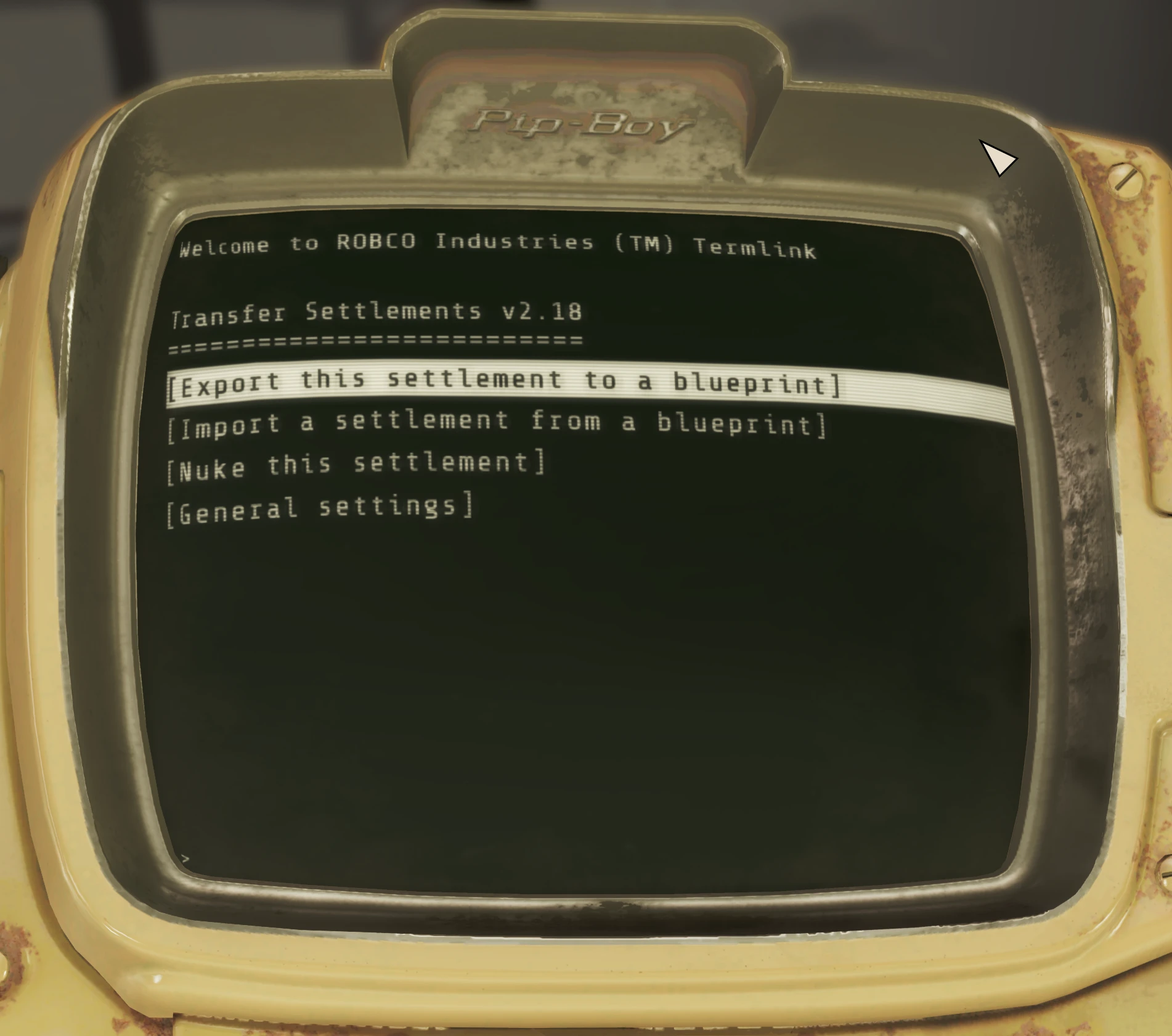
TS Terminal Loading, Please Stand By

TS Terminal General Settings Pt.1
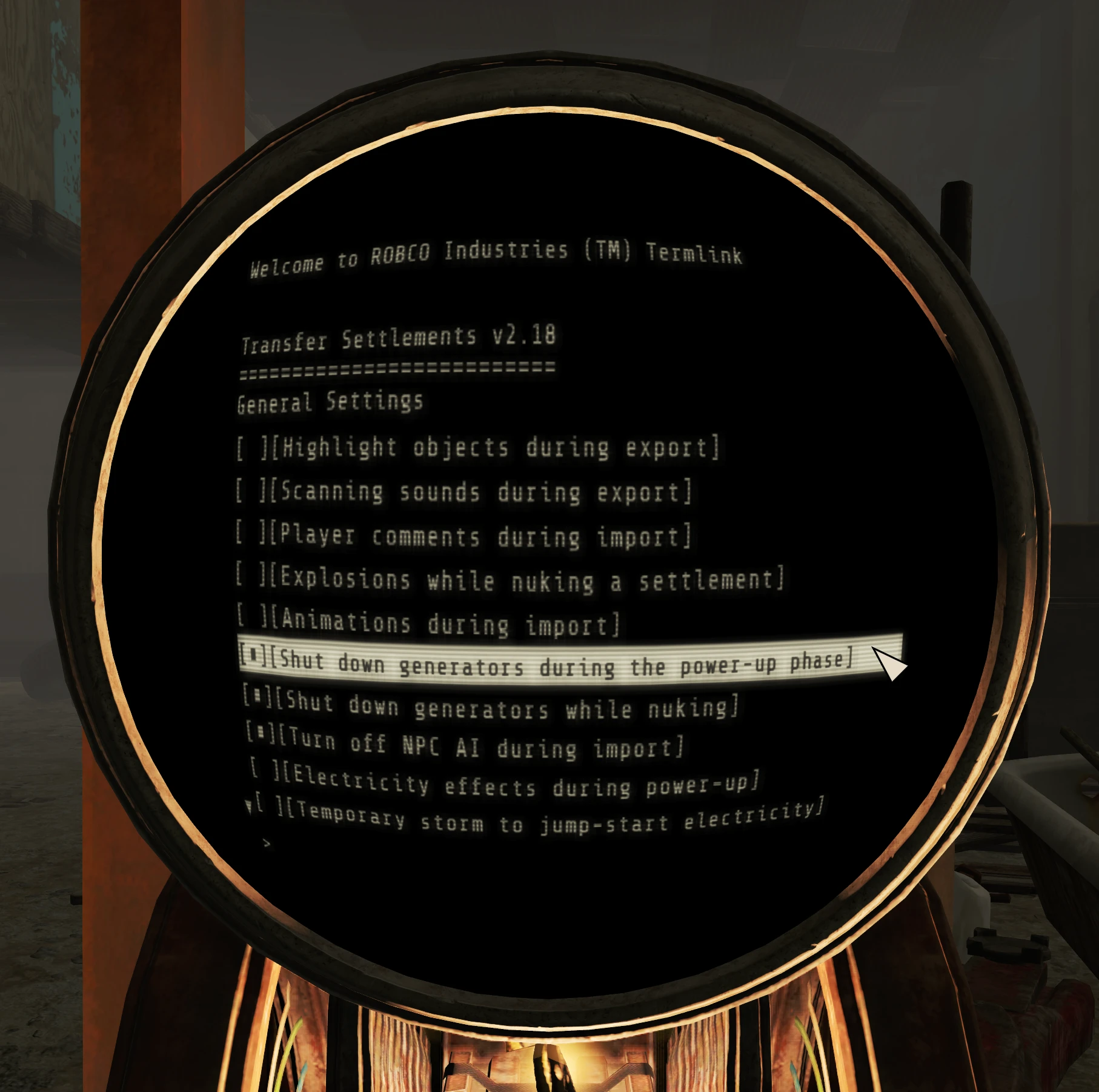
TS Terminal General Settings Pt.2
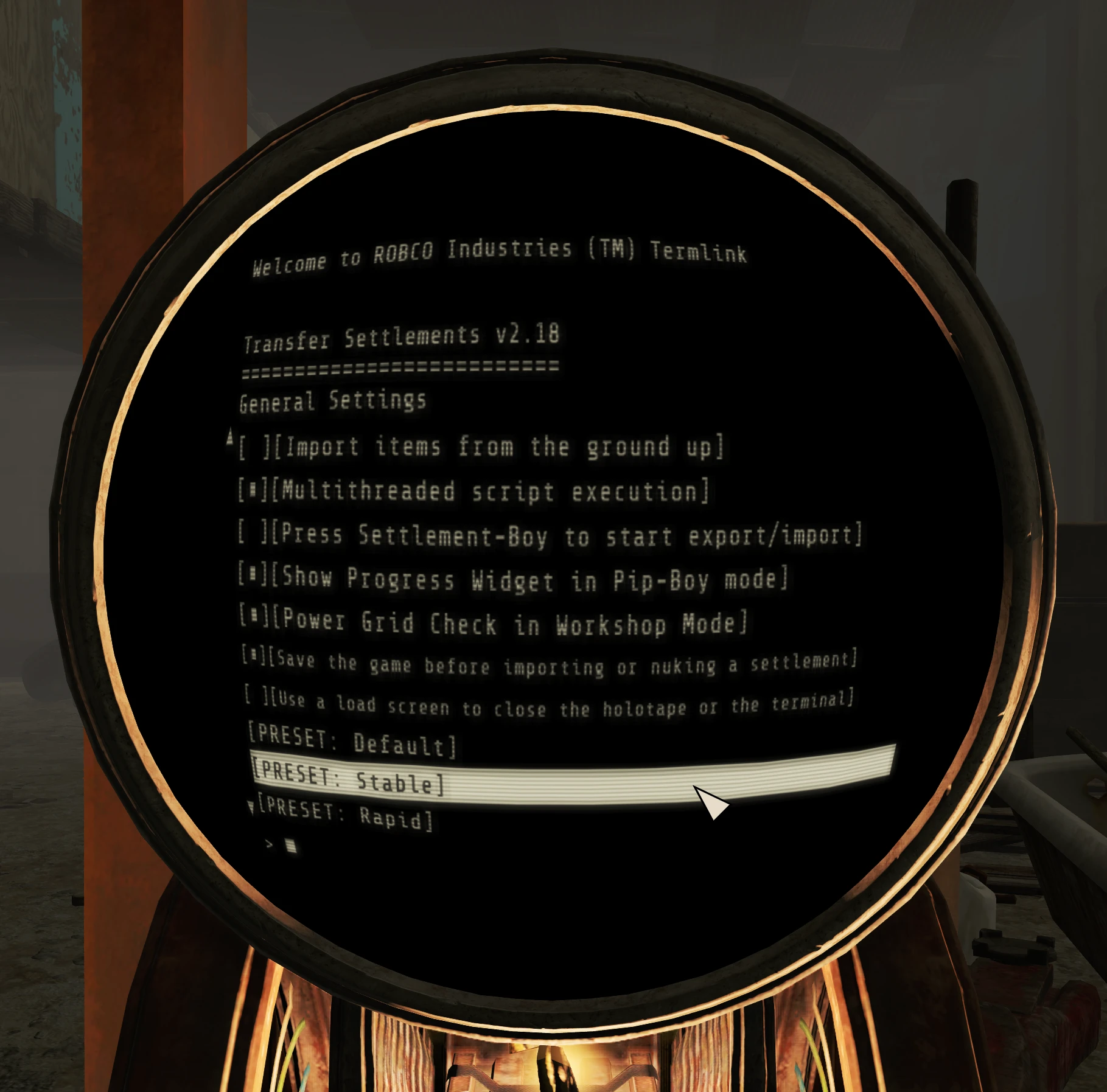
TS Terminal Export
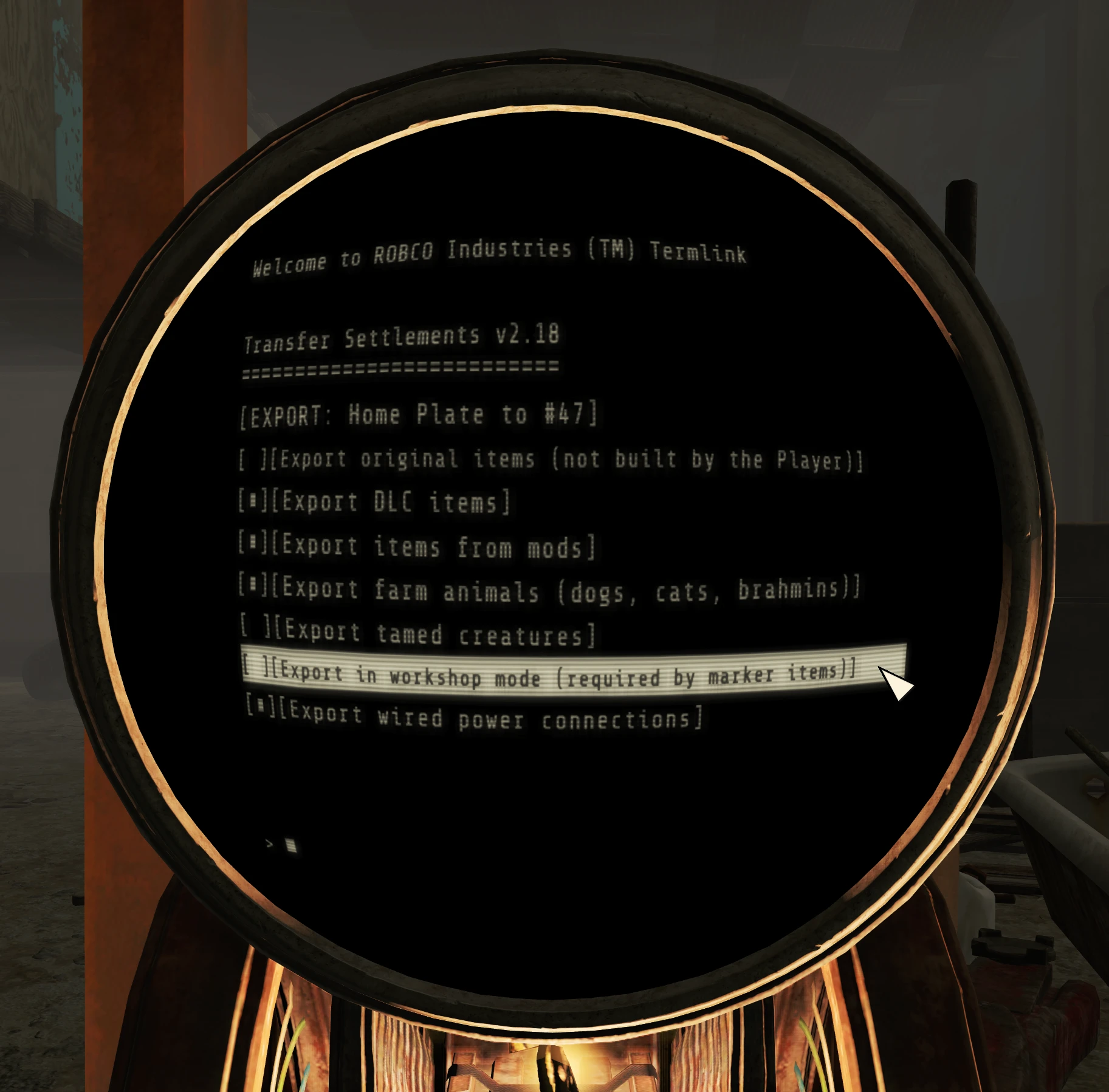
TS Terminal Import
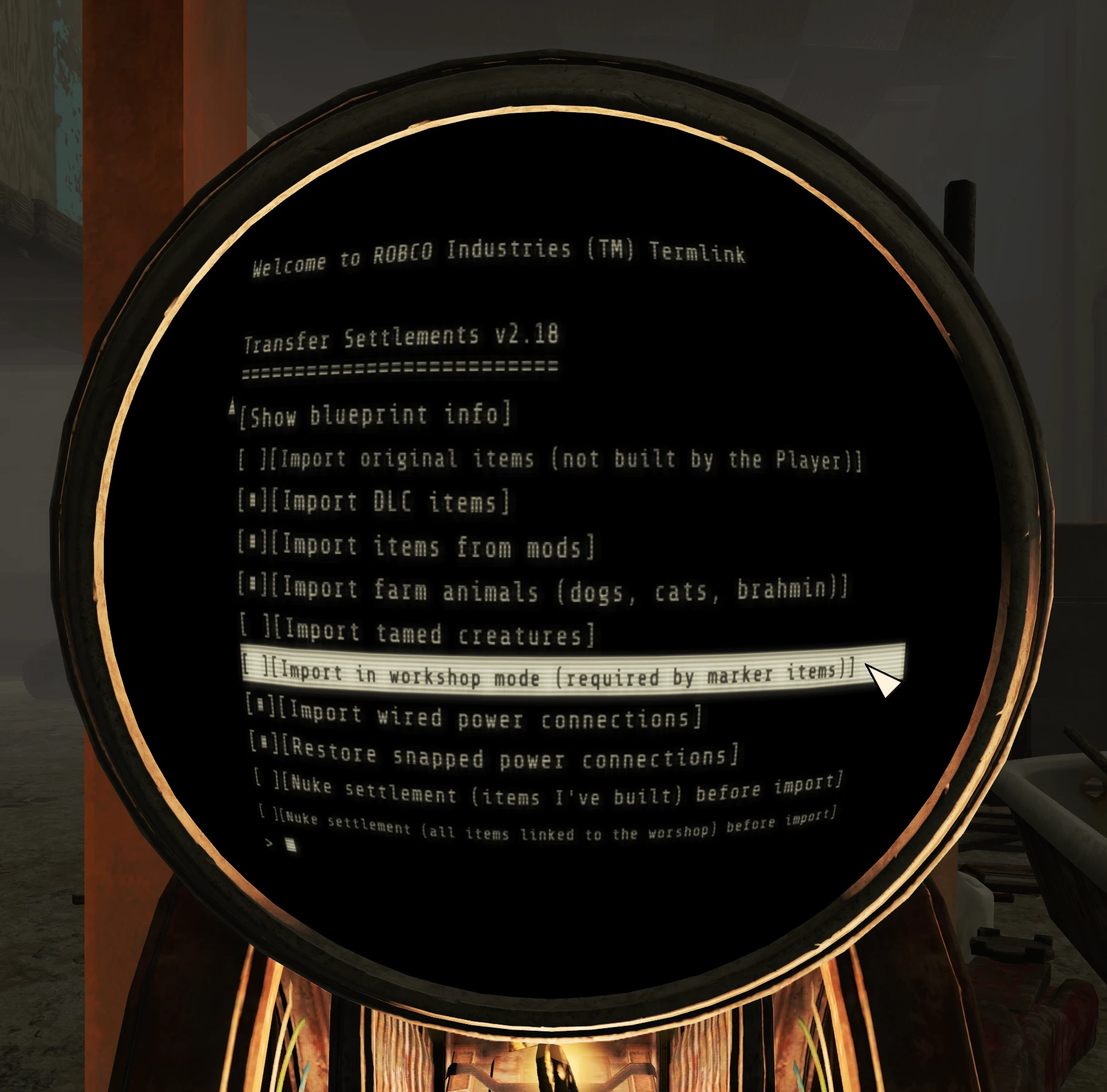
TS MCM Settings
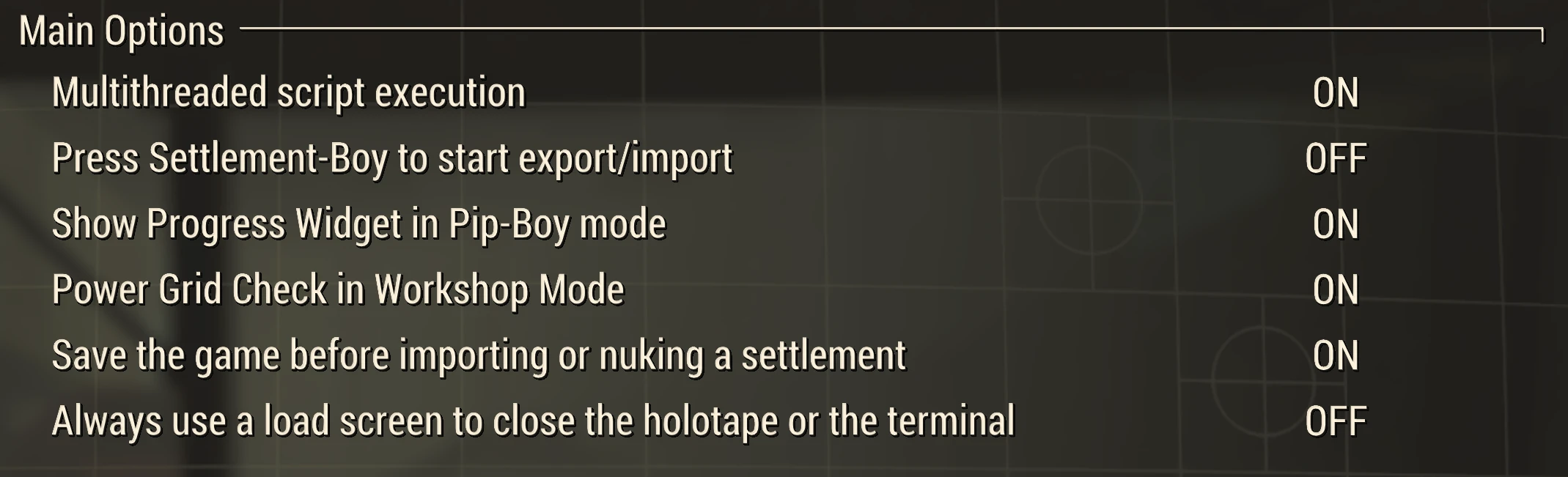


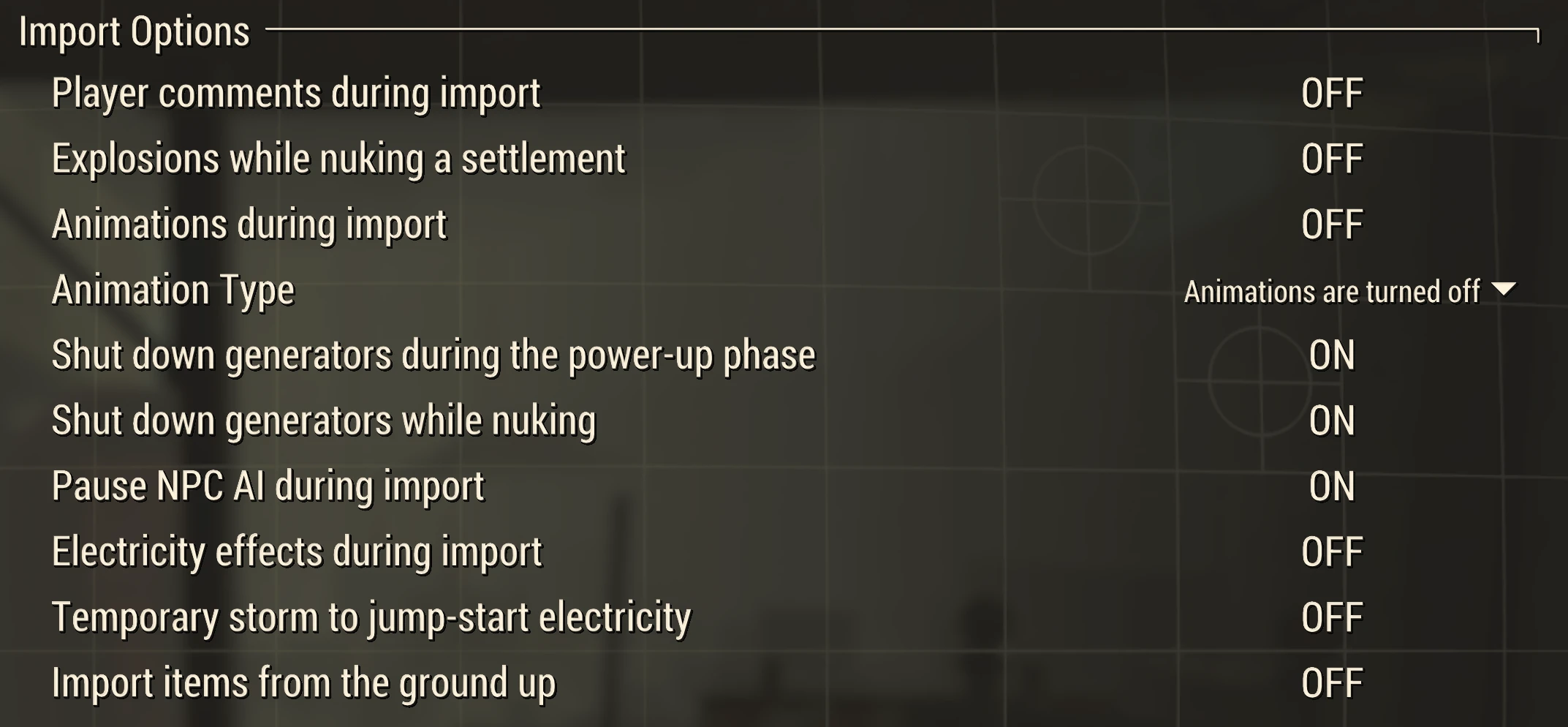
Questions about the above can be asked on the DISCORD server or in the regular comment section,
Grotegrottrol.