Getting Started:
1. Download Voice File Reference Tool 2 and FallTalk
2. Open it up and find the protagonist
3. Hit CTRL-A to select all voices, and then right click - Export
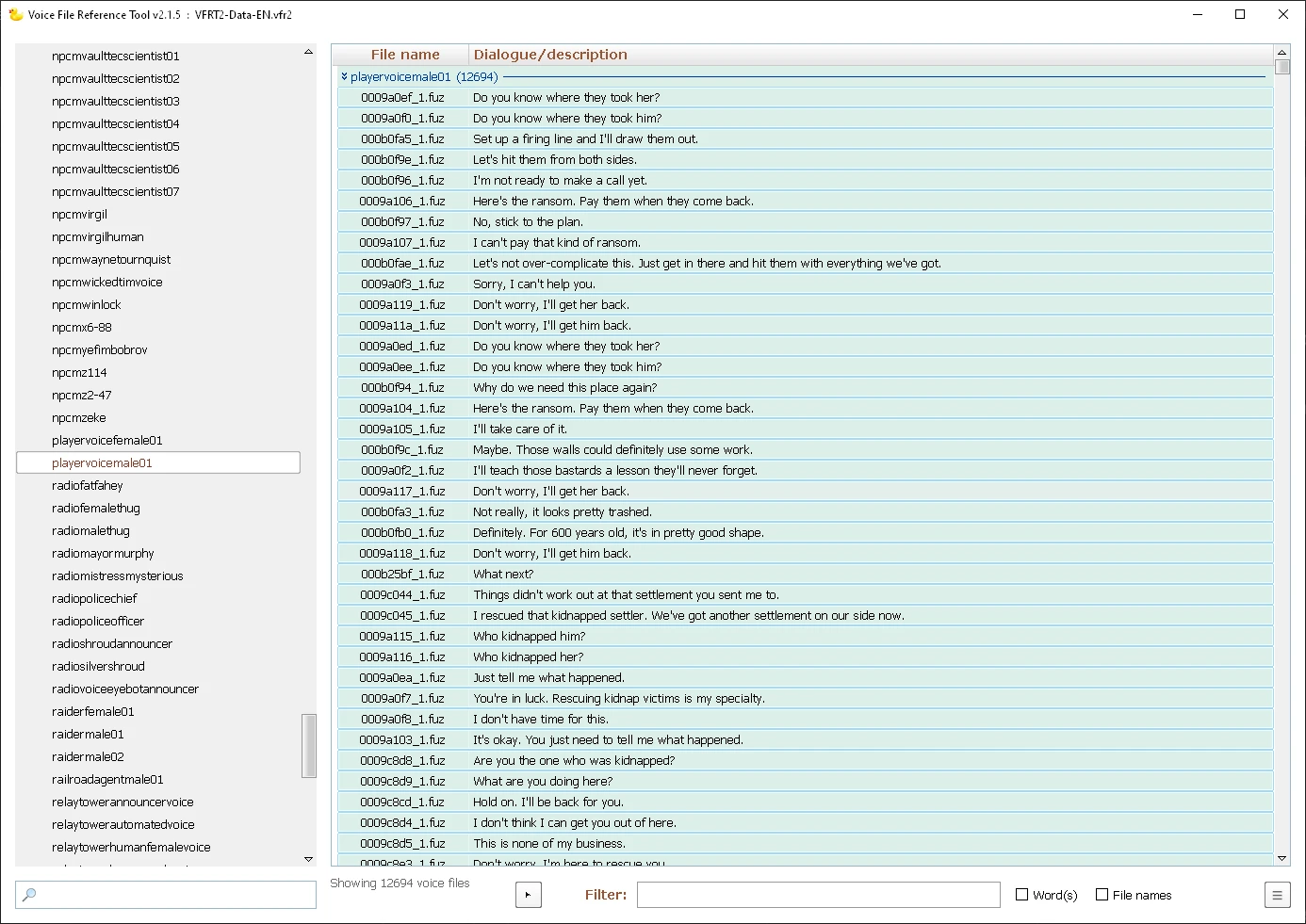
4. Export all the voices to WAV and include the LIP files to a folder of your choice. LIP files are critical as it will greatly reduce processing time. Otherwise we have to remake them, which will add a couple hours extra.

Grunting Noises:
Notice some really odd grunting noises? I have created a batch script that will remove all of the "args" "gah" grunt etc noises from the folder to prevent the RVC pass on them. RVC can be applied to these, but it needs careful tuning and may need to be done separately.
Just run removegrunts.bat from the place where you extracted the audio. It should move them to a new folder "ProblemVoices" This means you can try applying RVC on them at a later date.
FallTalk Bulk RVC:
1. Open FallTalk and Go to the Bulk page, RVC tab.

2. Select the folder where we extracted the audio. Next, pick a character voice, and the amount of threads you wish to use. With my machine, I was able to use 2 threads, most people may have to stick with 1. This is a very CPU intensive process, but also uses the GPU. Make sure "Use Existing LIP" is enabled.
3. Go to bed. This process will take a few hours
4. Wake up refreshed 8 hours later, you are done!
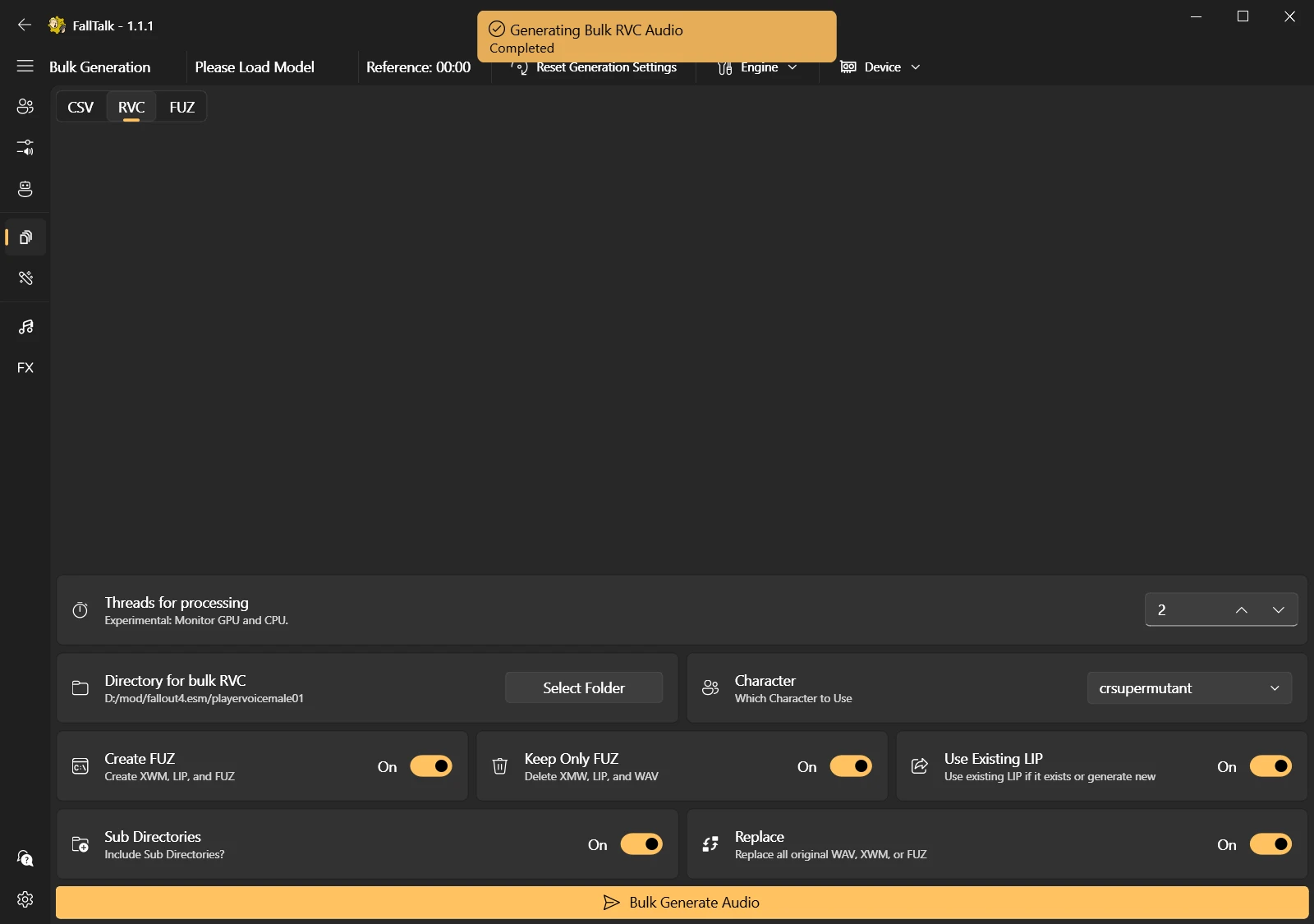
Sprinting Noises Aren't Replaced?
But what about Sprinting noises? You will have to extract those from the BSA separately as they are not included in the voice line finder. This is more advanced, and may not produce good results, but is worth testing with your voice.
00047E44_1
00047E45_1
00047E46_1
00047E47_1
00047E48_1
00047E49_1
000478A8_1
000478A9_1
000478AA_1
000478B1_1
000478B2_1
000478B3_1
000478B4_1
000478B5_1
000478B6_1
Then in FallTalk go to Settings -> RVC. Turn off "Protect Voiceless Consonants / Breath Sounds Envelope" to zero. This is what keeps RVC from making breathy noises, but in this case that's what we want!
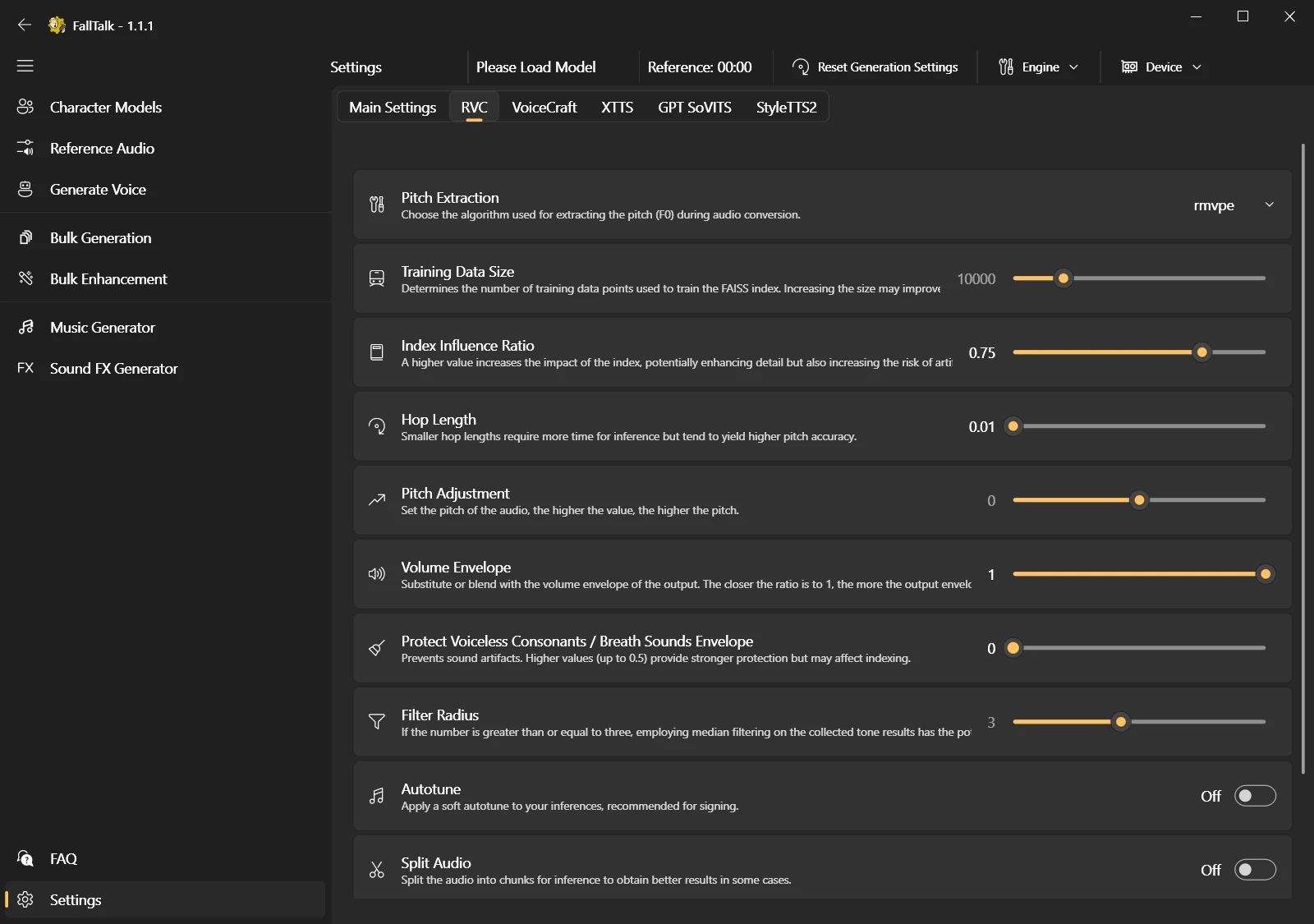
How to make a mod using these voices:
To create a mod with these voices, create a new folder, lets call it "My Mod".
Create a new Folder Called "Sound". Inside that, "Voice". Now copy and paste the Fallout4.esm folder from where you extracted the audio. It should look something like this:

In that folder, you should copy and paste the newly RVC'd files in
Finally, you will need a dummy esl... which you can download here: https://www.nexusmods.com/fallout4/mods/86525?tab=files
Rename it to whatever you called your mod:

It should look something like this! Now zip it up, and upload it to the nexus.









1 comment
EDIT: Never mind. I see the example you did with the Silver Shroud. Just "MyMod - Main.ba2"
Might want to throw that in the end of the document here, otherwise, very thorough resource! Thank you for the excellent screenshots. They really helped.