In this tutorial I will show you how to implement my method of switching animations for the jetpack. By using 2 condition checks you will make sure for minimal problems and conflicts - the animations will work out of PA and only when your custom non-PA jetpack is equipped. I recommend using FO4Edit, because it's very easy to find and copy forms and make simple edits.
Load my mod and yours in this order. Example: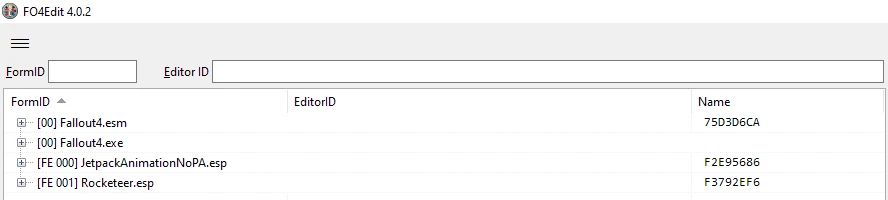
Duplicate a keyword from existing one: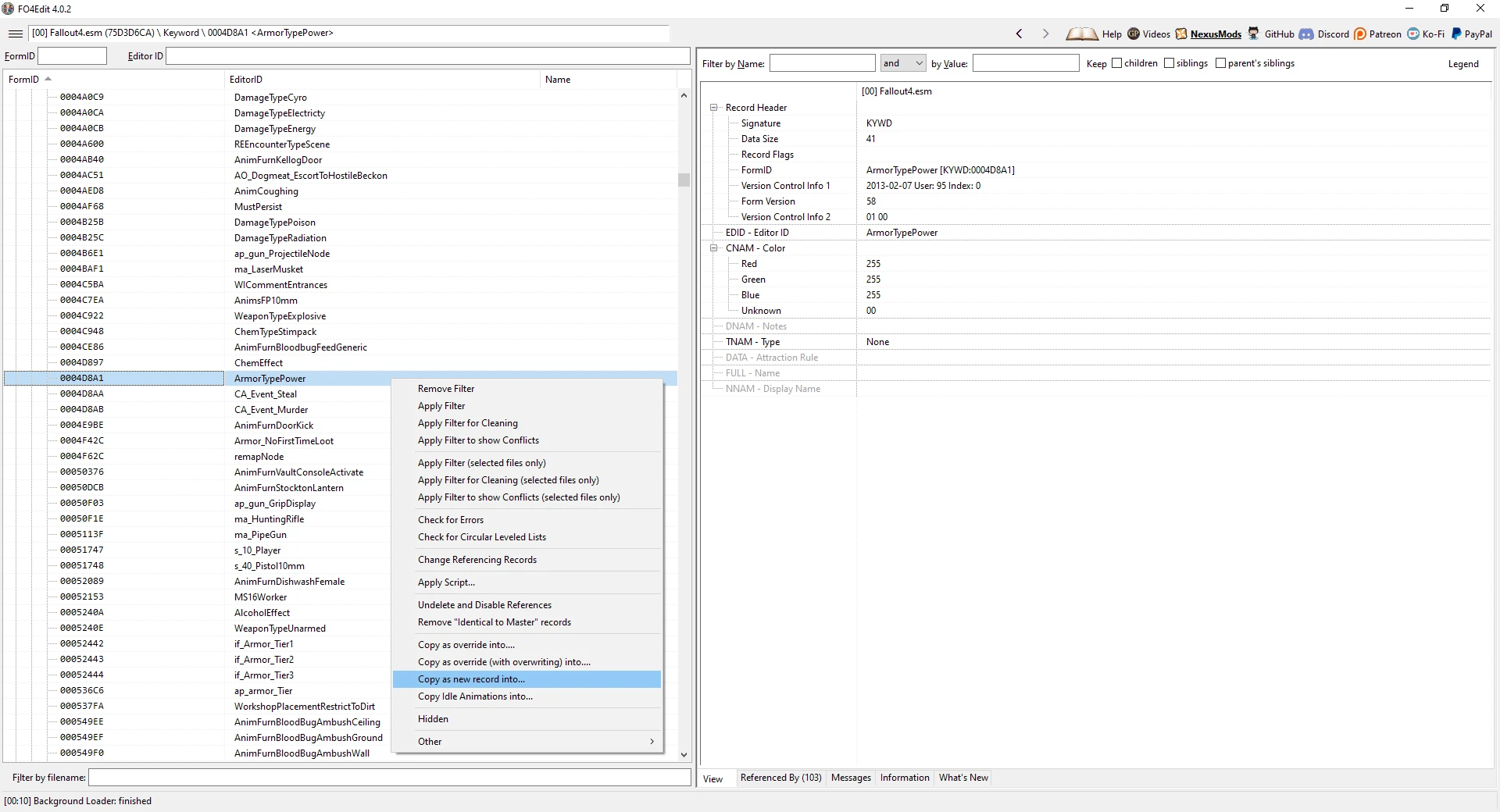
Type of the keyword must be set to None.
Give it a name. Example: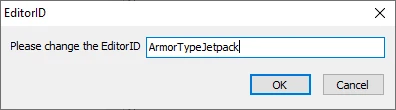
You can use a different one, add suffix, prefix and so on.
Choose your plugin as destination for the new keyword. Example: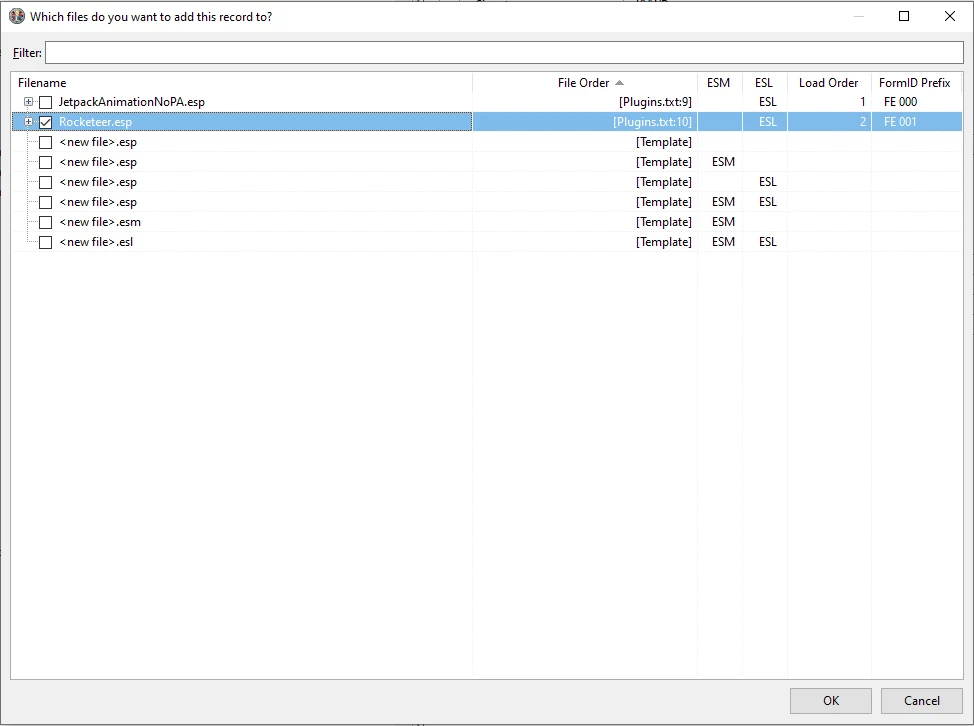
Copy as new record MeleeJetpackStart_NoPA from my mod: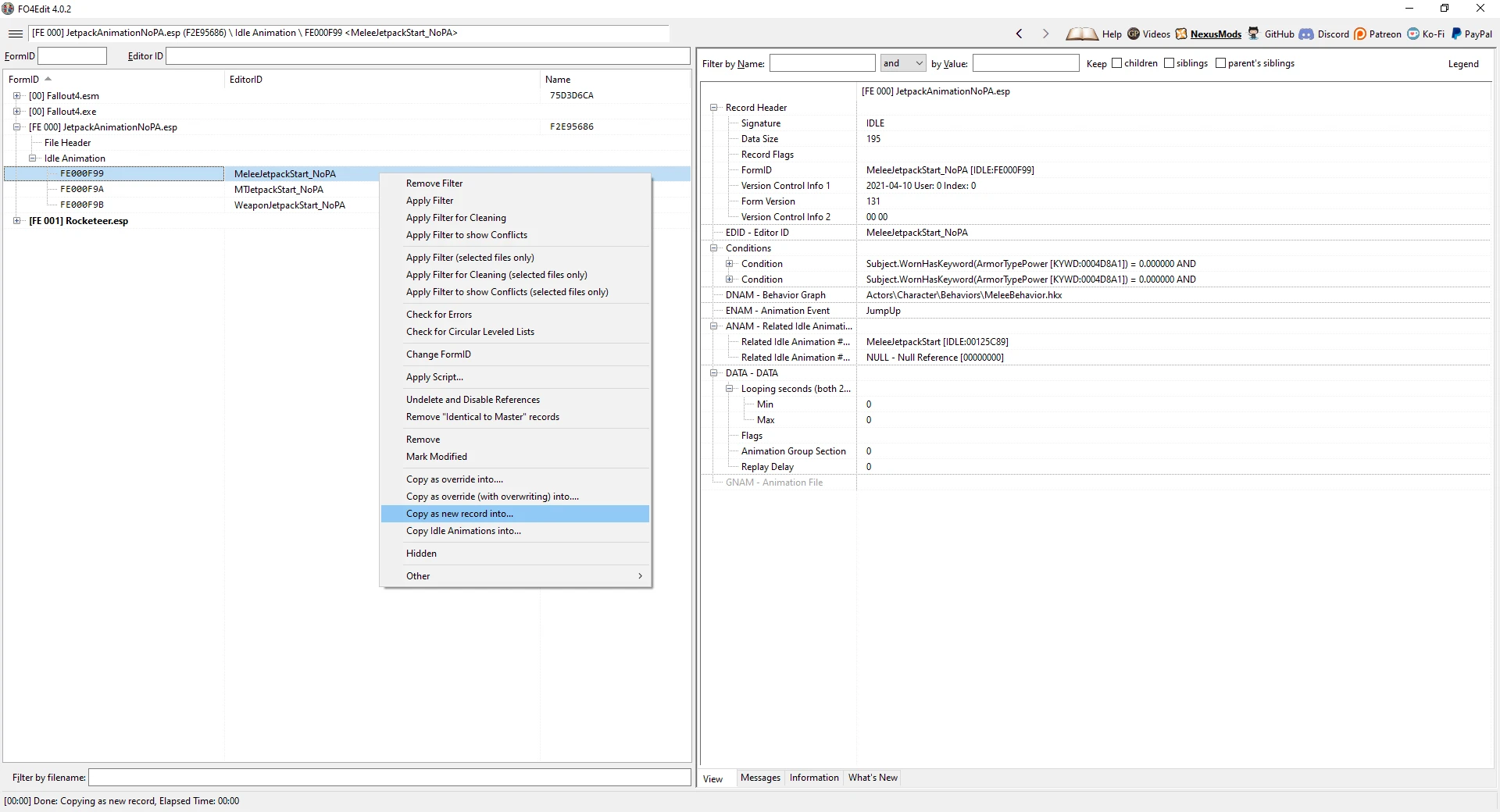
Give it a name. Example: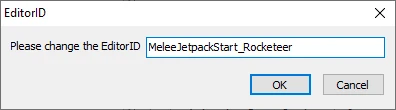
And again choose your plugin as destination.
Repeat same operations for the other two Idle Animations: MTJetpackStart_NoPA and WeaponJetpackStart_NoPA.
Add new keyword to the Armor form of your jetpack(or outfit with jetpack).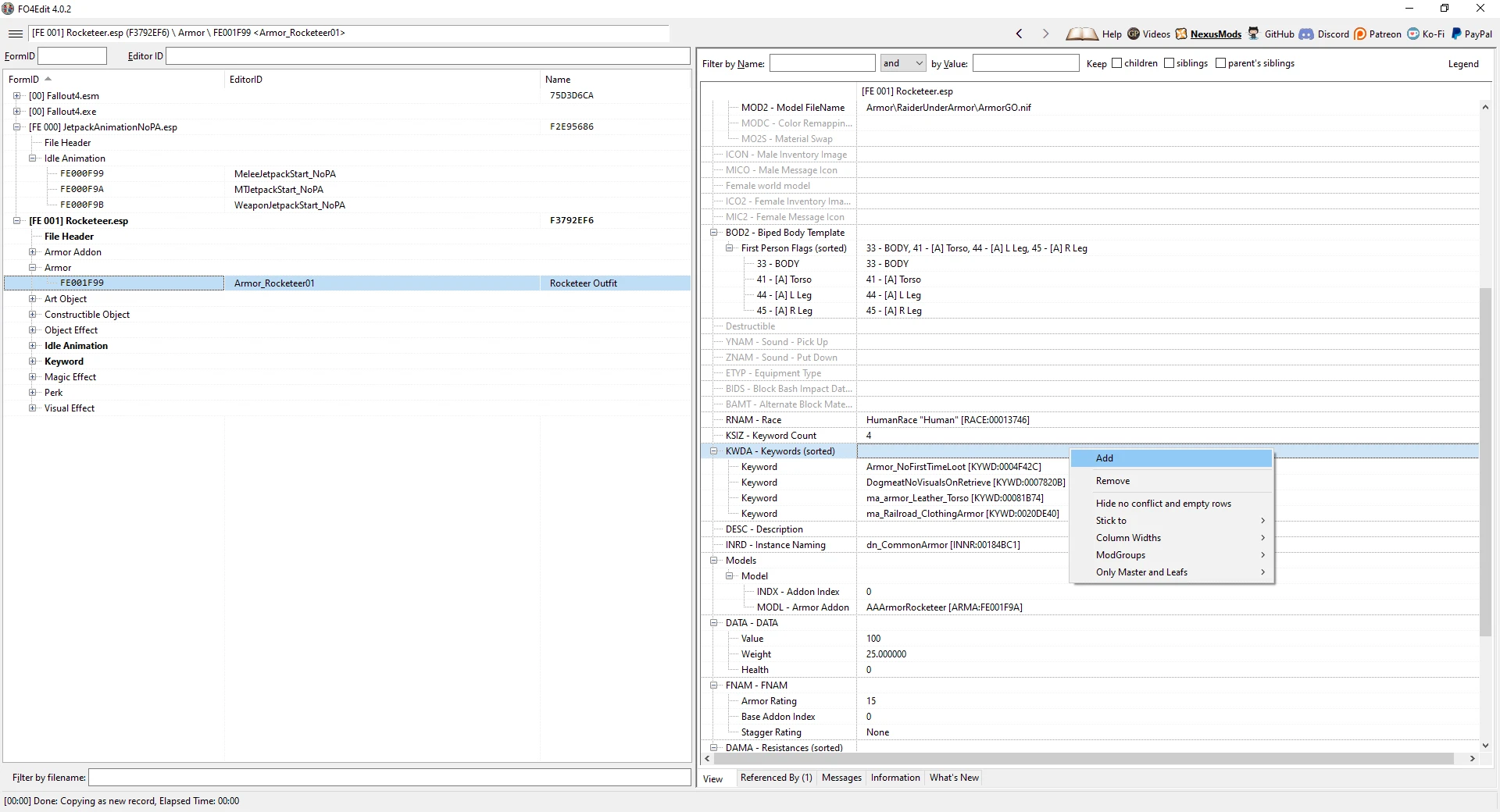
Select the form of the new keyword and press F2: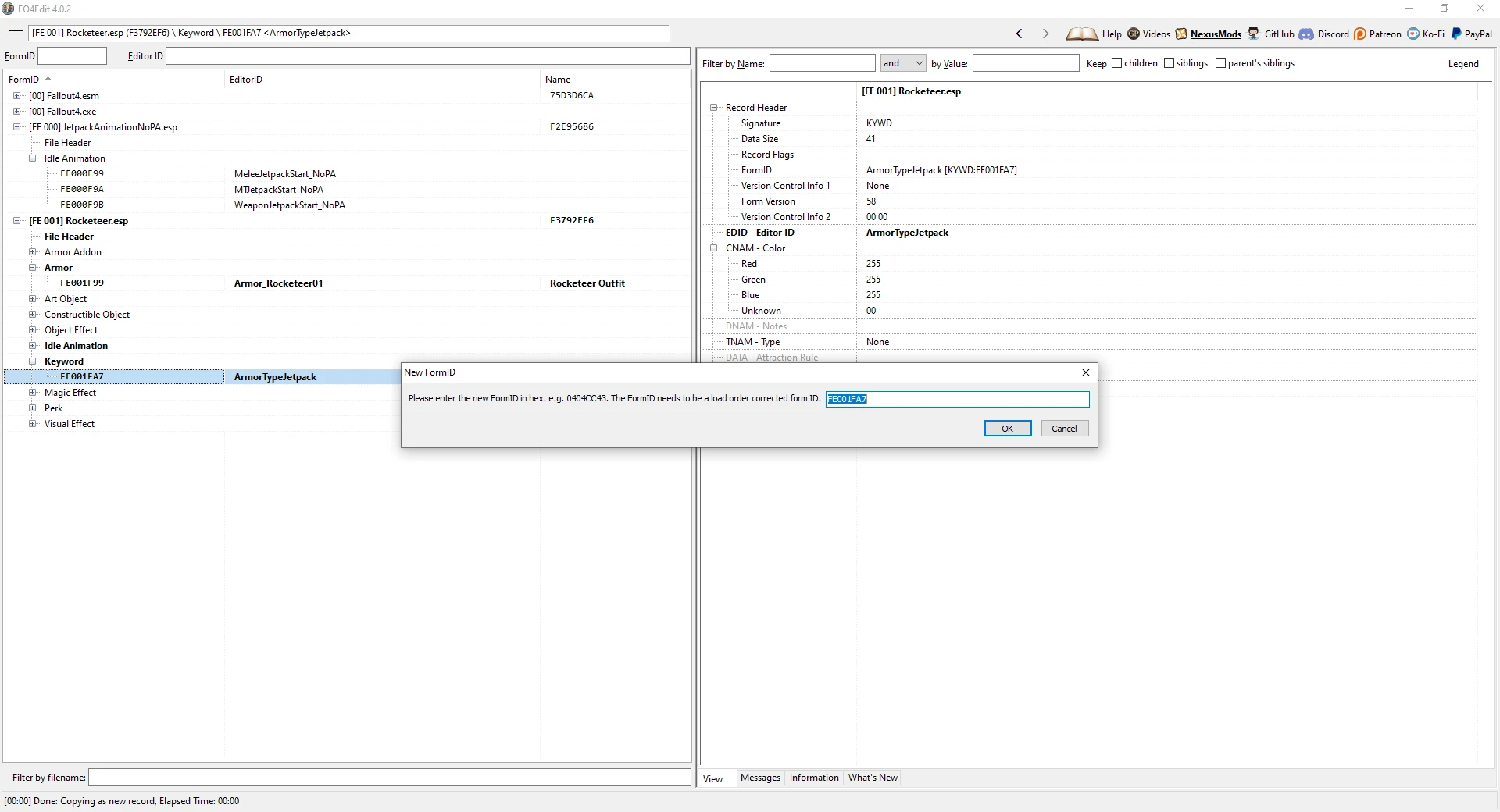
When the window pops, press Ctrl+C and then Esc to close it. Now you have copied the FormID of the keyword.
Go back to the Armor form and edit the Null Reference in the list of keywords: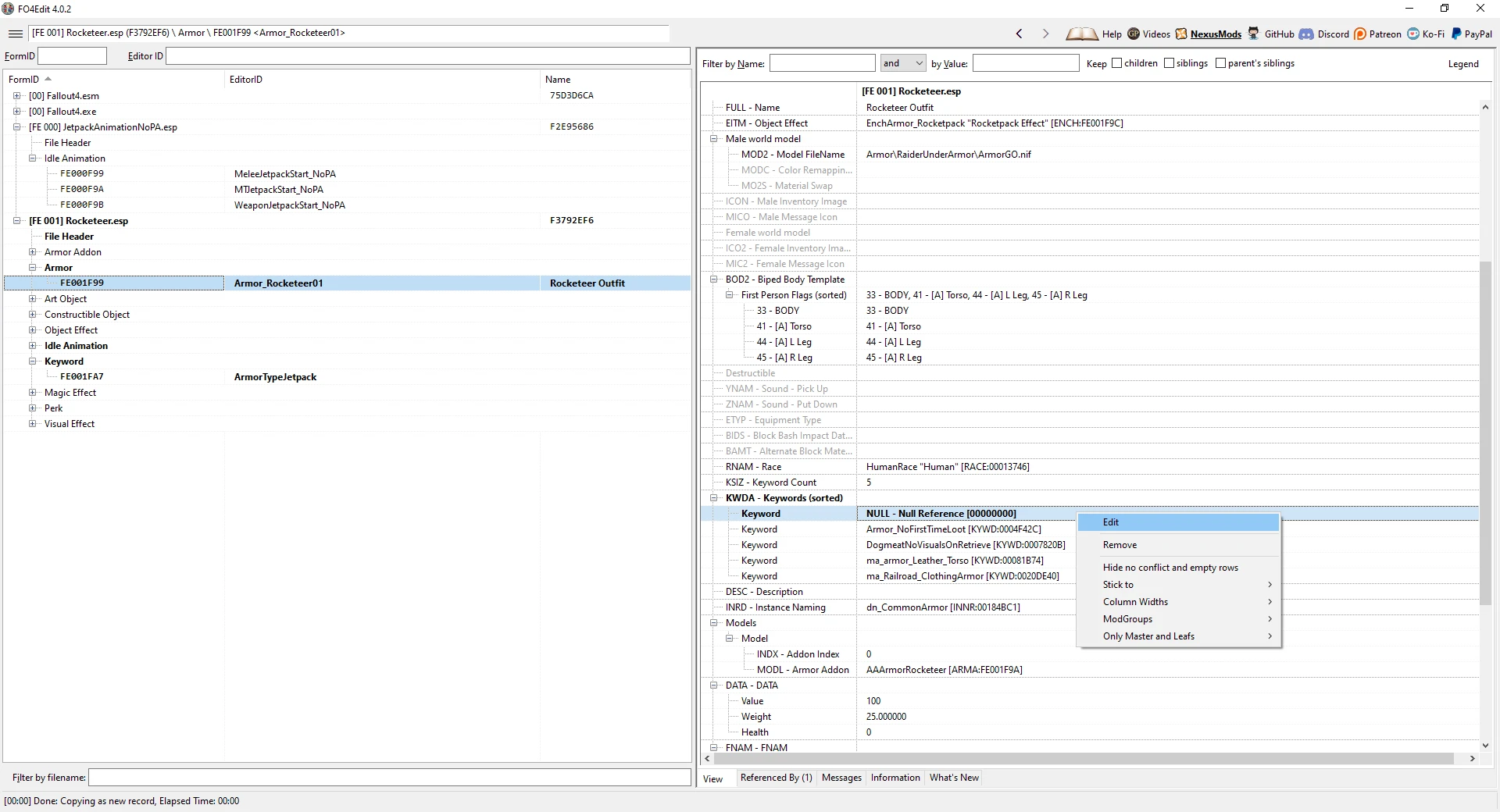
Paste(Ctrl+V) the FormID of the keyword, which you previously copied: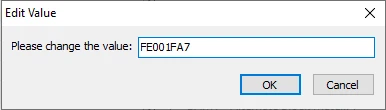
Confirm with OK.
Go to the form of the Idle Animation, which you created earlier by copying from my mod. Extend the second of the conditions and edit the current keyword: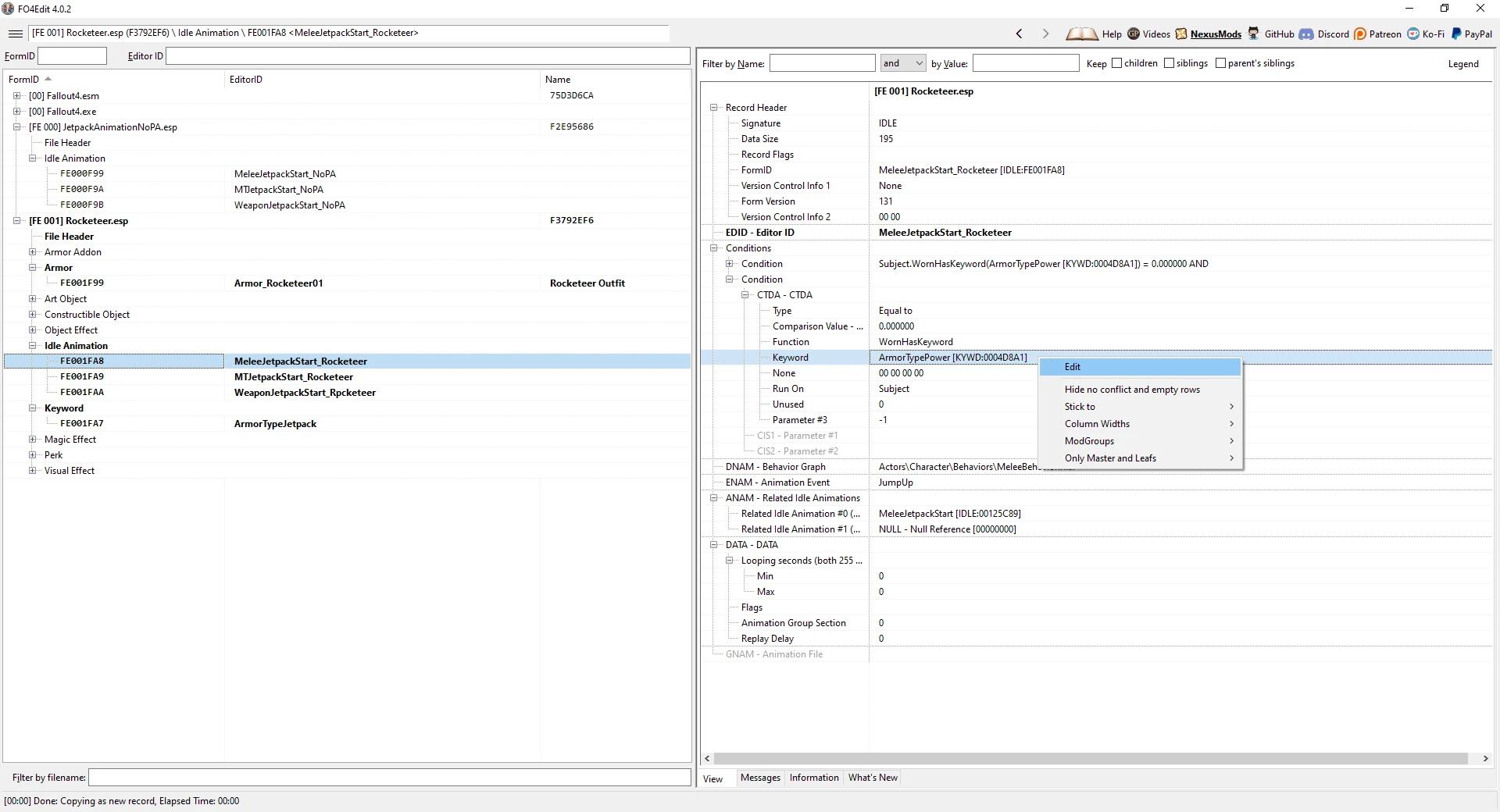
For this same condition, select the Comparison Value and edit: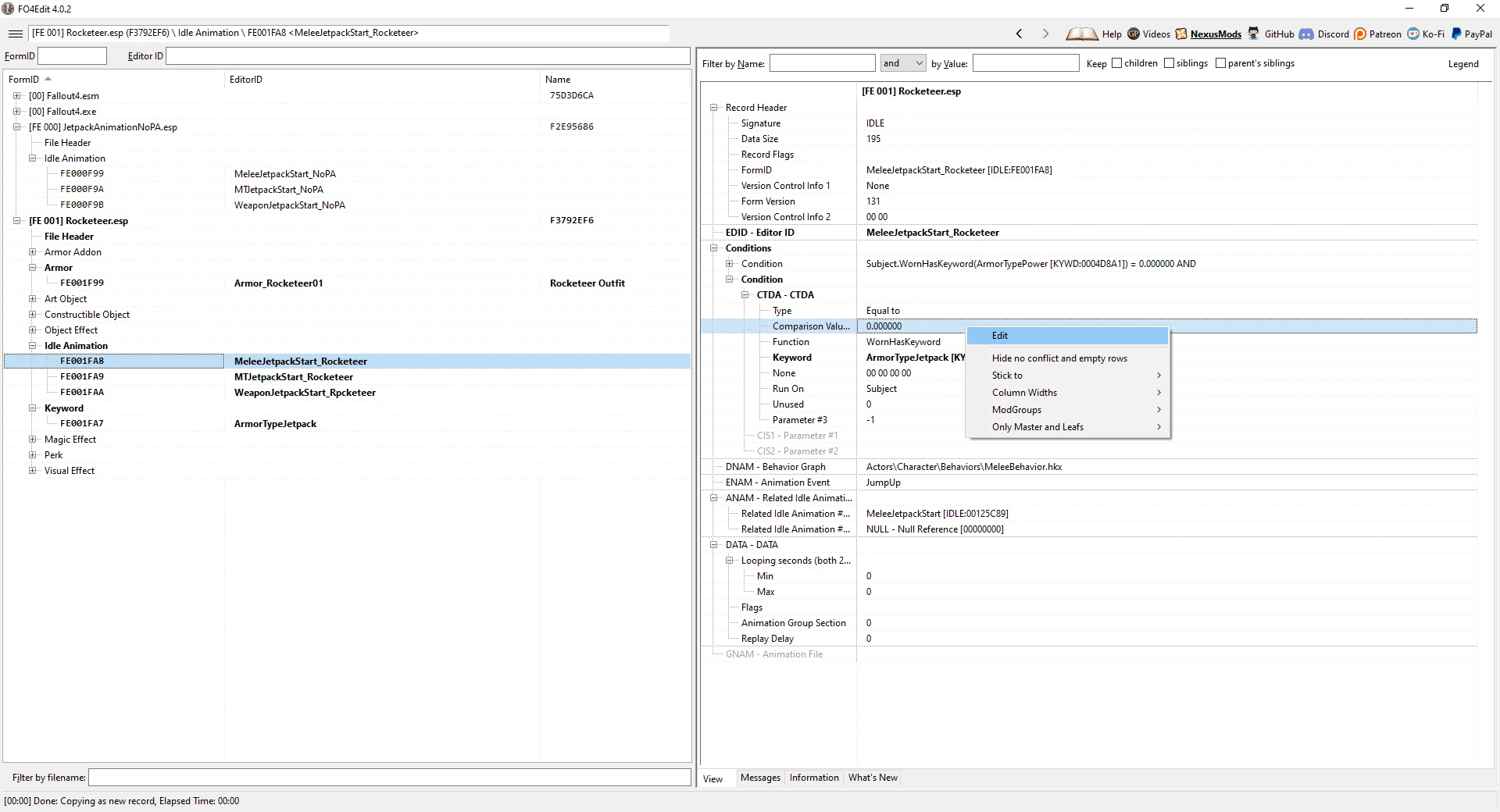
Change it from 0 to 1 and confirm with OK: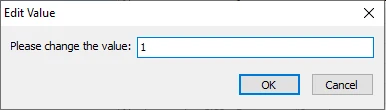
Repeat these edits for the other two Idle Animations.
Exit and save your plugin. You no longer need the plugin of my mod.
videogame_asset My games
Install hundreds of mods with the click of a button.









0 comments