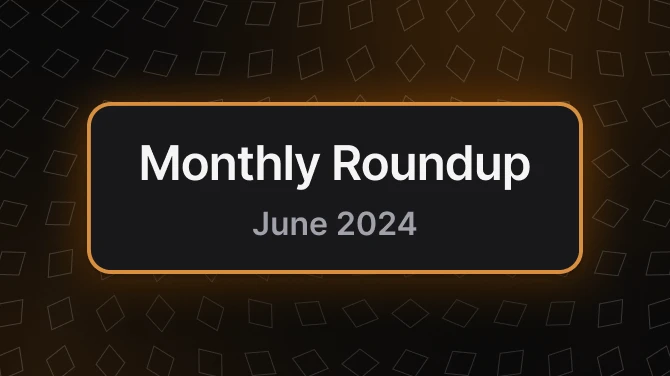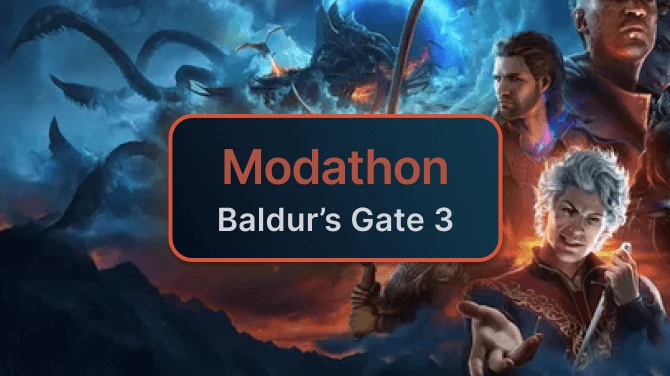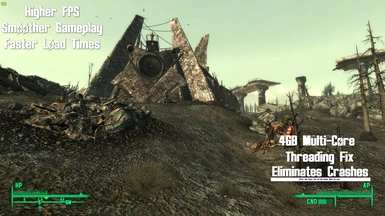About this mod
Allows for smoother gameplay, faster load times, better fps, enhanced quality and eliminates crashes. Works with Steam, GoG, Epic & Steam Deck included.
- Requirements
- Permissions and credits
- Donations
for December 2015
4GB MCTF - Multi-Core Threading Fix, for short
* Follow My Vanilla Gameplay series below using just this fix. Proven 100% Stable and Crash free.
No other performance mods required
Mod Information.
Works with all versions including Steam, GoG, Epic Games and Steam Deck
This enables support for 4GB LAA, Multi-core and Threading. As well as 4GB LAA FOSE support.
This should allow for smoother gameplay, faster loading times, better fps, enhanced quality and eliminates crashes by enabling & adjusting the Gamebryo Engine core and threading functions of the game, as well as adjusting other lines, by updating the Fallout_default.ini.
For ini changes see DOCS tab above.
By updating the games default.ini it allows the game to generate a newer fallout.ini with the included changes.
Once the launcher is run the new ini will be generated containing the updated settings.
This saves the need to worry about altering the fallout.ini or putting a write protect on it in order to save changes.
The 4GB patch included works for both the game exe and the FOSE exe, as well it can be used for multiple other games.
Example, Half Life 2 or related games, Portal, Left 4 Dead, ect..
This will enable 4GB Large Address Aware on the file.
Follow these few steps below to get you on your way.
Make life easy with this simple fix.
New Vegas Version Here
------------------------------------------------------------------------------------------------------------------------------------------------------------------------
* Works with Windows 11 also
* To unlock the fps check the 3rd video below.
* If you are already using the Steam Anniversary patch for FOSE use, update the ini's and use the 4gb patch on the FOSE.
See FOSE notes below.
*The newest versions of Fallout3 no longer contains winlive and the live button has been removed from the game. (All but GoG)
This is not a mod change, but part of the recent game update to 1.7.0.4.
As a result I removed the winlive download link from additional installs as it should no longer be needed.
*MOD ORGANIZER USERS:
- MO1 and MO2 does run off it's own fallout.ini file, you must replace that file in addition to the other changes in order for this to work properly with it.
------------------------------------------------------------------------------------------------------------------------------------------------------------------------
*Steam Deck Users
Goto Power and switch to Desktop Mode.
This mode acts just like a PC and let's you make file changes or modifications.
Download this fix and update the 3 files in your game. (I suggest the Regular FOV)
You can find your game folders in Desktop mode and place files in those locations.
This will help fix the games crashing issues on the steam deck.
Run game normally after.
*If you are unable to patch the game.exe on the steam deck, copy the game.exe over to your PC, patch it, then copy the patched game.exe back to your steam deck.
*If Re-installing after having installed in the past and uninstalled, then re-installing to play again.
I suggest deleting the old game setting & ini's first.
Goto C:\Users\<>\Documents\My Games\Fallout3 and delete all the old files, "except" the save folder.
This will allow the game to create new files and ini's for the newest install.
To Install:
Make a folder called "originals" in your game folder and copy/paste the original files there.
(fallout_default.ini, fallout3.exe)
Step 1:
Extract the contents of the download.
Place the Fallout_default.ini and the 4GB patch in your Fallout folder.
Steam: C:\Program Files (x86)\Steam\steamapps\common\Fallout 3 (goty)
GOG: C:\Program Files (x86)\GOG Galaxy\Games\Fallout 3
Epic Games: C:\Program Files\Epic Games\fallout3\Fallout 3 GOTY English
All Versions:
Place the Fallout.ini in C:\Users\<>\Documents\My Games\Fallout3.
Step 2:
Run the 4GB patch and select the Fallout3.exe,
apply to enable 4GB LAA. You should get a patch successful screen.
Additional Installs:
If you have an Intel Graphics install this Intel Graphics - Use the d3d9.dll only.
Place in the game folder.
Step 3:
Additional Step: RECOMMENDED
(click the win10 start button & click the gear icon)
Go to Windows10 Settings, System, Display, Graphics settings
Click Browse and goto the game folder
Steam: C:\Program Files (x86)\Steam\steamapps\common\Fallout 3 (goty)
GOG: C:\Program Files (x86)\GOG Galaxy\Games\Fallout 3
Epic Games: C:\Program Files\Epic Games\fallout3\Fallout 3 GOTY English
Select the Fallout3.exe
Once selected Fallout3.exe will appear under the "Browse" button.
Select it and click "options", select your secondary GPU you will be using and save.
This will set the GPU for you. (Set to AMD or Nvidia, intel will require Intel Fix)
You can do the same for any other games you have.
Please restart your system.
Run Game Launcher.
Set hardware and game settings.
Run game normally after.
*** German version: you probably will also need the winlive fix, since it's a censored version that never had winlive removed
Winlive fix here
*** AMD users please note. The AMD overlay software used in it's Driver software can cause issues with certain games running.
If FO3 does not run even after making changes, disable or uninstall the overlay software and try your game.
In testing I have found that uninstalling the overlay software usually works best.
To Uninstall:
Move the fallout3.exe and fallout_default.ini files from Originals folder back to game folder.
Goto \Documents folder and delete the Fallout.ini
Run The Game Launcher and setup your hardware again.
If you have any issues with the newest release, you can always try the previous version.
This video was made before I got my Epic Games Version to also test, but I do have it now and it is fully tested and works also.
Note:
Any alterations or additional changes should be entered into the default ini so it can then be generated in the fallout.ini.
After making alterations to the default ini, delete the fallout.ini then run the launcher again to generate an updated version.
*Fallout New Vegas Version Found Here
------------------------------------------------------------------------------------------------------------------------------------------------------------------------
FOSE Setup
Not required to run the game.
Only required for mods that require fose.
Steam or Epic Version.
Apply the following patch first:
Steam Anniversary Patcher for FOSE use
Update the ini's if you have not done so and use the 4gb patch on the FOSE after.
Normal FOSE setup works fine with GoG version.
Adding the Fallout3 Script Extender
- Download and extract the files to your game folder.
- Steam: C:\Program Files (x86)\Steam\steamapps\common\Fallout 3 (goty)
GOG: C:\Program Files (x86)\GOG Galaxy\Games\Fallout 3
Epic Games: C:\Program Files\Epic Games\fallout3\Fallout 3 GOTY English
- Run the 4gb patch and direct it to the game folder, apply it to the fose_loader.exe.
Make a shortcut to your desktop from the fose_loader.exe and launch from this.
Make sure to have run the game from normal launcher at least once, before running from fose.
Start and play.
Suggestion: Add it as a non-Steam game to your library, to run it through Steam.
------------------------------------------------------------------------------------------------------------------------------------------------------------------------
ENB PRESET - FIXES EXCESSIVE SPEED.
(Check sticky note in posts for alternative method)
This will help eliminate excessive speed ingame.
Once installed and setup, game speed will be reduced to allow for normal playback.
Place the enbseries.ini in the game folder.
Steam: C:\Program Files (x86)\Steam\steamapps\common\Fallout 3 (goty)
GOG: C:\Program Files (x86)\GOG Galaxy\Games\Fallout 3
Epic Games: C:\Program Files\Epic Games\fallout3\Fallout 3 GOTY English
Download the following ENB.
ENBSeries """v0.216""" for Fallout 3 / New Vegas
http://enbdev.com/mod_falloutnv_v0216.html
Open the download and goto the ""WrapperVersion"" Folder
Extract the D3D9.Dll to the game folder.
Start game.
------------------------------------------------------------------------------------------------------------------------------------------------------------------------
Adding DirectX9 Final Release
------------------------------------------------------------------------------------------------------------------------------------------------------------------------
Unlocking Your FPS
------------------------------------------------------------------------------------------------------------------------------------------------------------------------
100% proven fix.
Gameplay - This series will show that you can play a crash free and stable game with just this simple fix.
A Main Quest Play-through in God mode to test the games limits and speed up the story-line.
Playlist link
Part 1 Uses the Enhanced FOV, Part 2 and on is Regular FOV - Unedited recordings
Other helpful videos.
ENB with Sweetfx here
Reshade with SweetFX
Game Play
Standard FOV
Enhanced FOV
Gameplay Help
------------------------------------------------------------------------------------------------------------------------------------------------------------------------
Adittional Tweaks
Download Cleanmem here to help improve your games and gameplay.
Especially helpful for mod users.
Make sure to watch till end for Task Manager Setup, for it to work with the games you have added.
Nvidia Users.
Enable DSR here
Game Supports both DSR and MFAA
ATI Users:
Enable VSR here.
------------------------------------------------------------------------------------------------------------------------------------------------------------------------
Final Notes* Mod Users.
Although this helps correct the main game and DLC and helps with mods use, it cannot fix "all" mod issues.
It does however let you know that you are building your list on a stable game.
If a mod is broken or causes issues or crashes, you should let the mod author know.
- They may be able to give additional help or suggestions.
Check if you have an overlay issue
- Some overlays can have issues with things like ENB or similar add ins, make sure this is not the issue.
Try restarting your system.
- Fallout can get quirks as a result of file changes or updates and a simple PC/System restart will fix many issues.
Lastly, check to ensure you have no conflicts between mods and that you have installed them properly.
Eliminates Crashes
Fixes Stutters
Greatly Improves Performance
Lower Load Times
Faster FPS
Helps fix Crash on Start or Will not Start issues
Works with all game versions, original CD version to newest game platform version. Steam, GoG and Epic Games
Works with Steam Deck Also
Works with all operating systems
One fix for vanilla game players, or a game fix for a stable mod platform.
Does not require a mod installer or change game content.
------------------------------------------------------------------------------------------------------------------------------------------------------------------------
I hope this helps and enjoy your game.
Just a quick thank-you. I really appreciate the response and feedback I have gotten. Thanks very much.
Thanks to Danielle Pistelli and NTCore for the 4GB patch software.
Thanks to Bethesda and Obsidian
Thanks also to Nexus and the Nexus Community.