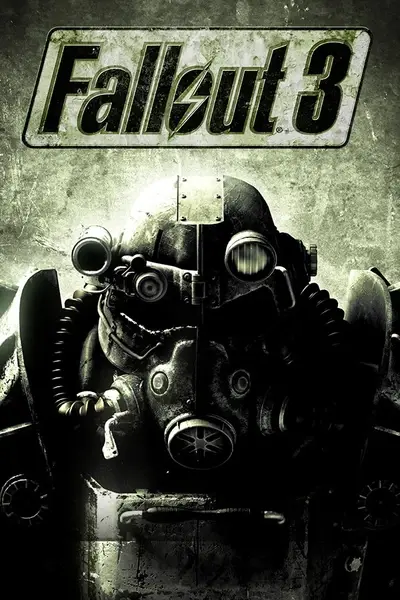Documentation
Readme
View as plain text
LipGeneration.esp by Gunmaster95
I made this so that people making mods for Fallout 3 could make lip files for all their dialog. Its very simple, though if you have alot of dialog it can be time consuming. This tutorial assumes you have basic knowledge of the GECK and how dialog works, as it is pretty much identical in the CS.
The functionality of the LIP file generator was 'broken' in the GECK and updated versions of the CS. The only version that it works was the CS 1.0.303. This is required to make LIP files. You do not need to own Oblivion, or have any files from it to do this. Only the CS is required.
You can download it at http://www.elderscrolls.com/downloads/updates_utilities.htm
Please make sure you download v1.0 and NOT v1.2.404. If you already have a later version of the CS installed, please uninstall it now. Once you have it (v1.0) downloaded, install it. Then extract the Sound and LipGeneration.esp into the Data folder for Oblivion. If it does not exist, aka you dont have Oblivion, find where you installed the CS too, and create a Data folder in the same folder as 'TESConstructionSet.exe' Your files should now go like this "Oblivion/Data/Sound/..." Once you have done this, open the CS. At this point, make sure you have the final sound file you are making a lip file for ready and in .wav format. It is important it is the final version, and that the dialog is also final, or you will have to redo this again since it generates the lip movements off the text, and the speed from the length of the .wav file.
Now open the Filtered Dialog window by clicking the speech bubble on the right of the toolbar on the top of the CS. You will see the GREETING topic with one info. Now double click Info1 in the Response Details box. Replace the words Info1 with the text your NPC is saying. Its important that it is exact, and you have no typos, so it syncs up and looks the best.
Now open the file "Sound/Voice/LIPGenerator.esp/VampireRace/M" and copy the wave file for your dialog here. Then rename it 'Dialog_GREETING_00000803_1'. Now go back into the CS and if you havent already, close the Response window. Then reopen it. This allows the CS to recognize that your file is now there. At the bottom you should see under the Wav column, in the row VampireRace-M, a Y. This means it recognizes that your files there. Select VampireRace-M and at the bottom click From WAV. The 'Generate Lip File:' button should light up. Just click this. You should now notice a Dialog_GREETING_00000803_1.lip file in the "VampireRace/M" directory. This is your lip file. Simply copy it to where your original wave file is, and rename it the same thing as your dialog topic wave file in your Fallout 3's sound directory. You can delete the extra wave file that you placed in "/M" now.
If you have more sound files to make .lip's for, simply repeat the process, copying each one, then renaming it, generating, moving the lip out, then moving in the next wave file. Rinse and repeat. This can take a very long time if you have hundreds of dialog lines, but sure will improve your mod. Just exit out of the CS when your done, and load up Fallout 3 and see how they look ingame. If they dont synch up, or look weird, it can be because you had a typo in the info, or your speaking rate fluctuates too much in the recording. The lip file simply stretches out the movements equally for the length of the recording, pausing longer for periods and commas, so for each 150 letter segment, its important you speak at a constant rate so they match up.
If you have any questions, send me a message on the bethesda forums at http://forums.bethsoft.com/index.php?/index or Fallout3nexus.com My username is Gunmaster95 on both those sites. You can also email me at [email protected]
Enjoy your lip files, and have fun modding.