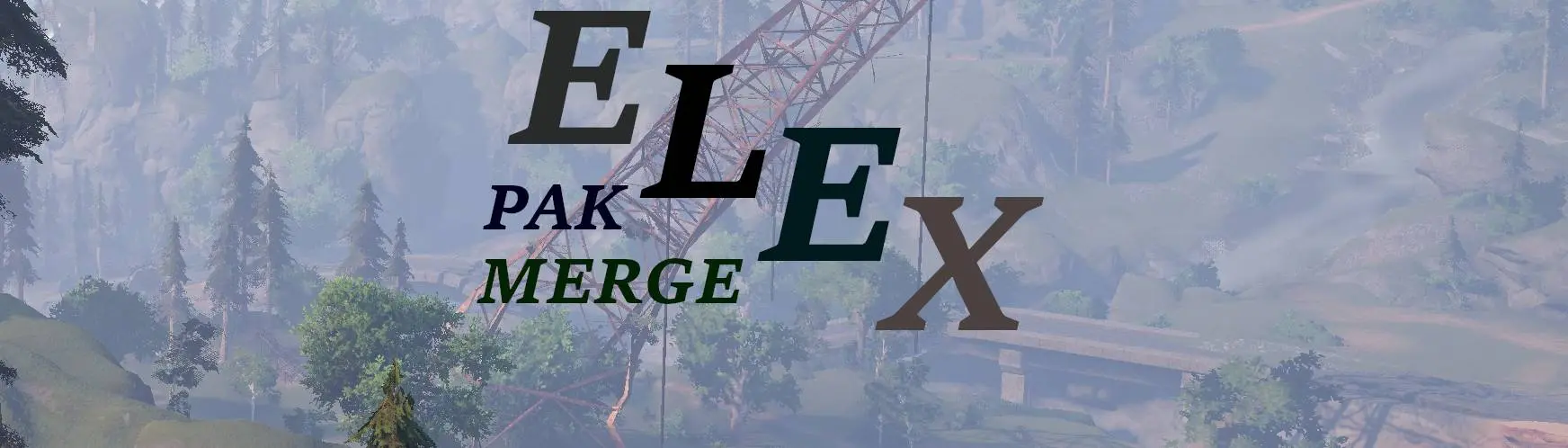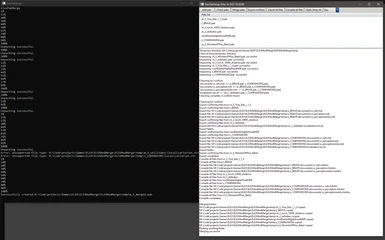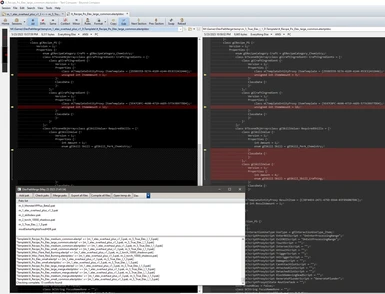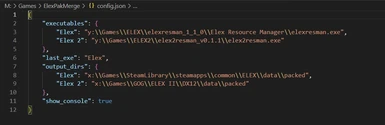File information
Created by
onlynumbersandlettersUploaded by
onlynumbersandlettersVirus scan
Documentation
Readme
View as plain text
A simple tool for merging Elex\Elex 2 pak files in order to get best stability for the game as the engine doesn't handle well multiple pak files, especially with conflicting files
Main features:
- verify added paks for conflicts
- reorder paks priorities
- export all files from all/selected paks to text format for manual conflicts inspection/update
- compile previously exported files back to binary format
- merge exported/updated paks into a single file
- configuration for Elex\Elex 2 for quick switching
Usage:
Before using the tool open "config.json" and update paths to elexresman and "packed" directories for Elex\Elex 2.
"show_console" option enables\disables a console window that can be useful for additional information when some action fail.
Use "Add pak" button or drag paks over "Paks list" to extract respective pak files to a temporary folder
"Check paks" will walk through all extracted folders and check if there are duplicates, each conflicting file will be printed in log section
"Merge paks" will create a separate folder in which will be copied all other folders in order they appear in the list, thus topmost item has lower priority. Then "m_1_merged.pak" file will be created and copied to respective output folder
"Export all files" will attempt to export every binary file to respective text format, then user can use "Open temp dir" to jump to temporary directory and compare conflicting pak folders, update certain files or reorder paks in the list to change priority
"Export conflicts" will attempt to export binary files only for conflicting files
"Compile all files" will attempt to convert all exported files back to binary deleting exported files in the process to allow merging
Combo box contains the list of supported games taken from "config.json".
Reordering can be done dragging list items with the mouse
Pressing "Delete" with items selected will deleted them from the list and filesystem
Pressing "Ctrl + E" with items selected will export only selected paks (useful if other paks do not matter)
Pressing "Ctrl + Shift + E" with items selected will export only selected paks and only conflicting files (useful if other paks do not matter)
Every time application is opened temporary folder is cleaned up, thus any changes made previously will not be saved