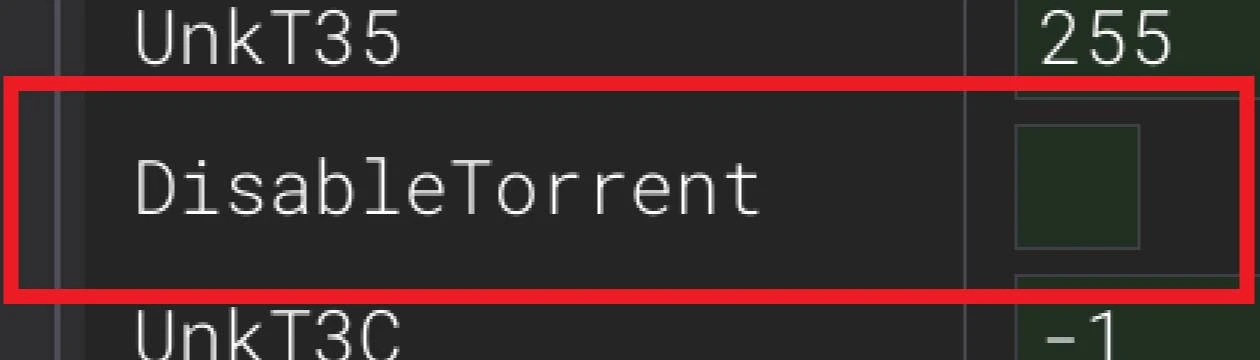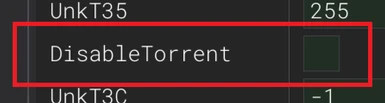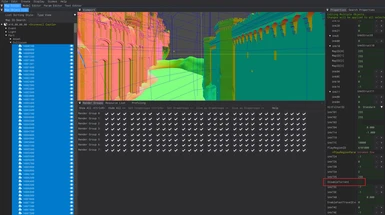About this mod
This is a modification of maps used in Elden Rings Reforged to allow you to summon and ride Torrent anywhere. Also included is a tutorial on how to do this yourself for any map files, not just ERR ones.
- Requirements
- Permissions and credits
If you just want to use this mod with ERR as intended, just download this mod and follow the installation instructions. If you want to also learn how to enable torrent on maps yourself, in case I ever stop actively supporting this mod, or if you use maps from other mods, then follow along the guide section as well.
Installation:
You must use Mod Engine 2, as ERR does.
1. Download the version of this mod that corresponds to the version of ERR you're using, if it exists.
2. (Optional) Go into your ../Elden Ring/Game/mod/map/ folder and backup the "mapstudio" folder inside there, so you have a copy of your old maps in case you want to undo this mod.
3. Extract the contents this mod with your favorite unzipper.
4. Copy and paste the contents of this mod into your ../Elden Ring/Game/mod/map/mapstudio/ folder. Every file should conflict, allow it to overwrite all of them.
5. Run the game as you normally would.
Do it yourself guide:
Note that this is a very long and painstaking process if you intend to do this for every single map available.
You will need Dark Souls Map Studio (DSMS) and UXM Selective Unpacker for this process.
Use UXM to extract the contents of your game (including with ERR or another mods installed). The output should look like a bunch of folders such as action, asset, chr, ..., sfx, shader, sound. Move all of these into a new folder and place it wherever you like, and label it. We are putting these in a separate folder so that your game folder is not cluttered. In addition, copy paste the "eldenring.exe" and "regulation.bin" from your ./Elden Ring/Game/ folder into this new folder, so it also has a copy of those.
Launch DSMS and create a new project, make sure this new project uses the "eldenring.exe" from the new folder you just created, so it references the extract we got from UXM.
Make sure you are in the "Map Editor" tab at the top, if the previous steps worked you should see in the left column of the screen a list of many maps with names like "m10_00_00_00" and so on, these are your map files. Some might also have yellow labels following their filenames to make the files identifiable. Then for every file one by one (this is a very tedious process), we will be manually making sure Torrent is not disabled.
Right click on a map and click "Load Map". Carefully not to load too many maps at once or DSMS may crash. You should now see next to the map file's name a ▶, you can click on it to expand a tree of subfolders. Click on it, and look for Part, if Part also has a ▶, click on it and look for Collision. If there is Collision, this is exactly what we're looking for, click on the ▶ then hold the shift key and click on the first entry in the list under Collision. Each of these entries should have a jigsaw puzzle icon to the left of them. If there is only one entry, you do not need to hold the shift key. If there is multiple entries, scroll down to the last entry in the list, hold the shift key, and click on the last one. This should highlight all of the entries in the list under collision for that map. Note: If a map does not have a part folder you can open, or collision is not included under it, you can skip that map file and close it by right clicking on it and clicking Unload Map.
On the right side of the screen you should see another column with a tab called Properties, make sure you're in the Properties tab. Scroll down all the way to the bottom in the Properties tab, and from the bottom of the list scan up looking for "DisableTorrent", it should have a box next to it that is either ticked or unticked. Note that it being unticked doesn't mean torrent is not disabled. If the box is ticked, click on it to untick it. However, if the box is unticked, click it to tick it, then click it again to untick it. The reason is because, of all the entries you highlighted, if even one of them has it unticked, it'll show up as unticked even if other entries might have it ticked. So by ticking and unticking it, you ensure all of the entries are on the same page, as this edits them all.
Right click on the map once again and click "Save Map" then "Unload Map". Alternatively, you can save by clicking File (at the top left) then "Save Maps" or "Save All" in the drop down, Save All may be slower than Save Maps.
Advanced: If you feel confident in the process, maybe after doing it a few times, you can do this to speed it up. Unload a few maps at once, careful not to do too many in case DSMS crashes. In my experience if a map has a labeled yellow name, it's a bigger map and more prone to crashing, so use fewer of those at your judgement. When shift clicking as before, once you get all the entries in a map's collision, start shift clicking the other maps as well, this should have you selecting the Properties of all the collision entries in multiple maps at once. Do the process of un-disabling torrent as normal. Afterwards, use the "Save Maps" method to save all of the maps at once so you don't have to right click each map an extra time, you will still need to right click each one individually to unload unfortunately.
And that's it! The map files should be in the project's folder, ready for you to overwrite in your game's mod folder. Do the process for whatever maps you wish, whether if it's for one specific map you had in mind or all of them if you're crazy like me. In my experience it's easier to just do them all manually rather than taking the time to check if torrent is disabled. If DSMS crashes (you should see a white window popup telling you so), take a screenshot with PrtSc to keep track of what map(s) you were working on at the time of crash. Alternatively, you can check the project's folder for what the most recent successfully saved file is. Then just launch DSMS and try again, and load less maps this time, because it is likely one of the maps you loaded was a big one that needs extra care.