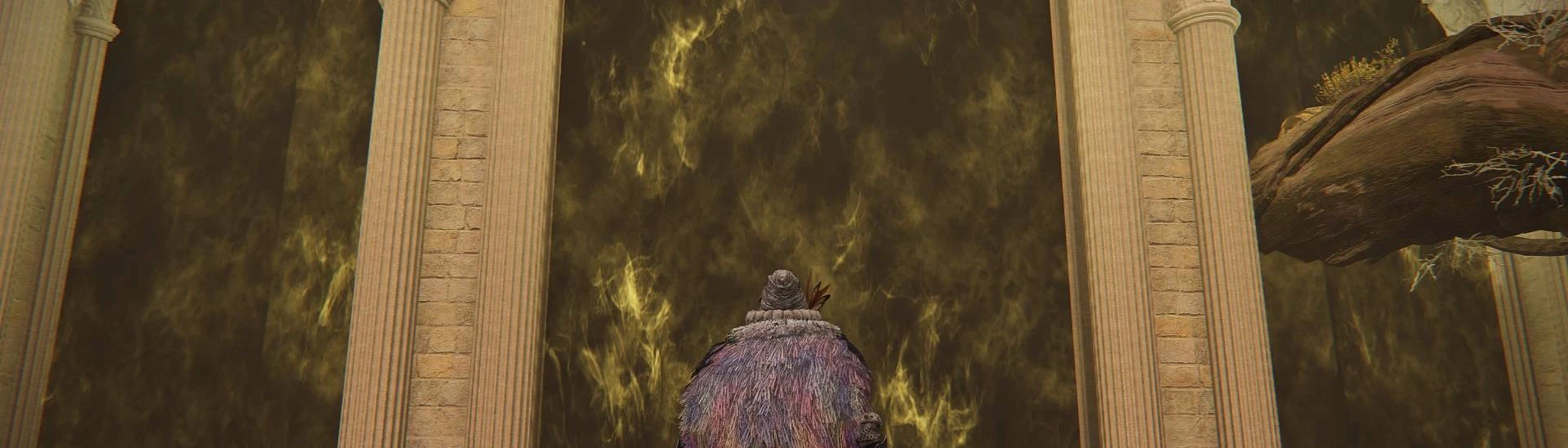About this mod
Splits up Elden Ring using fog gates as boundaries, so that gates warp to other random gates
- Requirements
- Permissions and credits
I made DS1 Fog Gate Randomizer in 2019, inspired by classic entrance randomizers like OoT BetaQuest, and I made DS3 Fog Gate Randomizer in 2020 for LobosJr's St. Jude fundraising month. Elden Ring Fog Gate Randomizer is the biggest one yet with more gates and options than the other two combined, based on the same underlying framework. Thanks to LilAggy for commissioning it.
If you use this mod in a casual livestream or published video, please link this mod page from a chat command or video description if possible. If you use this mod in a unique live event like a showcase or a contest, please credit me (thefifthmatt) for the mod if it's reasonable to do so. There isn't a team behind this mod. I created it for people to use it, so please facilitate that if you manage to create engaging content from it. Thank you!
If you have issues installing the mod or would like to provide feedback or playtest or view detailed changelogs, you can join the discord server at https://discord.gg/QArcYud (also for other randomizers like Elden Ring Item and Enemy Randomizer)
How to win
Find the narrow path behind the Elden Throne. After defeating the boss in Maliketh's arena, the thorns will be burned away, and you can access the final boss.
You can select options to add additional requirements to access the final boss, depending on the mode. These allow for runs which require more exploration. Even without them, exploration may be required to level up enough to fight the final boss.
Gameplay changes
This mod changes the behavior of:
- Fog gates, both boss mist walls and small multiplayer-only barriers
- Warps like sending gates, trap chests, coffins, Grand Lifts, Volcano Manor abduction, Pureblood Knight's Medal
- Boss fight initialization
- Evergaols
- Stakes of Marika
A new item called Bell of Return has been added. It warps you back to the Chapel of Anticipation. It can also be used to escape boss fights, since save+quit won't.
The gameplay changes depend on the selected mode:
World Shuffle mode
Split up the world along area boundaries, boss fog gates, and warps. A mixed up version of Elden Ring.
- All boss gates, multiplayer gates, and warps are always randomized.
- You can make runs longer or shorter by selecting which gates may be required.
- If a gate is required, it will only lead to other areas with required gates.
- If a gate is not required, it will not lead anywhere important.
- No new fog gates are added (aside from an optional Stormhill-Liurnia banner)
Click on blue links inside the randomizer to see which gates are required. For instance, the Abductor Virgins fight is always a required gate, since it's in a legacy dungeon and it's on one possible critical path to Altus Plateau.
Dungeon Crawl mode
The open world is cut off from everything else. Make all progress through dungeons. More like Dark Souls fog gate randomizers.
- The open world is not required, but parts of it become accessible after defeating major bosses. Automatically unlocked graces have different icons to prevent clutter.
- Gates in non-open-world (dungeon) areas only lead to other random dungeon areas.
- Major fortresses (Caria Manor, Shaded Castle, Morne, Redmane, Sol) are classified as dungeons, cut off from the open world, and they have warp gates at their normal entrances.
- Golden Seed Trees, Sacred Tear statues, and Nomadic Merchants have all moved into dungeons. Look around for them, and don't skip graces!
- When randomized, some minidungeons have evergaol-style warps which lead to minidungeon bosses. They're added because minidungeon bosses are "dead ends" and there wouldn't be enough outgoing warps to access them otherwise.
Other modes
The following modes will be implemented at some later point:
- Endless Mode: Enter an area with the goal of making it to a specific exit. Rinse and repeat. Includes both level traversal and boss encounters.
- Boss Rush: A special version of Endless Mode which puts boss arenas in a fixed sequence, with the ability to either start with an endgame build or level up as you go.
Misc mechanics
Important changes (and non-changes):
- Both the Royal Capital and Ashen Capital versions of Leyndell coexist in this mod. How this works is that all gates inside of Leyndell go to different places depending on which version of Leyndell it is, but all gates outside of Leyndell remain the same. In particular, these locations have 2 gates inside and 1 gate outside: the entrance from Capital Rampart, the exit to the Divine Tower of East Altus, and the path up to the Erdtree thorns.
- One-time warps are all repeatable now. The warps after Fire Giant and Maliketh can be repeated by resting at the Forge and Maliketh Sites of Grace respectively.
- The fade-to-black warp to the Fell Twins arena now stops after resting at the Divine Tower of East Altus Site of Grace, instead of depending on defeating the boss. The warp can be repeated at that Site of Grace.
- The imp seal gate in Farum Azula also has a multiplayer fog gate in the same spot, so the imp seal has been removed.
- Just like in the base game, if you haven't been to Roundtable, you'll get an invitation there after activating an overworld Site of Grace outside of Limgrave/Weeping Peninsula, or by encountering Margit. (In Dungeon Crawl mode, defeating any major boss activates Caelid Sites of Grace which also prompts the invitation.)
- You can get to Subterranean Inquisition Chamber from Volcano Manor Prison Town, and you can get to Prison Town from the warp after the abduction. See this video for both paths. Overall, most ways to get from one location to another without using glitches or sequence breaks are part of logic.
Scaling
Enemies and bosses are scaled based on how soon their areas can be reached. Scaling uses the base game system where each enemy has a scaling tier: Soldier of Godrick is tier 0 and Malenia is tier 20. Scaling is determined when the seed is generated and doesn't change mid-run. The final boss is not scaled.
If you're using enemy randomizer, enable scaling in enemy randomizer too for better results.
Scaling is calculated by shuffling the tiers of major bosses: an early major boss is given Margit's scaling (tier 3), a different one is given Godrick's scaling (tier 4), and so on. Scaling in areas between two major bosses is interpolated between the two boss scalings. If the very first area is a boss, it will be scaled lower than normal (tier 1). In aggregate, the boss difficulty curve is the same as the base game, and you'll make the best progress by defeating bosses you can defeat, and exploring for resources otherwise.
Making progress
Elden Ring is a big game and it can be difficult to track where you need to go. Here are some tips for completing this mod:
1. Explore carefully! There may be multiplayer gates in the middle of a big area. (Some tricky ones: a gate before Farum Azula Dragon Temple Lift, after using the Drawing-Room Key in Volcano Manor, to the sewer from Royal Capital, and going backwards from East Capital Rampart in both Royal and Ashen Capital separately.) If you come out of a gate or warp, remember you'll need to check the other side of it, if both sides are required areas. Click on blue links in the randomizer UI to view lists of required gates and warps.
2. Press Y after opening the map menu (or equivalent button on other controllers) to select the last Site of Grace you touched. This can help for remembering your current path.
3. You can use map markers to track your progress. If you want to mark a place to come back to later, add a marker nearby whichever Site of Grace can get you there, not to the area directly. Here are some examples of things to mark:
- Hard bosses to come back to later (sword or skull icon)
- Places to explore later (walking person icon)
- Places to come back to later after getting key items, defeating Morgott, defeating Maliketh, or similar barriers (closed chest icon)
4. If you get stuck, you can try using the Bell of Return and checking early gates again, retracing your steps.
5. If you get really stuck, use the spoiler logs. This is the most recent file in the spoiler_logs directory, corresponding to the most recent randomization. Instructions for how to use the file are included within. Basically, for any area you haven't visited yet, you can find the earliest area that leads there, and do this repeatedly, until you trace a path back to a known location. If you're stuck in general, look for bosses you haven't found yet, and trace a path to them.
Installation
For v0.1, Fog Gate Randomizer can be used by itself or with Item and Enemy Randomizer.
No other merged mods have been tested. Due to extensive boss initialization changes in this mod, Seamless Co-op is not supported currently.
Pirated versions of Elden Ring will not work. Install the game from Steam before continuing.
1. Download Fog Gate Randomizer
Download the FogMod zip from the Files tab and place it anywhere. Right-click on the zip file and select "Extract All" or "Extract Here". This will create a directory called fog. If you don't see this option, install 7-Zip.
Do not double-click on the zip file to open it, or else you may not extract all of the required files to run the randomizer.
2. Install .NET 6.0 Desktop Runtime
This is needed to prevent errors about framework versions. If you don't have it, Windows will send you to a page with a bunch of download links. Most of them will not work. You specifically need the following link for the Desktop Runtime from Microsoft.
https://aka.ms/dotnet/6.0/windowsdesktop-runtime-win-x64.exe
3. (optional) Install Item and Enemy Randomizer
To use all of the randomizers together, install Elden Ring Item and Enemy Randomizer up to and including Step 5, "Randomize". After that, the Item and Enemy Randomizer directory can be merged into Fog Gate Randomizer (not the other way around!). The randomizer and fog directories can be placed anywhere.
Item and Enemy Randomizer should be v0.7 or greater for best compatibility. Both should support whichever version of Elden Ring you have installed.
Under the Misc Options tab in Item and Enemy Randomizer:
- Check "Unrestricted item placement for Fog Gate Randomizer". This allows item randomizer to produce runs which are normally impossible to complete, but are possible once random warps are added. It also makes item randomizer ignore all area placement heuristics for upgrade items and key items, except for upgrade Bell Bearings, which remain in the their same overall area.
- If you're using Dungeon Crawl, check "Dungeon Crawl mode in Fog Gate Randomizer". This restricts key item placements so they're not in the overworld. For instance, "All bosses" will exclude field bosses.
Under the Item Randomizer tab:
- Check "Smithing Stone availability similar to base game", which now just adds more Smithing Stones without restricting their location.
- If you're using Dungeon Crawl, uncheck "Early legacy dungeons available early". This can be unchecked in other modes as well.
- If you're using Dungeon Crawl, make sure at least the first four important locations are selected (Vanilla locations of key items, Major bosses, Golden Seed trees and Sacred Tear Churches, and Merchant shops). These are all compatible with Dungeon Crawl relocations of items.
- Otherwise, if you select any important locations, also make those locations available in Fog Gate Randomizer later. This doesn't have to 100% match, since Fog Gate Randomizer can turn areas into required areas if there's a key item there.
Under the Enemy Randomizer tab:
- Check the two main scaling options ("Scale up/down") if enemies should be scaled.
- It's recommended to check "Change boss runes to correspond to the original boss", which produces boss rune amounts matching the original boss better, though it's still being balanced.
Uncheck "Output files for UXM" at the bottom. Fog Gate Randomizer only supports using Mod Engine to launch Elden Ring.
Aside from that, select any other options you want. "Reduce upgrade cost for non-somber weapons" under Misc Options can help balance the increased difficulty of finding stones of appropriate tiers. Kalé hints can help identify item locations, though you still have to figure out how to access the areas.
Finally, click "Randomize" in Item and Enemy Randomizer. If you get an error like "Entity 1028660057 referencing 2800017 which does not exist in config", it means you're trying to indirectly merge Enemy Randomizer into itself, which is not supported. Clear the "Merge other mod" textbox in this case.
4. Select Fog Gate Randomizer options
Open FogMod.exe and select your preferred mode on the left, then select your preferred options. You will need to scroll down to see all of the options. Click the blue links to see which gates may be required.
If you're using Item and Enemy Randomizer, click "Merge other mod" in Fog Gate Randomizer, and select the Item and Enemy Randomizer directory or regulation.bin in that directory. If you merged non-randomizer mods into Item and Enemy Randomizer, use "Select toml file" and select config_eldenringrandomizer.toml, which includes both Item and Enemy Randomizer and all of the mods merged into it. Note that Fog Gate Randomizer v0.1 is focused on basic functionality, so merging additional mods has limited support.
Once you've selected options and merged mods, click "Randomize!"
This writes the randomized game data to various files and directories, as well as information in spoiler_logs about all randomized connections. This info includes a text file with you can reference if you get stuck, and an svg file you can open in a web browser like Chrome which visualizes major paths.
5. Configure save file backups
If Elden Ring gets stuck during a randomized warp - which usually happens once every few hours - it will brick your save file and make it impossible to finish the run, always stopping at around 15% when loading in. Fog Gate Randomizer includes simple timed save file backup to handle this. It runs when Fog Gate Randomizer is open (the window with "Fog Gate Randomizer" in the title) and eldenring.exe is detected as running. Alternatively, you can use a third-party program like EZ Auto Backup.
Click "Configure save file backups" to open the configuration, or use the option from the File menu. The button will say "Save file backups ready" once everything is set up, and "Save file backups running" once Elden Ring is detected as running.
To set it up, select your Elden Ring save file. In most cases, this will be at C:\Users\<user>\AppData\Roaming\EldenRing\<steamid>\ER0000.sl2, and this directory will be preselected in file selection if it exists. One caveat is that if Seamless Co-op is active (appears in the Elden Ring main menu), you should select ER0000.co2 instead. Generally, select whichever main save file location is actually used by the game, as indicated by the file modification timestamp.
Make sure to keep the Fog Gate Randomizer program open to make backups, even if you don't launch the game with it. If you get an unrecoverable crash, select a backup which was saved at a time before the crash occurred. This may be 2 or 3 backups before the most recent one. Make sure to do this quickly, or the list of backups will be exclusively broken.
6. Run the game
Close the game if it's currently running, then click "Launch Elden Ring". If all goes well, the game will start. This requires Steam to be running.
If the game does not start, you may need to set up Mod Engine manually. This requires using the Mod Engine launcher and specifying the mod directories yourself. You can use config_eldenringfogrando.toml as a guide for this. The critical thing is that the "fog" mod should appear first in the list, then "randomizer" if you're using Item and Enemy Randomizer, then all other mods after that. If you see an error message about "Fog Gate Randomizer not detected" inside of the game, it probably means you got the order wrong.
If this still doesn't work, check out the Troubleshooting section on the Item and Enemy Randomizer mod page. In all cases, Elden Ring must be installed legitimately from Steam.
Make sure to keep the Fog Gate Randomizer program open during runs so that save files are backed up! This is easy to forget if you're using a custom Mod Engine launcher, but it's critical to keep the program open whenever Elden Ring is also open, at the start of runs and on subsequent sessions.
7. Uninstall the mod
Uninstalling requires two steps: not launching the game with the mod anymore, and restoring save files/deleting save slots if you plan to go online again.
Not launching with the mod just means not using the Fog Gate Randomizer program to launch the game. No other action is required. If you've edited config_eldenring.toml then change it back.
To restore save files, go to the AppData location where your save file is stored. You should find a ER0000.sl2.randobak file which is created by Fog Gate Randomizer, and Item and Enemy Randomizer, if it did not exist previously. To restore it, first delete ER0000.sl2, then rename ER0000.sl2.randobak to ER0000.sl2. If you don't see these files, make sure to check "View > File name extensions" in Windows Explorer.
Reinstalling other mods in the middle of a run
The most common use case for changing other mods is rerolling Enemy Randomizer. The rerolling process basically requires going through the entire installation sequence again. This is unavoidable because all of the randomizers touch the exact same game files.
Make sure to run Item and Fog Gate Randomizers with the same seeds and options you used previously. By default, they remember your last used seed and options, so it can be done relatively quickly.
Updating Fog Gate Randomizer in the middle of a run
It's possible in some cases to update the randomizer to the latest version in the middle of a run. The download description will usually say "seeds haven't/have changed" based on whether this is safe to do without disrupting an existing run. If so, download the new version and randomize with the same seed and options as before.
A simple way to update the randomizer is to overwrite all of the existing files with the contents of the new zip file. Be careful to extract and overwrite all files, including FogMod.exe and the entire eldendata directory, because any of them may require updates with a version update. Then, open the new FogMod.exe and click "Randomize". The seed and options should be remembered from the previous version of the program.
Alternatively, you can install the new update in a different location and copy seed and options from one to the other. The simplest way to do this is using Options > Set options from string. Copy the string from the older randomizer version, and paste it into the newer randomizer version. This string can also be found in the first line of all spoiler logs.
After randomizing, you can check the spoiler log filename. The last part of the name has the seed and config hash (like "196298153_33442") and it should remain the same as before in order to continue a run without disruption. If there is a logic change, the options string will change from e.g. v1 to v2, so the config hash (the last 5 digits of the filename) will change too.
Credits
Thanks to LilAggy for commissioning this mod. It would not exist otherwise.
On the technical side, thanks to everyone in ?ServerName? (http://discord.gg/mT2JJjx) for making it possible. In particular, to TKGP, katalash, Meowmaritus, and HotPocketRemix for various contributions to SoulsFormats, DSMapStudio, and EMEVD format reversing.
Thanks to katalash for creating Mod Engine and giving permission to distribute it with this mod.
Previous fog gate randomizers are source-available on GitHub. The plan is to get this mod published there eventually. https://github.com/thefifthmatt/FogMod
List of gates and warps
You can browse all gates and warps inside of the randomizer program.
Click on the blue links with text like "10 gates" to see what those gates are. This will open up a textbox inside the randomizer you can use to view and search them, by gate or by area.