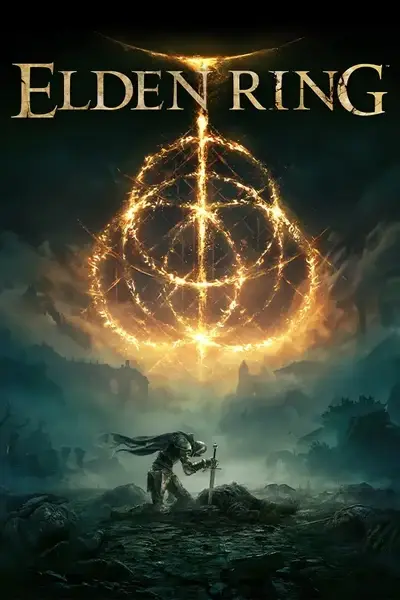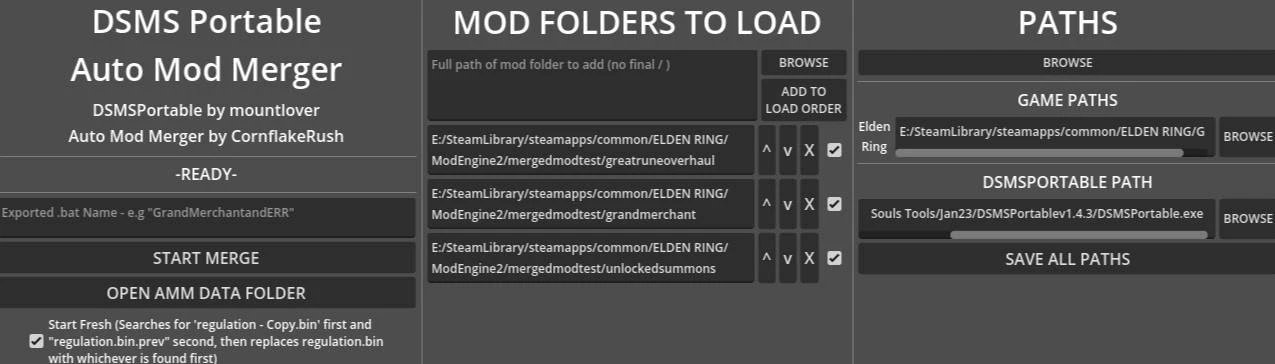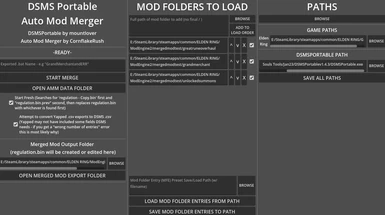About this mod
Creates .bat files for use with mountlover's DSMSPortable to make merging Elden Ring mods easier.
- Permissions and credits
Auto Mod Merger is a companion tool for mountlover's DSMSPortable that generates a .bat file that will allow DSMSP to merge a user-specified set of mod source files (e.g. param .csvs or .massedit scripts) into an output regulation.bin in a user-defined order, hopefully making merging ER mods easier.
Installation/Use Instructions and Godot Engine 4 Source Code on GitHub!
MAKE SURE TO BACK UP YOUR SAVE FILES AND EITHER PLAY USING SEAMLESS CO-OP AND MODENGINE TOGETHER (EVEN SINGLE PLAYER) OR PLAY OFFLINE ONLY! USING ANY MODS ON VANILLA SAVES THAT END UP GOING ONLINE RISKS A BAN!
~ COMPATIBLE FILETYPES ~
- .csv
- .massedit
- .tae
- (Tentatively) .fmg/.fmg.json/.fmg.xml
~ MODS CONVERTED TO BE AMM COMPATIBLE (1.08.1) ~
Mods that either I or others have adjusted to be easily added into an AMM load order!
- Summon Blaidd as a Spirit Ash - Xarrant - Download
- Unlocked Spirit Ashes - yakuzadeso - Download
- Extra Item Given W/ Tarnished's Wizened Finger - Edit the Massedit Script to change which item you're given! - CornflakeRush - Download
- Grand Merchant (Simple) - Vawser, Xylosi, Max1021 - Download
~ HOW TO USE ~
First, collect the .csv / .massedit / .tae source files for the mods you'd like to merge (these are often provided by the modmakers), making sure to keep different mods in separate folders. If you would like to merge these source mods into a bigger mod that doesn't provide .csvs due to their size and complexity (like ERR), download a fresh copy of that, which we will use as a base.
In this example, we're going to merge Merchants Sell Crafting Materials and Attack Recovery Overhaul into Elden Ring Reforged.
- Download the latest version of Elden Ring Reforged and MSCM as well as the merging CSV/TAE files ARO offers and unzip them into separate folders.
- Download DSMSPortable and Auto Mod Merger and unzip them into separate folders. ( Make sure you have Visual C++ Redistributable https://aka.ms/vs/16/release/vc_redist.x64.exe , and .NET https://aka.ms/dotnet/6.0/windowsdesktop-runtime-win-x64.exe and https://aka.ms/dotnet/6.0/aspnetcore-runtime-win-x64.exe installed to make sure DSMSPortable's prerequisites are fulfilled! )
- Start Auto Mod Merger, and set up its paths:
- On the right, provide the full path to DSMSPortable.exe and your .../steamapps/common/ELDEN RING/Game folder.
- On the bottom left, provide the path to the folder where our merged mod will be - as we're using Elden Ring Reforged as a base, let's select the ERR folder we created earlier.
- Next up, we're going to create our load order. In the center you'll see the "Mod Folders To Load" section. Press browse at the top, select the folder where we extracted ARO's source files, and click "Add to Load Order" to add a new Mod Folder Entry.
- Do the same again but for the folder where we extracted MSCM.
- You should now have two Mod Folder Entries in your load order, with their paths set to one of the preceding folders. If you had a second .tae mod going in, you'd need to consider which mod you'd want to take priority, in which case you'd put the most important one at the bottom of the load order so it gets merged last.
- Press "Open Merged Export Folder" and make a copy of "regulation.bin", leaving the result with its default name of "regulation - Copy.bin". Head into ERR's chr folder and make a backup of c0000.anibnd.dcx, in case we need to reimport.
- Back in AMM, check "Start Fresh", which will make the .bat file we're about to make overwrite our regulation.bin with the copy whenever we run it, giving us a clean merge each time.
- Press "Start Merge". AMM will let us know that it's merging TAE files and that if we want to direct them somewhere other than c0000, the player's animations, we need to change the relevant .bat variable. We're going to disregard this as we're merging our .taes into the player's animations in this case.
- Open a command prompt window - click into your start menu and type "CMD", then run the first result that is likely to come up.
- Once AMM lets you know it's finished creating the .bat file, click "Open AMM Data Folder", where you'll find "DSMSMerge.bat" - if you filled in the "Extra .bat Name" field in AMM it should have an extra part after DSMSMerge. Drag and drop DSMSMerge(_[custom name here]).bat into your command prompt window and hit enter. Once DSMSPortable has worked it's magic, make sure it's reported everything as importing successfully and you're ready to go! For a quick install, copy and paste the contents of our mod export folder into the "mod" folder within your ModEngine2 directory, run "launchmod_eldenring.bat", and with any luck we'll be playing ERR with speedy rollout windows and bountiful merchants!
~ COMMON PROBLEMS ~
"CSV has the wrong number of values"
- Unfortunately, this is a difficult one to fix. A typical cause is that the CSV was exported from Yapped, which excludes a few properties DSMS requires in order to import, typically the array-like "pad" values. Unfortunately, the best way of fixing this is to manually add these extra param properties to the CSV, using DSMapStudio to get the full header array and default values.
- If DSMS returns this after fixing the above, there's a good chance that the headers in the CSV are formatted for Yapped, which uses "Row ID" and "Row Name" instead of "ID" and "Name". AMM can optionally attempt to convert these automatically, though manual fixing of the above may still be required.