About this mod
Keep the explore factor without the tedious process of having to press keys 24/7.
- Permissions and credits
This does the following with Inhibitor file:
1. Shows the icon on your screen 24/7 when you're within 80meters from it.
2. Shows on your compass when you're within 100meters of the icon.
3. Shows them on the map 24/7 without having to zoom in. The only one it doesn't show on is the 3x zoom out.
This does the following with the Undiscovered file:
1. Shows the icon on your screen 24/7 when you're within 100meters from it.
2. Shows on your compass + with quick sense when you're within 250meters of the icon.
Big thanks. I hope you enjoy it, and all this is possible because of SerenityVX. Me and him worked together; I did the files -> he tested + sent screenshots, thank you my man.
All files are separated, so if you want to merge them, you'll have to do what I posted below, as I can't/won't test this anymore. I've finished the game, discovered everything, done all the side quests, and because of this, I no longer play the game. I'll try to keep on top of updates to the best of my ability. I hope you enjoy and to those who inspired me, helped or gave me ideas (the two below, some in posts and countless others), thank you, and I hope the zombies tear your faces off.
Update 25/05/23: Both files were updated by “Tunnah”, I've not tested them, but I'm going to bite the bullet and say it all works for now. Thank you Tunnah.
To install, drop the data3.pak into the following folder: SteamLibrary\steamapps\common\Dying Light 2\ph\source
If you have multiple data3.pak files, you can either combine them or rename this to data4.pak or the next available number
NOTE: may not be compatible with other mods that edit the same file, just open 7zip and edit with notepad++.
Notepad++ has an awesome plugin called Compare, it will take 2 files and compare them and highlight the differences. Merge my changes with your current mod
1. Download/Install NotePad++ - Notepad++
2. Run NP++, in the tool bar click Plugins -> Plugins Admin
3. Search for Compare -> Check it and click install, NP++ will reload and you will have a new entry in the Plugins dropdown
4. Open both locations.scr in NP++
5. In the first one press CTRL+ALT+1, in the 2nd press CTRL+ALT+C
I took the installation instructions from this person: Increased Survivor Sense because I'm lazy, and I did not know about the “compare” plugin… Literally want to kiss the guy for telling me about it, so I thought I'd share it too. His mod is one of my favourite mods for Dying Light 2 (I have tweaked it a bit for myself). I 100% recommend downloading his mod and the one below this.
What I changed:
CustomLocation("MiscIcon_CollectableInhibitor")
{
CanShow3dLocation(true);
ShowOnRadar(true); //default - false
ShowOnMap(true); //default - false
Location3dDistanceTreshold(80); //default - 10
Icon("sense_inhibitor_icon");
MapDescription("&Inhibitor&");
}
CustomLocation("MiscIcon_CollectableInhibitor")
{
Location3dDistanceTreshold(80); //default - 10
}
CustomLocation("MiscIcon_CollectableInhibitor_RadioBoosted")
{
ShowOnMapEdge(true);// default - false
MapZoomLevelVisibility(1,1,1,0); //default - 1,0,0,0
RadarVisibilityRange(80, 100, 100); //default - 10/20, 50, 50
Location3dDistanceTreshold(80); //default - 10
CustomLocation("NonDiscovered")
{
Icon("map_nondiscovered");
ShowOnMap(true); // Added
ShowOnRadar(true); // Added
ShowOnMapEdge(true);//default - false
MapDescription("&MMap_NonDiscovered&");
IconColor(194,194,194,255);
use Preset_Other();
IgnoreFogOfWar(true);
MapZoomLevelVisibility(1,1,1,0); //default - 1,1,0,0
RadarVisibilityRange(100, 250, 250); // Changed
Location3dDistanceTreshold(100); // Changed
ShowAs3dLocationInBinoculars(true);
Can3dLocationClampToScreen(true);
This is thanks to this dude as I downloaded his mod: Stay On Target
I removed his quest marker from the file, so if you want something that always shows quests, click the link and download his file. Moreover, It worked and is now a requirement for me, but for some reason, I thought, “what if I made it show inhibitors at a certain distance” so I dived into it, and to my surprise, it worked.









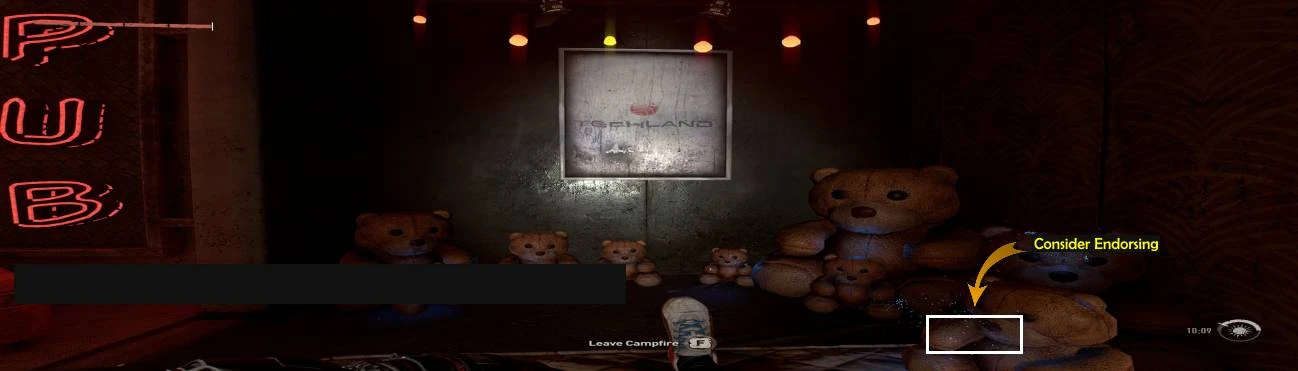

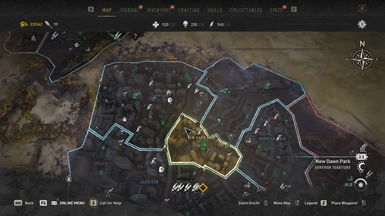



![250m away with quick sense [SS by SerenityVX] 250m away with quick sense [SS by SerenityVX]](https://staticdelivery.nexusmods.com/mods/4302/images/thumbnails/194/194-1645209815-667112009.jpeg)
![Shows on screen when 100m away [SS by SerenityVX] Shows on screen when 100m away [SS by SerenityVX]](https://staticdelivery.nexusmods.com/mods/4302/images/thumbnails/194/194-1645209886-1057828328.jpeg)
![Shows 250m away on compass - fixed opacity [SS by SerenityVX] Shows 250m away on compass - fixed opacity [SS by SerenityVX]](https://staticdelivery.nexusmods.com/mods/4302/images/thumbnails/194/194-1645211514-2003384929.jpeg)