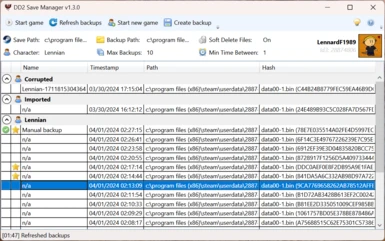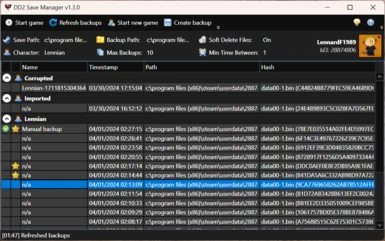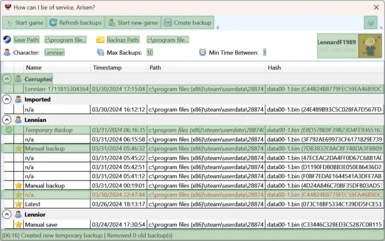About this mod
DD2 Save Manager will keep track of your saves and allow you to set them as active as you play the game, virtually giving you infinite save slots.
- Permissions and credits
- Changelogs
- Donations
DD2 Save Manager will keep track of your saves and allow you to set them as active as you play the game, virtually giving you infinite save slots.
It is based on my original DDDA Save Manager, but updated to work with Dragon's Dogma 2. I intend to open-source the tool and add more features over time after I had the time to clean it up.
Installation
After extracting, simply run the DD2SaveManager.exe. It will require administrator rights in order to make it possible to read into protected folders (especially the C-drive is filled with those, where most people install Steam) and access the registry.
The tool is available in a few flavors.
- The standalone copy is a bigger download, but will run on almost any Windows machine.
- The portable copy is a smaller download, but requires the .NET 8.0 Runtime to run.
Usage
After the first launch, your Steam-path will be automatically retrieved from the registry. If no Steam profiles are found, it will instead ask you where your saves are located.
The tool is portable. After the first start, it will create a "DD2SaveManager.json"-file aside of the executable, this file will contain all settings, mind you it is PC specific!
UI Buttons:
- Refresh Saves = Will check for new saves/backups and add them to the list.
- Start new game = Remove the existing save files so the game starts without any, forcing you to start a new game.
- Create save = Create a manual save based on the latest save files, regardless if it was already backed up before.
UI Options (Steam profile specific)
- Save Path = Path where the game will store the saves, by default this will be somewhere in your Steam installation directory.
- Backup Path = Path where DD2 Save Manager will store your backups.
- Character = Consider this to be a category for your saves that is assigned whenever a backup is made.
- Max Saves = Number of saves (per character, excluding favorites) to keep, the oldest one is deleted if it exceeds this maximum. Set this to 0 to never automatically delete any save.
- Min Time Between = Since the game is pretty save-happy, you can use this to set to the number of minutes that has to be between the new and previous save. Set this to 0 to always backup any save.
- Double click a save = Set the save as active
- Double click a character name = Change the character
The following hotkeys work when the DD2 Save Manager is focused:
- F5 = Refresh saves
- Delete = Delete selected save(s)
- Enter = Set selected save as active
- Escape = Deselect everything
- F2 = Rename selected save(s)
- B = Set selected save(s) as favorite
Other notes:
- Hold CTRL to select multiple saves.
- You can right-click a save (or multiple saves) for more options, for example changing the associated character.
Importing saves from other sources
It's possible to import backups of your saves that have not originally been made by this tool.
1. Make sure you've launched the application at least once and that your Backup Path is correct.
2. Open the Backup Path in File Explorer
3. For each backup you have, create a directory (any name is fine) and put all .bin-files in there.
4. For DD2 Save Manager to recognize the backup, make an empty metadata.json file.
5. Launch DD2 Save Manager and it should import all saves under an "Imported" character.
You are now able to mark your imported backups as favorite, rename them and change the associated character.
How does it work?
While both the game and this tool are running, it will create a backups of your saves when it notices the game made a new one (eg. after a manual save or autosave).
Dragon's Dogma 2 saves consists out of multiple files. To make sure the game has enough the time to update all files it deems necessary, DD2 Save Manager will only make a backup if there haven't been any changes in a span of 5 seconds. I might refine how this works in the future.
Then what?
The tool also lists all available backups to you in order of creation time, allowing you to switch between different saves on the fly! You don't even have to restart the game for this!
Simply go back to the main menu, right-click a backup and choose "Set as active save". Now load the game as usual and you're back in time!
FAQ
Q: The game tells me my save is corrupted!
A: This appears to be related to dying in-game. Simply close the game, make sure your intended save is still the active one, then restart.
Q: I've launched the application, but nothing happens!
A: If you launch the application for the first time, your Steam profiles will be setup. This requires an internet connection. Some machines will simply always fail to do this for various reasons. As a workaround, launch the application with -offline as an argument.