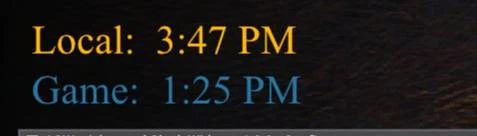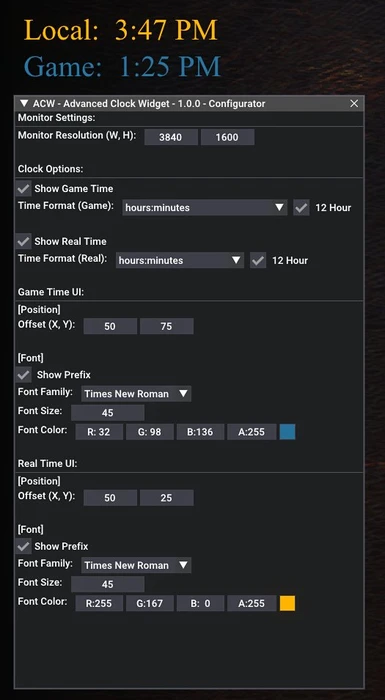File information
Created by
AbyssDragonModdingUploaded by
AbyssDragonModdingVirus scan
About this mod
Advanced clock widget for Dragons Dogma 2 and is a Highly configurable, all with a UI in game for changing the configuration settings. No need to edit the config file manually.
- Requirements
- Permissions and credits
[Description]
Similar to this mod here Clock, Achieves similar results but much more configurable and additional features like a local time clock
Advanced clock widget for Dragons Dogma 2 is a Highly configurable clock widget, all with a UI in game for changing the configuration settings.
No need to edit the config file manually. (for the most part, check next section for the one instance you manually do)
A lot of this was testing configuration for another mod idea I have.
Hours of coding and debugging went into this so hope you enjoy :)
Take a look at the videos section, I have a few short clips showing off the options in action
[Features]
- Pretty much every configurable setting I could think of is editable in the in game ui (besides the max upper bounds for the monitor resolution slider, which if you need to change its at the top of the script. By default its set to 3840)
- Immediate effect of your changed settings on the widgets in game (thanks to the widgets being drawn every frame and reloading the relevant config settings)
- If you delete the config, the script will generate a new one with default settings when you "Reset Scripts" in the REFramework menu, you may see some errors but from my experience its fine, just click "Reset Scripts" a couple times.
[Requirements]
REFramework - Nightly642 or higher
[Installation]
Fluffy: Just drag the archive into fluffy mod manager.
Manual: Drag the REFramework folder into your root Dragons Dogma 2 Directory
[Config UI]
Lets go through the config UI settings, in the REFramework menu under "ScriptGenerated UI" there is a section with the mod name and a button "Toggle Config Menu" you press to open the config menu, I did it this way so you don't have to have the REFramework window open but still have the settings config open when configuring the widgets
[Monitor Settings]
- Monitor Resolution: Sets your monitor resolution, mainly used for the width value to set the upper bounds of the offset variables
[Clock Options]
- Show Game Time: Enables the game timer and relevant settings for that timer.
- Time Format: Set the time format to display for the specific timer, there is a lot of formatting options, for the game time especially has like 6 options including Day - Hour:Minutes
- 12 Hour: Toggle between 12 Hour and 24 Hour time display
[Timer UI] (Settings work same for both timers so I will only write this once)
[Position]
- Offset (X, Y): Sets the timer offset with upper bounds being the monitors width for both sliders, careful with this cuz it can go out of bounds of the height of your monitor, if so just reset it to something like 50
[Font]
- Show Prefix: Toggle the timer prefix ("Game:" and "Local:" text before the timer widget)
- Font Family: Change the font of the timer widget, you can select between 13 (17 in update 1.1.0 upcoming) of them in the dropdown
- Font Size: Font size obviously
- Font Color: Set the color of the font, specific to that widget
[Demo Videos]
Clock Options
Offset Options
Font Options
[F.A.Q]
Q: In your demo video on offset, it has a minimum value of 50 and reverts to it when I drag and slide on the slider lower than that.
A: I was still testing if I wanted a minimum offset value of 50, in the public release I have since removed that limit and set it back to zero.
Q: There's some errors when I install it?
A: I have noticed it too, its usually just yelling at you that there's no config file essentially, if there isn't a config file present it will generate one with default settings automatically. Just press "Reset Scripts" a couple times and it should be fine.
Q: The upper bounds of the width of the screen resolution is too high, can I change this?
A: By default its set to 3840 because I run at a resolution of 3840x1600. To change the upper bounds just open up the script and change the value on that first variable at the very top named "maxBounds" to whatever the width of your screen resolution and it will be fine.
[Change-log]
[1.0.0] - Public Release
- Initial public release
- Some bugs that will be fixed in 1.1.0
[1.0.1] - Bug Fixes mostly
*Don't mind the 1.1.0 text on the configurator I forgot to change it, I'm just gonna leave it cuz the 1.1.0 update is starting to get coded in a few days, just note it is 1.0.1 right now.
* Mostly bug fixes cuz they where quick and easy, I did bring up a feature I planned to put in from the 1.1.0 update. I am waiting a few days to start on 1.1.0 for the requests to come in. Its looking like it may be a few days to implement and test the features so far once I start.
[Features]
+ Added 4 new fonts in the medieval style (Canterbury, Mael, Ringbearer, Vinque) *So far my favorite is Vinque, which is now the default font
+ Included the default generated config file to hopefully fix some people not having the menu show up
[Bug-fixes]
Fixed: a bug where it displayed 1:00 once it passed 11:59 with the 12 hour format
Fixed: a bug where it displayed 14:00 once it passed 12:59 with the 24 hour format
Fixed: a bug that incorrectly displayed the AM/PM text with the 12 hour format selected (I think)