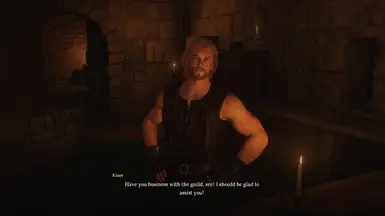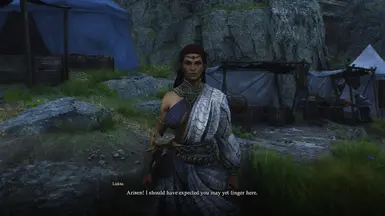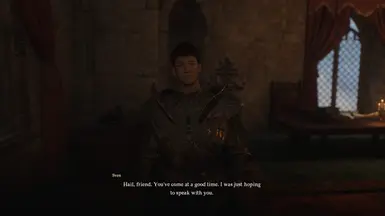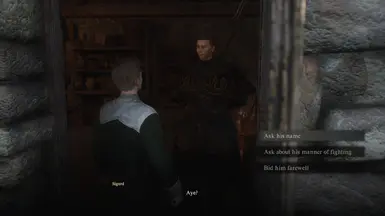About this mod
Change your party's, including Hired Pawns', appearances or outfits anywhere.
Change any NPC's appearance or outfit.
You can use a (CharacterManager) file or NPC data as source for appearances or outfits.
You can also customize the characters' outfits yourself.
- Requirements
- Permissions and credits
- Changelogs
This mod makes Character Costume Customizer redundant.
----------------------------------------------------------------------------------------------------
Changelogs (not a spoiler):
Player character customization is enabled but changes might not show up right away (Please see instructions for details.).
*** Please backup your save files or use a save file manager before running this mod just to be safe. ***
***I do not know what the effects of this mod are when you go online.***
----------------------------------------------------------------------------------------------------
[v1.1.0]
Pawn customization enabled. (I don't think enabling the main feature for the player character is necessary.)
*** Please backup your save files or use a save file manager before running this mod just to be safe. ***
***I do not know what the effects of this mod are when you go online.***
Tattoos and scars still do not show up on NPCs.
Changing species still does not work for NPCs (The NPC will not appear if you try).
Can still result to having disfigured NPCs.
I don't know how to fix these. 😿
As reported by LDKSuperDante (thanks!), some body proportions would appear a little off. It seems like this issue is specific to NPCs. I was able to replicate it only on NPCs but I have not figured out how to fix it.
----------------------------------------------------------------------------------------------------
[v1.0.4]
I added a 'lock' that makes sure only 1 character is getting edited at a time. This is to make sure editing does not get slowed down, which then should give a more consistent result. However, sometimes this lock does not get released automatically which then results to moving to the next character for editing. I added a button called 'Release edit lock' to fix this. Click this button if it seems like nothing's happening when you enable the mod or when you click the apply or reload button. It's likely that the lock was not released automatically.
I'm getting a bit more consistent results using the default values for the [Near distance] and [edit delay] settings. There are [Set Default] buttons for these settings.
Editing party members (The player character, main pawn, and 2 hired pawns) is still disabled. It is possible but currently the face (facial structure) and the body do not get get updated at all. Everything else, including tattoos and species, gets updated properly. At least from what I have seen. I still had the feature disabled because the game will save changes made to your party members.
----------------------------------------------------------------------------------------------------
[v1.0.0] - [v1.0.3]
*This is a work-in-progress and currently the main feature only works on NPCs*
Copying from an NPC seems to crash the game every now and then (I have not experienced this when using CharacterManager data).
Tattoos (and probably scars) do not show up.
Changing species does not seem to work.
You might need to [Reload] the character while the mod is [Enable]d for them or re-[Apply] if the characters do not show up properly.
You might also need to increase or decrease the value for [NPC edit delay] (under [Other settings]) which applies to the [Apply] button.
Don't make any changes to characters while you're in a conversation. You've been warned! 😸
-
If anyone's wondering what the purpose of the delay timer is, here is my explanation:
Applying edits to characters after they have already been completely loaded / they are already fully visible does not work properly. So, I configured the mod to apply the edits after reloading the character. The issue is that the edits have to be applied at the right time or else the characters' body parts will appear distorted. The delay timer lets the mod know when to apply the edits. The problem is I do not really know how long the delay should be. That's why I added it as an editable setting.
-
The main feature is disabled for the Arisen and pawns because the results are different for them even if I use the same methods I use for the NPCs. The game would even crash every now and then when I try to make appearance edits to the party.
-
Also, I just want to give a warning:
Please keep your expectations low regarding this mod. 😹
Sorry, I am not really good at this. 😹
I'm just guessing a lot of things. 😹
I did not even know what programming language they're using for these mods. 🤦♂️
Required:
REFramework - https://www.nexusmods.com/dragonsdogma2/mods/8 (thanks to praydog2)
Manual installation:
Unzip the file inside the DD2 main folder (where the EXE file is).
Manual uninstallation:
Delete the CharacterCustomizer.lua file and the timtam folder inside the [DD2 main folder]\reframework\autorun folder.
Can be installed / uninstalled using:
Fluffy Mod Manager - https://www.nexusmods.com/dragonsdogma2/mods/1
Maybe you'll want to use this mod along with:
CharacterManager - https://www.nexusmods.com/dragonsdogma2/mods/584
This mod can read files generated by the CharacterManager mod.
For further pawn customization options:
Hired Pawn Editor - https://www.nexusmods.com/dragonsdogma2/mods/1130 by maljakko
* Please backup your save files or use a save file manager before running this mod just to be safe. *
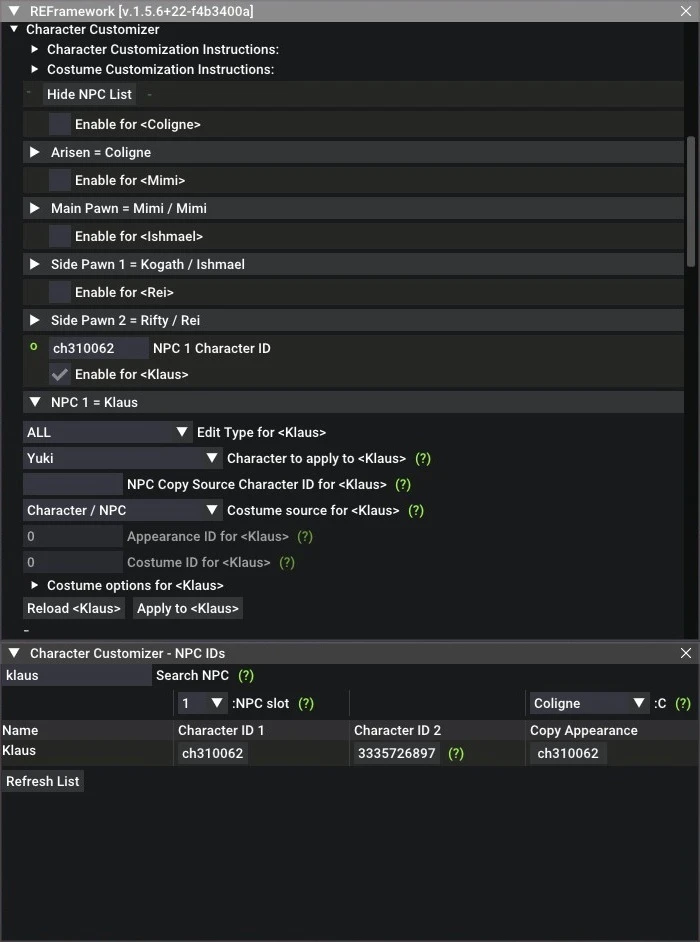
Character Customization Instructions:
----------------------------------------------------------------------------------------------------
WARNING: The instructions look complicated at first but it gets easier once you understand how the mod works.
What the mod does for each character:
It will first check if the source NPC ID text box, [NPC Copy Source Character ID], is not empty or if it has a valid NPC Character ID. If the ID on the text box is valid, then the NPC assigned with that ID will be considered as the appearance or costume source for the character. If the text box is empty or if the ID is invalid, the selected character on the CharacterManager drop down list, [Character to apply], will be considered as the appearance or costume source for the character instead.
If the character you wish to edit is an NPC, you'll have to assign their NPC Character ID to the provided text box, [NPC # Character ID] first. The NPC list window, which shows up when you click the [Show NPC List] button, allows you to copy the IDs to the NPC ID text boxes. There is a set of drop down list and buttons for each and each NPC has their own set of buttons. The set on column [Character ID 1] is for the character slot, while the set on the [Copy Appearance] column is for selecting the appearance source. The drop down list is for selecting the character slot and the buttons are for the actual copying of the IDs.
For example using the screenshot above, if you click the button under the [Character ID 1] column, Klaus' ID will be copied to NPC slot # 1 because slot 1 is selected on the drop down list above. That will allow you to edit Klaus. If you click the button under the [Copy Appearance] column, Klaus' ID will be copied to the NPC appearance source for the character "Coligne". That means you will be using Klaus' NPC data, appearance or costume, for "Coligne".
----------------------------------------------------------------------------------------------------
Summary:
Edit Party Member using a file (CharacterManager):
(A0) > (A) > (A1.1) - (A1.2) > (A1.3) > (A1.4) > (B1) > (C)
Edit Party Member using NPC data:
(A0) > (A) > (A1.1) - (A1.2) > (A1.3) > (A1.4) > (B2) > (B2.1) > (B2.2) > (B2.3) > (B2.4) > (B2.5) > (C)
Edit NPC using a file (CharacterManager):
(A) > (A1.1) - (A1.2) > (A1.3) > (A1.4) > (B1) > (C)
Edit NPC using NPC data:
(A) > (A1.1) - (A1.2) > (A1.3) > (A1.4) > (B2) > (B2.1) > (B2.2) > (B2.3) > (B2.4) > (B2.5) > (C)
Click the section for the character you want to customize. (A)
Select the character appearance source for the character.
> [Character to apply] drop down list for the CharacterManager mod characters. (B1)
> [NPC Copy Source Character ID] text box for NPCs. (B2)

{CharacterManager character}
- Select a character from the CharacterManager drop down list. (B1)
- The text box for the NPC source must not have a valid Character ID. (B1)
{NPC}
- Click the [Show NPC List] button. (B2.1)
- Select the copy ID slot (above the [Copy Appearance] column header) for your character. (B2.2)
- Search for the NPC you wish to copy. (B2.3)
- Click the button under the [Copy Appearance] column for your selected NPC. (B2.4)
- You can specify the Appearance ID for the NPC appearance variation and Costume ID for the NPC costume variation. (B2.5)
Click the [Enable] checkbox or the [Apply] button. (C)
[Enable] applies the customization whenever the character gets loaded.
[Apply] applies the customization once.
Customize an NPC's appearance:
Click the [Show NPC List] button. (A1.1)
Select an NPC slot (above the [Character ID 1] column header). (A1.2)
Search for the NPC you wish to customize. (A1.3)
Click the button under the [Character ID 1] column for your selected NPC. (A1.4)
Follow the instructions above.

Note: Note: Appearance edit for the player character or the Arisen is always disabled at startup.
Uncheck [Disable Character Edit for the Player] under [Other Settings] to enable this feature. (A0)
Changes made to the appearance of the player character / the Arisen might not show up right away.
You might need to reload your save file after applying the changes to see them.
Appearance edit for pawns is always disabled at startup.
Uncheck [Disable Character Edit for Pawns] under [Other Settings] to enable this feature. (A0)
Appearance changes made to your party will be saved.
The game does not save changes made to NPC appearances.
When customizing the appearance of your party members, it is suggested that you use [Apply] instead of [Enable].
Whenever there are changes to the [CharacterManager] files, you'll have to click the [Reload files] button to refresh [CharacterManager] related features.
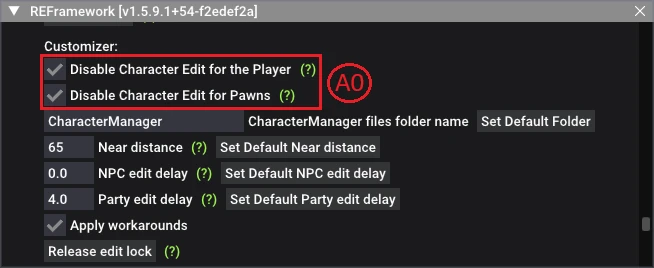
To edit an NPC's original appearance:
- Go to the character customization screen (Clovis's Barberie or Mettefere's Cosmetics).
- Load NPC data using NPC Cloner
- Edit the character
- Use CharacterManager to save your customizations
- Exit character customization screen (do not save / finalize)
- Use this mod to edit the NPC
***I do not know what the effects of this mod are when you go online.***
Costume Customization Instructions:
Click the section for the character you want to customize.
Select the Costume Source.
> [Character / NPC] if you want to copy a CharacterManager character's costume or an NPC's costume.
> [Costume options] if you want to customize your character's costume through the [Costume options] section.
[Character / NPC]
{CharacterManager character}
- Select a character from the CharacterManager drop down list.
- The text box for the NPC source must not have a valid Character ID.
{NPC}
- Click the [Show NPC List] button.
- Select the copy ID slot (above the [Copy Appearance] column header) for your character.
- Search for the NPC you wish to copy.
- Click the button under the [Copy Appearance] column for your selected NPC.
- You can specify the Costume ID for the NPC costume variation.
[Costume options]
- Open the [Costume options] section for your character.
- Click the [Load Current Costume] button if you want to see the details of your character's current costume.
- Customize.

Click the [Enable] checkbox or the [Apply] button.
[Enable] applies the customization whenever the character gets loaded.
[Apply] applies the customization once.
Customize an NPC's costume:
Click the [Show NPC List] button.
Select an NPC slot (above the [Character ID 1] column header).
Search for the NPC you wish to customize.
Click the button under the [Character ID 1] column for your selected NPC.
Follow the instructions above.
Note: The game does not save changes made to NPC costumes.
If you are trying to put back your character's actual outfit but are unable to, you might have to disable the mod for your character (uncheck the Enable checkbox), reload your save file then unequip and reequip their armor.
*It seems like the masquerade ball checks if your character is wearing the correct mask at least on the cosmetic side. So the guards might still attack your character even though the correct mask is equipped but visually replaced through this mod. (See the sticky post here for details: https://www.nexusmods.com/dragonsdogma2/mods/1096?tab=posts)*
Edit Personality And Voice Instructions (for pawns):
Click the section for the character (pawn) you want to edit
Click the [Personality and Voice options] section.
Edit their personality and / or voice.
Click the [Apply Personality and Voice] button.
Save and reload your game.
Note:[Disable Character Edit for Pawns] under [Other Settings] needs to be unchecked for this feature.
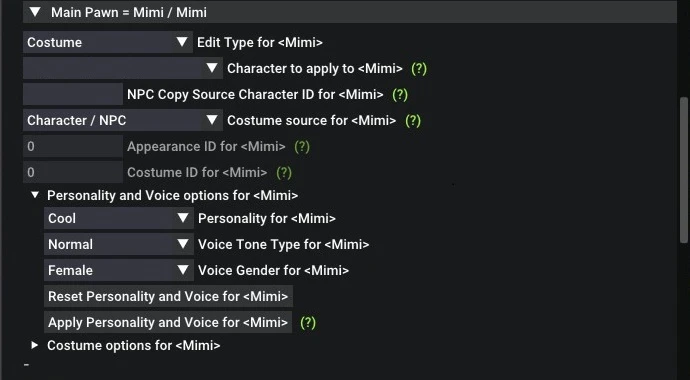
* I do not know if this mod could affect the availability of your characters online. *
Thanks to the creators of the mods below. I used them as reference.
CharacterManager - https://www.nexusmods.com/dragonsdogma2/mods/584