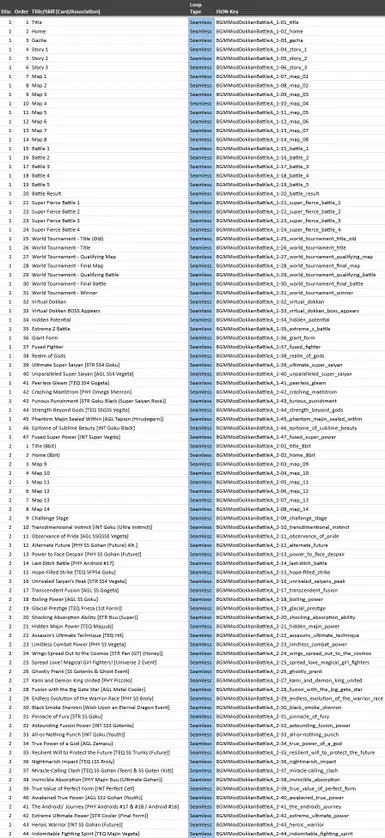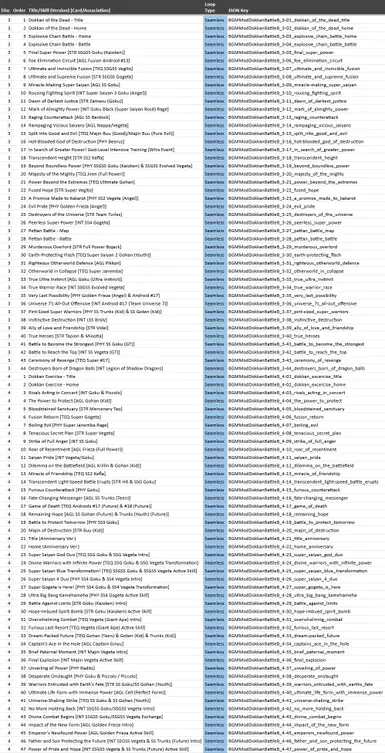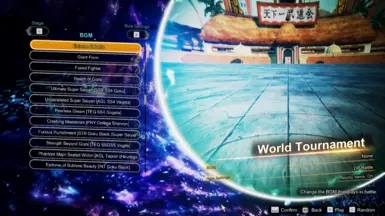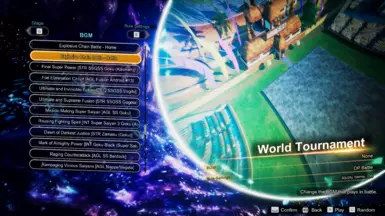About this mod
Adds 182 album quality tracks from Dokkan Battle. This will be updated soon with the full soundtrack. There are quite a few tracks to get through!
- Requirements
- Permissions and credits
- Mirrors
- Changelogs
If I got a track assigned to the wrong character/card, please let me know and I'll have it fixed in the next update. I'll be updating this with 2 discs worth of tracks at a time and I'll also be doing so between other BGM Mods I have planned, so sorry if a track you want badly is on disk 8 because you'll be waiting a bit.
TRACK LISTS
Can be viewed in the attached images or through this spreadsheet.
Two files are currently available:
BGMModDokkanBattleA contains disc 1 & 2 tracks.
BGMModDokkanBattleB contains disc 3 & 4 tracks.
Outside of mode and category based BGMs, titles for tracks are different than how the album lists them. Instead it's using the titles (or skill names) for the cards themselves with square brackets[] indicating the associated card/character/event. Regular brackets() indicate album specific variants.
In the spreadsheet I also list some alternate titles you can edit the JSON with. Some for tracks that are associated with another card and my small suggestion for the generically titled tracks.
SETUP FOR BEGINNERS
Goes in the SparkingZERO/Mods/ folder, next to Kuro's Music Manager, which is required. The Music Manager allows extra customization detailed here:
Renaming BGM
Edit the name field within each folder's MusicManagerConfig.json. Save, then open the in-game Music Manager (SHIFT + M) and click “Reload Music Mod JSONs”. Note: normal apostrophes cannot be used in titles!
BGM Volume
Adjust overall volume with the in-game Music Manager (SHIFT + M) volume slider. You can also adjust every track individually with the baseVolumeMultiplier field within each folder's MusicManagerConfig.json. Just save and then click “Reload Music Mod JSONs” in-game once more.
BGM Order / Track Removal
Find the MusicManager folder for Kuro’s mod and open the ReOrderBGM.json (You may want to use a JSON formatter to help you). You’ll see a list of track keys and the word unlocked a lot.
You can rearrange each “BGMModExample_track”: “Unlocked”, set to change the order you want in game, an can even delete a set to remove the BGM entirely.
Once you have everything how you'd want it, save the json file and then in-game with the Music Manager (SHIFT + M) click “Update BGM Order”.