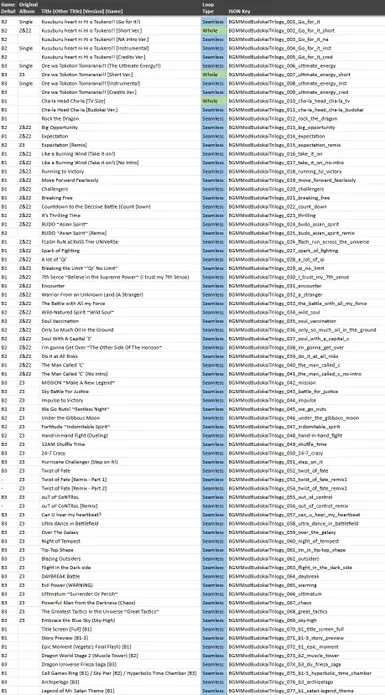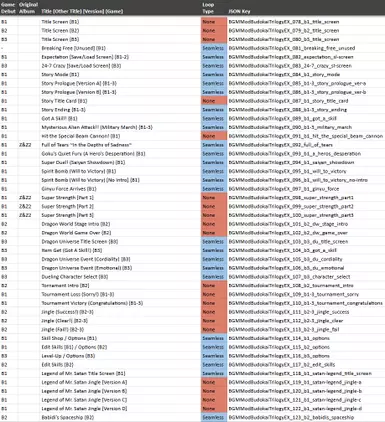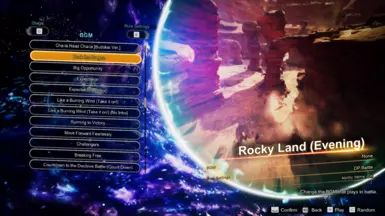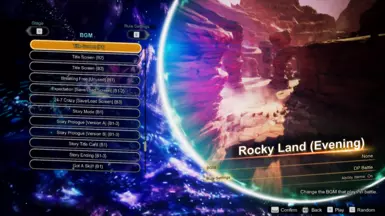About this mod
Adds 66 album quality tracks for Budokai 1-3, along with 57 PS2 game quality tracks and jingles that were never officially released.
- Requirements
- Permissions and credits
- Mirrors
TRACK LISTS
Can be viewed in the attached images or through this spreadsheet.
By default, titles are the translated versions except for the Japanese theme songs. Other English titles are along side in brackets(). Square brackets[] indicate alternate versions of tracks. If a track doesn't have an official name, a common title was chosen with the game acronym in braces{}. These are of PS2 quality while the other named tracks are CD album quality.
Two files are available:
BGMModBudokaiTrilogy contains battle tracks and other long looping BGMs. The main file to grab.
BGMModBudokaiTrilogyEX contains smaller non-battle tracks and has a number of non-looping jingles. Primarily for offline Custom Battle enthusiasts.
SETUP FOR BEGINNERS
Goes in the SparkingZERO/Mods/ folder, next to Kuro's Music Manager, which is required. The Music Manager allows extra customization detailed here:
Renaming BGM
Edit the name field within each folder's MusicManagerConfig.json. Save, then open the in-game Music Manager (SHIFT + M) and click “Reload Music Mod JSONs”. Note: normal apostrophes cannot be used in titles!
BGM Volume
It is important to note that the tracks themselves were mixed rather loud on their albums. Adjust overall volume with the in-game Music Manager (SHIFT + M) volume slider. You can also adjust every track individually with the baseVolumeMultiplier field within each folder's MusicManagerConfig.json. Just save and then click “Reload Music Mod JSONs” in-game once more.
BGM Order / Track Removal
Find the MusicManager folder for Kuro’s mod and open the ReOrderBGM.json (You may want to use a JSON formatter to help you). You’ll see a list of track keys and the word unlocked a lot.
You can rearrange each “BGMModExample_track”: “Unlocked”, set to change the order you want in game, an can even delete a set to remove the BGM entirely.
Once you have everything how you'd want it, save the json file and then in-game with the Music Manager (SHIFT + M) click “Update BGM Order”.