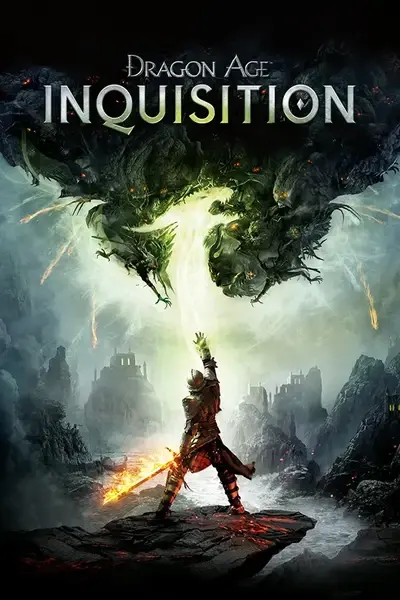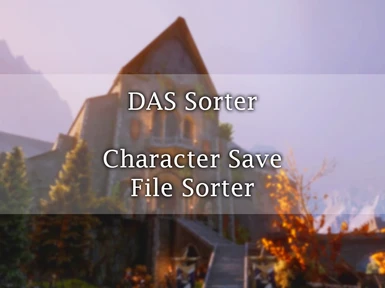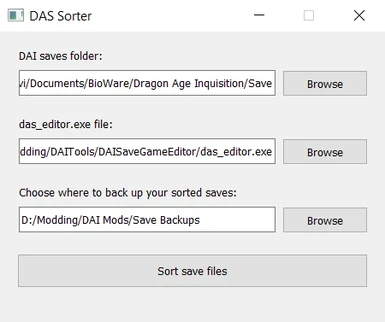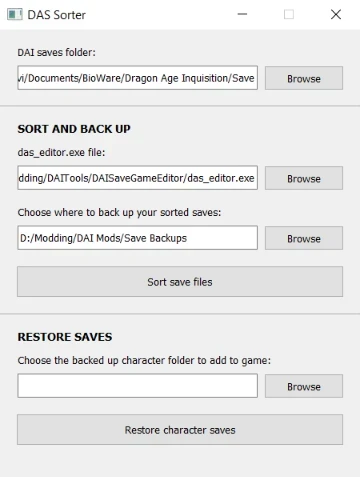About this mod
Utility to back up and sort .DAS save files by character into their own folders.
- Requirements
- Permissions and credits
- Changelogs
Version 1.1.1
Fixed:
- Saves for different playthroughs with characters with the same name will now be sorted into separate folders. If there is more than one character with the same name, the folders for subsequent ones will have a number in parentheses after the character name, e.g. "Maxwell (2)"
Version 1.1
Added:
- New function "Restore saves": loads a specific character's save files from your backup to the game's save folder
- Various error messages to progress text area (e.g. empty directories, wrong das_editor.exe file directory, no save files found)
- Error message specifically for new function that will prevent you from copying saves to the game's save folder if doing so will exceed the game's 250 saves limit
I considered adding a function to delete specific characters from DAI save folder but I feel like there's too many ways for that to go wrong. What you can do with the update is run the "Sort and back up" function, make sure it backed up everything it should, then delete all the saves from the DAI save folder. Then, run the "Restore saves" function for all the characters you want to keep in the game.
What the DAS Sorter does
1) SORT AND BACK UP
- Gets files from the game's local save folder (i.e. .../Bioware/Dragon Age Inquisition/Save)
- Copies them into a backup location, sorted into folders by character name
- Update 1.1.1: If there are multiple characters with the same name, they will be placed in separate folders with a number after the name
2) RESTORE SAVES
- Gets save files from the specified backup location's character folder
- Copies into the game's local save folder (i.e. .../Bioware/Dragon Age Inquisition/Save)
What can I use that for?
- Free up space if you're getting close to the save limit
- Pick and choose which characters to load in game by deleting* your saves from the Save folder, and only copying the saves for the characters you want to keep
Note: you'll have to go into each character folder in your backup, copy, andpaste just the save files into the Bioware save folder. The game will not show saves that are in sub-folders.Update 1.1: You can now do this with "Restore saves" function instead of manually.
- Keep your backups organized
- If you just finished a playthrough and you want to keep it safe somewhere, you don't have to keep an unorganized back up of all the save files including the ones for other playthroughs you might have going on
- If you just finished a playthrough and you want to keep it safe somewhere, you don't have to keep an unorganized back up of all the save files including the ones for other playthroughs you might have going on
- Find saves for the specific characters you want to share/upload/modify more easily
- Restore only specific characters' saves to the game's save folder to play in game.
* Make sure you have a backup before you delete files from anywhere!
What the DAS Sorter cannot do
- Sort your saves inside Bioware's save folder.
- The game only loads saves from the root Save folder. If you put saves in sub-folders they will not appear in game
- The game only loads saves from the root Save folder. If you put saves in sub-folders they will not appear in game
- Move or delete files from the game's original save folder, or any other folders. It works by copying, not moving. Original files will not be modified.
- Copy, move, or delete any other files on your computer (it will only copy files ending with .DAS)
Installation instructions
- First, make sure you have the required mod das_editor.exe installed and that you know where it is
- Download das_sorter.exe and save it anywhere you want on your computer. The downloaded filename may have extra numbers, you can rename it if you want to, just make sure to keep the .exe extension.
- Note: Version 1.0 still works fine and can still be downloaded, but if you care about any of the changes added in new versions then it would be worth updating
Use instructions
1) SORT AND BACK UP
- Double click the das_sorter.exe file to open it (alternatively: right click the file, then choose 'open')
- Select the path where the DA:I saves are located
- Select the folder where you have das_editor.exe installed
- Select the folder where you want to copy your sorted saves to
- Click 'Sort save files'
- Wait for the progress window to say 'Done.'
- Go to the backup folder you chose and you will find a folder for each of your characters with only their respective saves inside
2) RESTORE SAVES
- Double click the das_sorter.exe file to open it (alternatively: right click the file, then choose 'open')
- Select the path where the DA:I saves are located
- Select the folder where the character's saves are backed up
- Click 'Restore character saves'
- Wait for the progress window to say 'Done.'
- Go to the DA:I saves folder and you will find your character's saves added to it.
Notes
- Running the sorter after creating new save will add it to the backup
- Running the sorter after deleting saves in game (or directly from game's save folder) will not delete it from the backup
- Both functions will overwrite duplicate file names
When I open this application, I get a Windows warning.
This is normal with a lot of applications installed from somewhere other than the Windows store. It is safe to install and run, all it does is copy files and open and close the das_editor (required mod) for you. It also interacts with das_editor to create the xml files it can generate, grabs the character name from one of those files, then deletes them. It will not modify your original save files, and it will not install anything for you. If you have any other questions or concerns about this feel free to post in the Posts section.
When I click "Sort save files", it opens this application in another window.
Make sure that the path to the das_editor.exe file is actually pointing to the das_editor.exe, and not to das_sorter.exe.
When I click "Sort save files", it says das_editor.exe was not found.
If das_editor.exe is named something else on your computer, rename it before running this. It's looking specifically for that, since it's the easiest way to make sure it's the right program.
When I click "Sort save files", it seems to open and close a bunch of windows.
That's normal! It is running the das_editor.exe application (the required mod) to grab the name for each different character you have in game. For example if you have 3 characters, you may see 3 of these windows pop up or flicker.
Why does the virus scan say "Some manually verified files"?
The main thing that seems to be getting the file flagged as malicious by some services is the fact that it runs another process/application inside of itself, by opening the das_editor.exe and interacting with it when sorting. This also generates and deletes files during the process (the xml files that the das_editor can generate). Some other flag causes seem to be the fact that it's a single file exe, and potentially the specific tool used to convert the code into that exe file. You can click the blue checkmark next to the file name to see the full report yourself.
Generally speaking, an application automatically opening a different application is suspicious, since that can be used to inject code or access other parts of your computer without permission, etc. It may also be specifically because this app interacts with that other process, which is a command line application, so it is essentially simulating user input. I can see how that would get virus scanners to raise a flag.
As stated in the description and in the first FAQ question, this tool only touches .DAS files, and it only looks at/interacts with the folders specified in the different fields you have to fill out. It also does not modify originals; it works by copying and pasting. When it opens the das_editor (required mod), it gives that program one of the files, and automatically "types" the necessary menu choices to generate the xml files. It also opens those files to grab the character name, then deletes the files when it's all done.
If this doesn't settle it for you and you have any additional concerns about this feel free to comment in the Posts section. I understand the need to be vigilant about the security of your computer and I encourage that vigilance! I can answer any questions you have about how it works.
If you run into any problems not explained in the Troubleshooting section, or have any questions or feature requests, please let me know in the posts section.
- Bugs and issues: please include your operating system and version in the comment (e.g. Windows 10, version 1903), a screenshot of the das_sorter app as you had it when you ran it, and description of what happened.
- Questions: no need for technical details unless you think it's relevant to your comment.
- Requests: if you're not sure something is reasonable, you can still ask. I can at least let you know if it's possible for me to try.