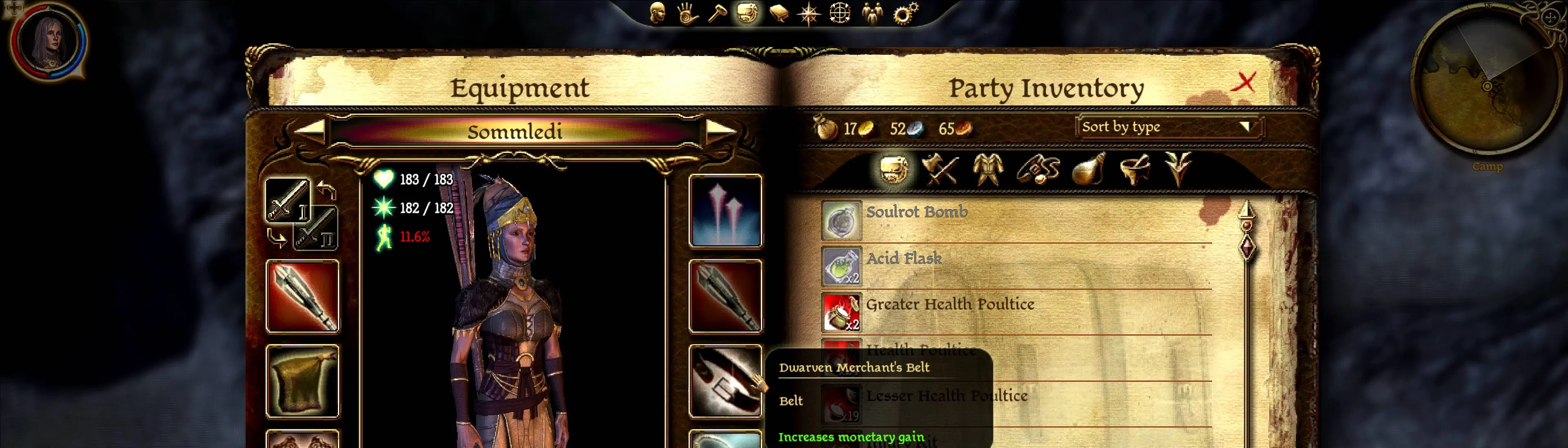About this mod
This is a guide (NOT an override or dazip) to running DAO in 4K (or doing any resolution upscaling) without sacrificing anything (UI size, mouse behavior, etc)
- Requirements
- Permissions and credits
- Mirrors
Intro
I like DAO, wanted it in 4K, and was deeply disappointed with the solutions I found to do that with a UI that wasn't so tiny as to be unusable. Skip the background and go right to the instructions if you want to just know what to do and not why to do it. Read the background if halfway through the instructions you wonder why any of this is necessary and if there's a simpler way to do this.
The Background
DAO is a beautiful game (with the right mods installed), and it would be nice to see it in 4K. Unfortunately, even with FtG UI Mod, most HUD elements are rendered unusable at that resolution, even with a large screen. Enter dgVoodoo2, an application that can force the 3D elements of a DirectX program to display at a given resolution without affecting the size of the non-3D elements! It sounds like everything we want! Unfortunately, it performs... oddly... unless we run DAOrigins.exe in the "System (enhanced)" High DPI Override mode with Windows Display Scale set to the percent that the dgVoodoo forced resolution is of the Dragon Age Origins resolution. Like, we can only see top-left portion of the main menu or the mouse is trapped in a box in the top-left corner of the screen or the mouse *isn't* confined to the screen and can get lost way off-frame down or to the right. ...Well, I guess that's no big deal, just change the Scale in System settings, then right-click the executable and change that in Properties, then open the game and... voila. Then we close it, and Program Compatibility Assistant is helpfully here to tell us the application didn't run correctly and it's changed the settings. So we close that dialog. Oh, and also we need to go reset the Display Scale because everything is unreadable. Check the Properties of the executable, and sure enough, we're no longer doing a High DPI Override at all. Gross. I guess we can go through this whole process every time we launch the game, but... pass? Hard pass?
The Instructions
First, if you haven't already, go get an LAA (Large Address Aware)-patched Dragon Age Origins executable as explained here. I can't guarantee that this step is required, but I have never tested with the unpatched version and if you're trying to display higher-res textures you're going to need it anyway.
Go get FtG UI Mod, since even with all of this the inventory menu behaves better in different resolutions with that mod.
Go get dgVoodoo2 and "install" it into the directory containing your DAOrigins.exe. Run dgVoodooCpl.exe and select your preferred resolution for 3D elements in the DirectX tab. Save the configuration (dgVoodoo.conf) in ./ instead of the default location.
Note that if you are using ReShade, you will need to uninstall it from the DAOrigins.exe executable and then re-apply it targeting DX10+, as that is what dgVoodoo2 is. Incidentally, I recommend ReShade for anti-aliasing if nothing else (though remember to disable anti-aliasing in the Dragon Age Origins setting if you go that route).
Download "tempoz_4k_executables.7z" from the "Files" tab. Wow, a file you can actually download here! But also if you don't want to run shady executables you found lying in a gutter on the internet, you can find the source code, along with detailed instructions on how to build it, on my github here: https://github.com/tempoz/SetDPI/tree/v1.0.1
Extract "tempoz_4k_executables.7z" in some scratch space.
Copy SetDPI.exe from the extracted archive to the directory containing your DAOrigins.exe.
Copy the wrapper.bat from the extracted archive into the directory containing your DAOrigins.exe.
Run DAOriginsConfig.exe (or open Dragon Age Origins normally, if you prefer) and select the resolution you want the UI to display at (smaller resolutions mean a bigger UI). Remember that whatever resolution you select must match the aspect ratio of the resolution you selected in the dgVoodoo step. Don't forget to save/apply the setting before closing the configure window/game.
(Optional) To avoid an irritating dialog box on game close, you can disable the Program Compatibility Assistant. If this page disappears, there are instructions included in the second comment block in the wrapper.bat file.
Double-click the wrapper.bat you copied into the directory containing your DAOrigins.exe, and it should launch Dragon Age Origins executable.
And you're done!
Limitations / Further Concerns
If you want to run Dragon Age Origins on a monitor that is not your primary one, you will need to change the monitor_number to the number of the monitor in question in the wrapper.bat file.
Changing the game's resolution in-game will not behave correctly, though if you then close the game and re-open it, it should work again.
As mentioned above, the two resolutions must be the same aspect ratio and even still only some scaling factors are supported. If you hit this, you'll see an error message explaining the supported scaling factors and what yours was.
If you want to launch DAOrigins through the official launcher (the one with the menu and then the Play button at the bottom) or through Steam, they won't run the wrapper. You'll need to:
- Move (rename) the DAOrigins executable to "DAOriginsActual.exe" in the same directory.
- Copy "Launch.exe" from the extracted archive to the directory containing your Dragon Age Origins executable and rename it to DAOrigins.exe. Once again, if you don't want to run my pre-packaged executable, you can build it yourself following the instructions at my repo tempoz/Launch.
- Open "wrapper.bat" in the text editor of your choice and change the value of "dao_executable" var from "DAOrigins.exe" to "DAOriginsActual.exe". If you skip this step, the launcher and the wrapper will call each other forever in an infinite loop. Don't skip this step.