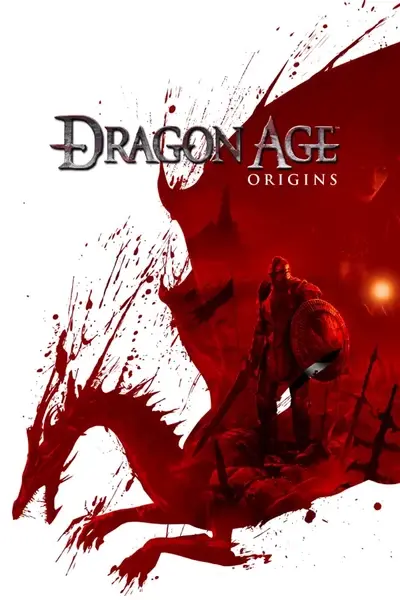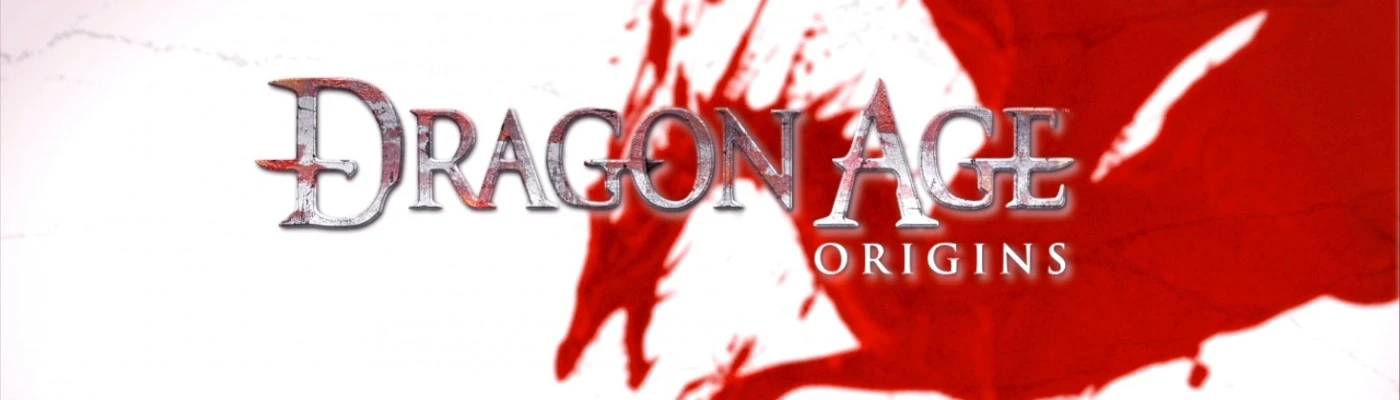About this mod
This is meant to enhance the overall games appearance. Bringing out the true colors and definition in the game. Giving you a sharper and clearer picture. Video's included.
- Requirements
- Permissions and credits
- Donations
for May 2019
2.0 update: Cleaned up settings and improved SMAA
To Install:
Download and extract to the following location:
Steam C:\Program Files (x86)\Steam\steamapps\common\Dragon Age (Ultimate Edition)\bin_ship
Origin C:\Program Files (x86)\Origin Games\Dragon Age\bin_ship
Start and play. (Set in-game settings, adjust brightness)
To Uninstall:
Simply goto the game folder and remove the placed files.
New
Alternate Preset by sauceagesunday
is available here.
A big shout-out and thanks to sauceagesunday, check out his mod and profile.
------------------------------------------------------------------------------------------------------------------------------------------------------------------------
Trouble Shooting: Mod
Install the DX9 final release if you haven't done so previously. DX9 Final Release June2010
DX install: Download and run the file, tell it to extract to c:\dx, then after goto c:\dx and run the dxsetup file.
This will not downgrade your DirectX but rather add support files required by ENB, Reshade and SweetFX.
Check to make sure you are using the newest graphics drivers.
Try disabling any turbo or overclocking software.
------------------------------------------------------------------------------------------------------------------------------------------------------------------------
Mod Information.
This is meant to enhance the overall games appearance.
This adds SMAA, HDR, LUMASHARPEN, LIFTGAMMAGAIN, VIBRANCE and CURVES.
To make adjustments to the sweetfx settings goto the SweetFX_settings.txt, found in the SweetFX folder.
Using "Scroll Lock" will enable and disable the effects
Using the Printscreen, will generate ingame screenshots. They can be found
placed in the game folder, where the files were placed.
Use FastStone Image Viewer, to convert your screenshots to jpg or other formats.
Alternate presets found here
Download Cleanmem here to help improve your games and gameplay.
Nvidia Users.
Enable DSR here
ATI Users:
Enable VSR here.
-----------------------------------------------------------------------------------------------------------------------------------------------------------------------
Open Source
As of January 1st 2017, ReShade is open sourced under the terms and conditions of the BSD 3-clause license! You can help development with your own contributions via the official GitHub repository.
For the newest versions and information go here Reshade.me
How to update the reshade and sweetfx. (Optional) This will double the overall effects
Updating will make the effects more intense and stronger, but can offset the look of the game.
To fix this delete the old reshade.fx file from the game folder after
updating the reshade with sweetfx or manually alter the lines that are
active by lowering their settings numbers, if you choose to use the old
reshade.fx and the sweetfx.fx.
Download and install Reshade version 3.4.0
Install over top of this mod in the game folder for it to update the required files.
- Download and run the ReShade Setup.exe
- Click Select Game and Direct it to
Steam C:\Program Files (x86)\Steam\steamapps\common\Dragon Age (Ultimate Edition)\bin_ship\DAOrigins.exe
Origin C:\Program Files (x86)\Origin Games\Dragon Age\bin_ship\DAOrigins.exe
- Select rendering API - click the Direct3D 9 and tell it to overwrite the existing installation when asked.
- Say Yes to overwrite.
- Say No to installing reshade shaders.
Once finished close the installer bar.
Start the game and use "Scroll Lock" to toggle the effects.
Press Shift+F2 to to open Reshade panel.
Click the + in the top right and create the filename, call it dao, press enter and complete the setup.
You will see the sweetfx.fx and reshade.fx listed and checked.
Save and close.
Any changes for the effects are to be made through the SweetFX_settings.txt.
------------------------------------------------------------------------------------------------------------------------------------------------------------------------
Thanks to Christian Jensen (CeeJay.dk) and Crosire for reshade and sweetfx.
Thanks also to Nexus and the Nexus Community.
I hope you find these programs and adjustments helpful at making your game more enjoyable.