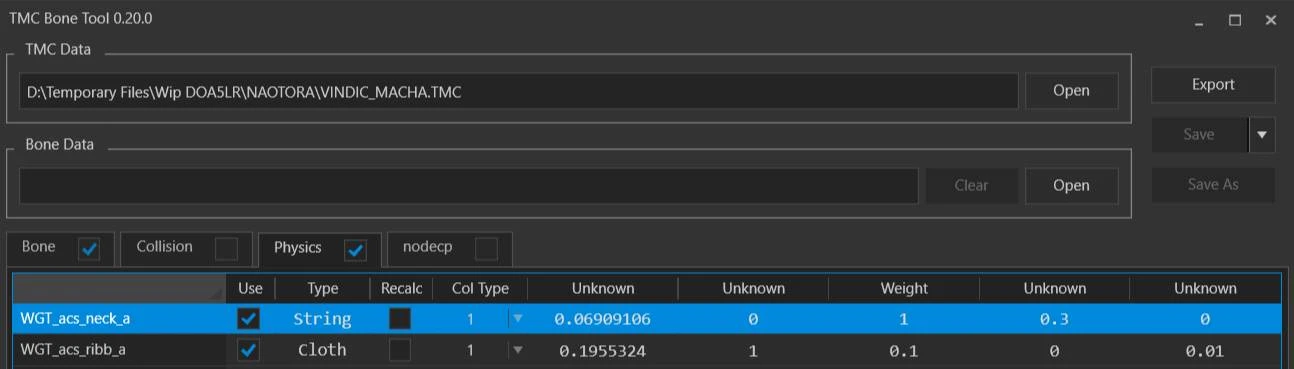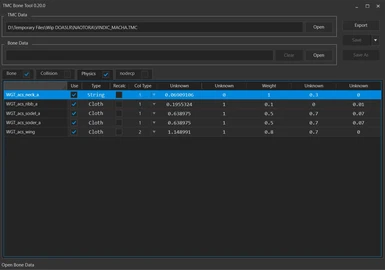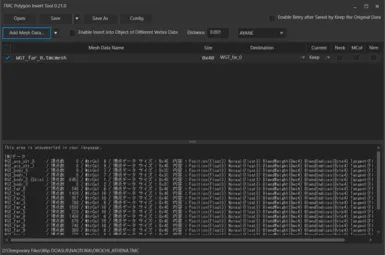About this mod
TMC Bone Tool 0.21.1, done by Dtk Mnr.
TMC Polygon Insert Tool 0.22.1, done by Dtk Mnr.
Cleaning your mod of unused bones.
- Requirements
- Permissions and credits
- Donations
I've separated it into tree parts parts:
Pre-work - it's what you have to do before being able to uderstand this tutorial.
Let's get to the point - will give you the guidelines to clean your mod of unused bones.
Chit chat section - will be some general comments from myself about modding DOA5LR and these tools.
PRE-WORK
Get familiarized with LR Photo Studio and TMC Object Tool, since these tools will be used here.
Get blender 2.83 and install the blender plug-ins necessary to import *.TMC files, which I've uploaded in the download section.
Get familiarized with blender, how to import *.TMC files into it and how to select the model armature, so you can check bone names.
LET'S GET TO THE POINT
Open your mod with LR Photo Studio and click in the "X" square in the bottom left corner.
You will now be able to see the model bones, for the body and costume movable parts, represented by white thin lines.
Have a good look on it. If you see bones in areas of the costume which you don't have meshes corresponding to these bones, it's possible these bones are left overs.
Open the mod in the TMC Object Tool.
Select all Objects under the first Object Group, right click and choose "Extract Mesh Data..."
In the next window select "Object Name" for the "File Name" option and click "Extract".
The tool will create a folder and place all mesh data in it.
Now right click again in the selected Objects and choose "Delete All Vertices And Indices".
Select the Group line (the lighter gray color), choose "Clear Blend Indices" and hit Ok.
Do this for all Object Groups for the mod.
Save the mod.
If you did everyting right, when you open the mod in LR Photo Studio you will only be able to see the bones, and no mesh what so ever.
In TMC Object Tool, the columns "Bldx", VtxCt" and IdxCt" should have values equal to 0.
Import the *.TMC mod file in blender and select the armature.
Click in the bones which apear to be the unused ones and take note of the names.
Open the mod with the TMC Bone Tool.
Click in the "Physics" tab and check its square box.
You will see several bone groups listed in this tab.
Right click in the unused ones and choose "Delete with Bones".
Do this for every bone group you want to get rid off.
Save the mod.
Open the mod with TMC Polygon Insert Tool.
Hit the buttom "Add Mesh Data..." and select all mesh data you've extracted with the TMC Object Tool.
You will see a list with all meshes which will be isert in the mod.
Click save and the mod should be ready to use.
I can't stress enough that you shall always backup your mod before working on it, just in case anything goes wrong.
I have lost mods working with these tools, as something can always go wrong.
CHIT CHAT
If you start modding DOA5LR and import too many outfit parts into one mod, it will get overloaded of bones.
Clean it if you can, as an excess of bones will bring you two issues:
1. TMC Object Tool can freeze and you will lose your mod.
2. Even if you finalized the mod without issues, you might get an error when trying to port it to another character with the Transformer Tools.
If you know how to use blender, after importing a *.TMC mod file into it, you can edit any mesh and export as *.tmcmesh file.
This mesh can be reinjected into the mod by using the TMC Polygon Insert Tool.
In this case make sure to inject the mesh in the same slot it was.
The "Enable Insert into Object of Different Vertex Data" option has to be checked in the TMC Polygon Insert Tool, as blender will always export the mesh with 4 texture UV.
To remove the old mesh select "Remove" in the "Current" column at the TMC Polygon Insert Tool, otherwise you will have two meshes together (old and new), overlaping.
Another way to edit meshes is to extract them with LR Photo Studio and import into blender, by using the "import .tmcmesh" feature.
I've been using blender 2.83.17, and its working fine with the plugins.
I had trouble with 2.83.18, as it didn't allow me to export a *.tmcmesh file after transfering weight and merging some meshes. I had to revert back to 17 to finish the mod.
Keep this in mind.
The tools you will find here in Nexus are the only ones I need to create the mods I've shared here.
Knowing how to use them and knowing how to work with blender is the real deal.
I once had a request to make a tutorial on how to start modding DOA5LR.
As you can see it's not that simple, but if you follow the steps I've place here you will do fine :)
...