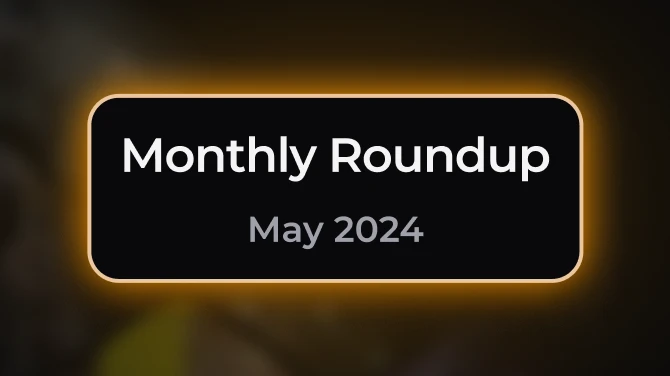Mod articles
-
Guide: Achieving Photo-Realistic Hair in Cyberpunk 2077.
Requirements: Photoshop or Gimp (with basic understanding of layer masks)
Establish a Solid Base:
Create two duplicate layers of your hair image.
Apply a layer mask to the first duplicated layer.
Use a mixer brush on the first layer to blend the surrounding area into the hair, eliminating any visible edges. Temporarily hide this layer.\
Enhance Hair Flow:
On the second duplicated layer, use the mixer brush to follow the natural flow of the hair.
Focus less on the edges, as they will be refined using brushes later.
Drawing in Hair:
Always create a new layer (not a duplicate) when adding new strands of hair.
Start by drawing the back of the hair first, then work your way forward.
When you work this way, the layers wi... -
How to combine your Reshade screenshots with the in game ones for optimal results
Hi everyone! If you've noticed that your Reshade screenshots lack texture or skin detail, I have a simple guide to help you fix that without needing advanced knowledge or skills. The purpose of this guide is to maintain the depth of field effect while keeping the sharpness and detail in your screenshots.To follow along, you'll need software like Photoshop or Gimp that has a 'layer masking' feature.
First, you should know that your new hot sampled screenshots are located in this folder: Documents\CD Projekt Red\Cyberpunk 2077\screenshots\
Next, open both images, switch to the first image, then select all by pressing CTRL+A, then copy by pressing CTRL+C. Switch to the second image and paste by pressing CTRL+V. You should now see two layers.
To create your la...