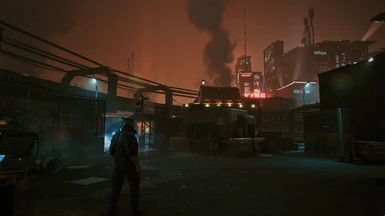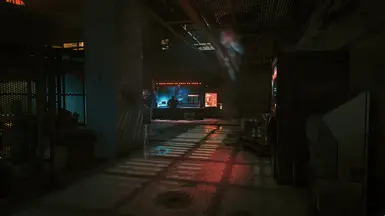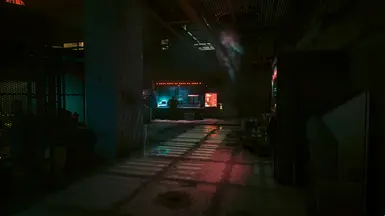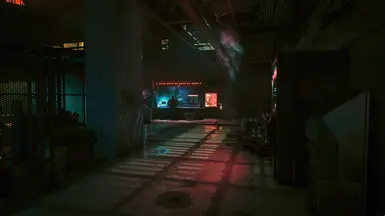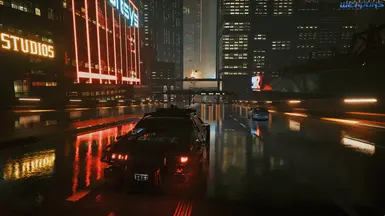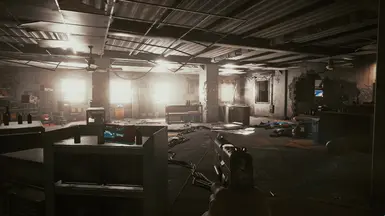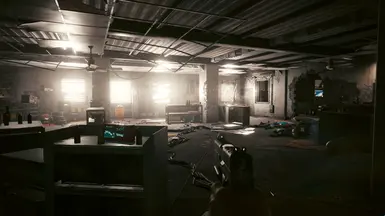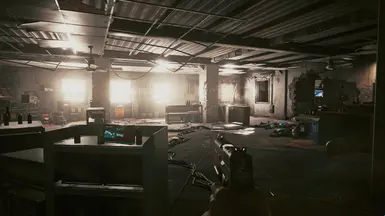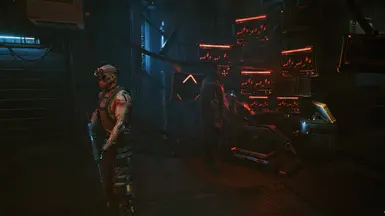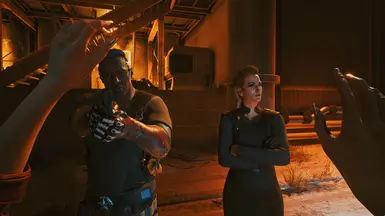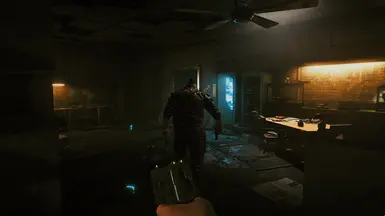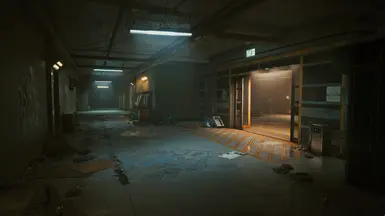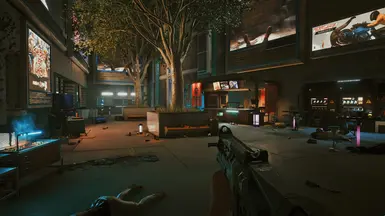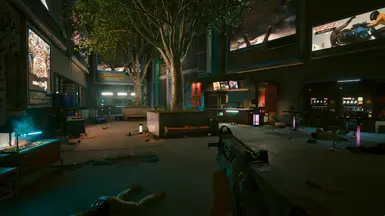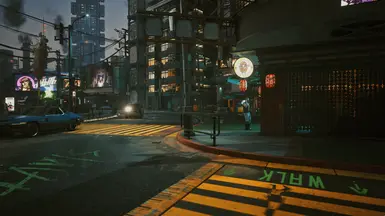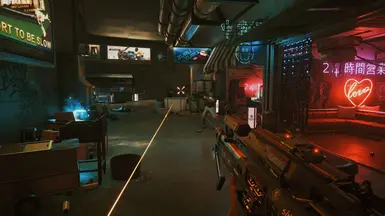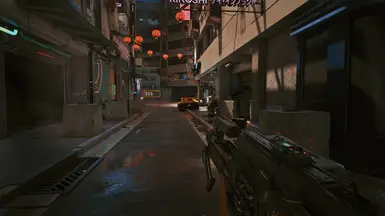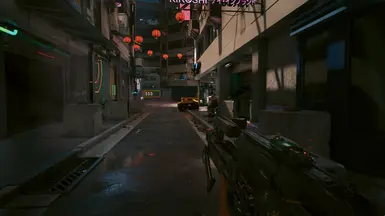About this mod
Reconstructs image informations, improves the emission and flow of light, colours, fog, depth perception, shadows, contrast overall - getting you a more immersive feeling image and more eyecandy while staying true to the artists original vision and colour grading. With optional colour correction.
- Requirements
- Permissions and credits
- Donations
with optional Colour Correction
Varnish for your graphics.

FIRNIS is a sophisticated ReShade Preset that functions as the last layer ("fear-niz" is german for "varnish" for paintings) to give a better image with more details, better textures, better bloom and fog and more realistic light emission and flow. It gives you an overall better, more immersive look.
It is meant to be a respectful and serious ReShade. Not a harsh filter that just cranks up contrast and push a colour over everything else. Develop the image, not alter the creators vision and colour grading, but to give the graphics a finishing touch.
It is build in mind to work as a "one tool for all"-solution, working in every situation and setting.
PLEASE THINK OF COMING BACK TO ENDORSE IF YOU LIKE THIS MOD!
It rises and handles image information the shadows, but without lifting daylight or cause clipping in other situation. It's more like... de-clipping. It uses the dynamic range better, synthesizing informations in the shadows. The 'lifted' image is then graded to fit the original's visual proportions.
You will in fact get more to see - nights will be a bit more bright and everything more visible thanks to the surrounding lights, while in the daytime it is just clearer and gets more "pop" and details in the shadows. The sunlight also has more colour and weight, so the warm sunset shows more on surroundings, gives your a more 'realistic' (hurrdurr) perception of light.
It gives you better materials, metal feels more metal and it overall burst your immersion!
Works for every graphical setting and resolution (i can't test it above 1440p or with Raytracing unfortunately - i would love to see some testing).
UNFORTUNATLY, some of the effect doesnt show of well in still screenshots, especially the perception of depth.
It is a pretty subtle reshade after all. As you perceive moving images other than still images, the effect really shows in movement.
So try it out how it suits you.
TL;DR:
- a brider dyamic range
- better contrast
- gets rid of The Smudge®
- better light emmision - it fills the space and effects everything a little bit more. Less the feel of lightspheres floating over dark spaces.
- sunlight has more weight and colour
- better skin
- more details and visibility in low light situations and blacked out shadows, shows great in dark situations
- a hint more colourful
- better (and a bit more subtile) bloom and fog
- better distant fog, more defined distance
- faked bouncelight
- (menu's) transparencies are a bit higher/crisper, it feels more lightweight and modern
- slightly sharper
- better readability of ui elements
- better structures and textures
- more realistic and immersive metal reflections
- overall l less cloudy, muddy feel
- OPTIONAL COLOUR CORRECTION against The Green™
- eyefriendlier (i get less migraine while playing, i guess because my eyes dont try to adapt to that fake foggy bloomy light situation with blacked out shadows)
- everything fills the same space, the room looks more three-dimensional, perception of depth is better
- overall a more developed look
- it's more immersive
- it's like getting glasses
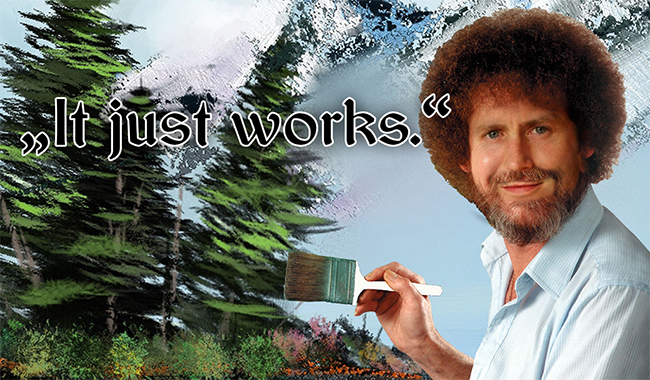
idk it originated intuitvly from my rubbish photography workflow so here we are.
FIRNIS is quite performance friendly for what it does, i guess. I just lose around 0-3 fps at a normal somewhat around 40 fps performance (on a FX-8350 with GTX 1070). I would count it as "not noticable". Fps hunger expands when having more pixels to calculate, probably. So beware of the fact that 4k is four times the pixel count as 1080p! I have capped my game on 30fps for a stable combat performance (poor little warmachine) and so it just doesnt show at all.
The predecessor "Respectful Reshade" was told from users to have 1-5 fps lost. Firnis is way better configured and felt way smoother.
So i guess that's it.
But as always: you must try by yourself and look if it suites you.
(Try it out!)
INSTALLATION:
1.1) Install the latest ReShade with the Installer from https://reshade.me/ by selecting your main Cyberpunk2077.exe in \Cyberpunk 2077\bin\x64.
Select Direct X10/11/12, click 'next', again 'next', and then it will ask which effect packages to install.
IMPORTANT - OTHERWISE IT WILL NOT WORK:
In the new Reshade Version (above 5.0.0) the old legacy shaders are no more included, but i use Ambientlight and others.
But that is easy to solve:

1.2) Click "Uncheck all", and again "check all". On the bottom at "Enter ZIP download link to custom repository here", paste:
https://github.com/crosire/reshade-shaders/archive/master.zip
After that, press add. Scroll down the list to see if "master.zip" is checked.
Click "next". It will download all the effects and tell you when all is installed.
If you are allready using Reshade (like 4.9.1 or lower) this preset should just work fine!
2) Drop the .ini-file you found in my download into \Cyberpunk 2077\bin\x64.
3) Open Reshade's menu overlay ingame with [Pos1], read the quick tutorial if you are new and then select 'Firnis 1.74 - Image and Light Enhancing".
Make sure to be in performance mode.
It should look like that:

Dont wonder, you will have two "clarity.fx" activated. That is fine, just let them be. They are sisters and help each others.
Go into ReShade's Settings Tab and asign an "Effect Toggle" key to quick turn it on and off to see the difference the reshade makes.
I usually use [Num del], as it comes handy near the mouse.
Assign a screenshot hotkey and a screenshot folder. I use [ScrollLock] and usually create a "screenshot"-folder in the main folder.
You can switch the file format from png to jpg. I recommend doing that, because png-files are pretty huge.
When using jpg, make sure to put quality on 100%.
Done.
ADDITIONAL TWEAKS:
a) If the game looks oversharpened, uncheck AdaptiveSharpen.fx. Not Lumasharpen! This is for improving highlights, this has to stay on.
b) If you feel/think the image turns out a bit too bright and/or lack a bit of contrast, curves.fx is what you want to alter (a little).
To alter parameters you have to uncheck 'performance mode'. Too much will crush the shadows again tho.
I would recommend to set it strength between 0.1 and 0.375 - default value is 0.25.
0 is very bright, a higher number is darker. ~ 0.325 feels like original luminance to me.
When ctrl-clicking on a parameter, you can type in a value.
When not using Colour Correction, the Green might be a bit bright and obvious.
If you are thinking so, I'd recommend to use 0.3 - 0.35 for Curves.fx then.
Dont worry: All the other effects still will work and you will get a way better developed Image!
4) COLOUR CORRECTION:
Press [Num -] to toggle the colour correction effect.
If you want to change the keybind, rightclick on [PD80_02_Bonus_LUT_pack.fx].
To delete a keybind entirely, press backspace.
You have to use reshades screenshot function:
using the internal screenshot function won't show the enhanced image!
5) Also you should really consider calibrating the contrast/brightness of your monitor/tv!
Calibrating colour is a very difficult task and unneccessary imho, but calibrating contrast is quick and easy and makes a lot!
When looking at the black to white gradient, make sure you see a difference between the first and the last two fields.
Contrast and Brightness are the settings you have to alter.
If you've done this, your picture will be way better than before and you will see nuances in depths and heights that otherwise would be just clipped out. Colour, as i said, is much more difficulty to calibrate and unneccessary, as every colour is relativly shift and due to that harmonious, even if a little off. But you don't make prints that have to be accurate... so just stay with the contrast :3
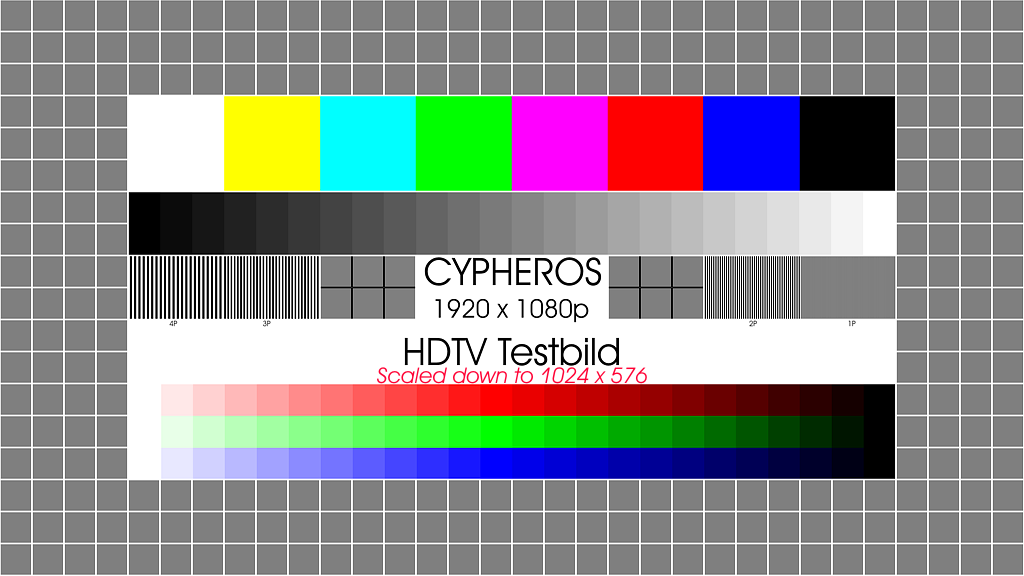
It also works in many other games. Try it out.
IF YOU LIKE THIS RESHADE, PLEASE ENDORSE AND SHARE!