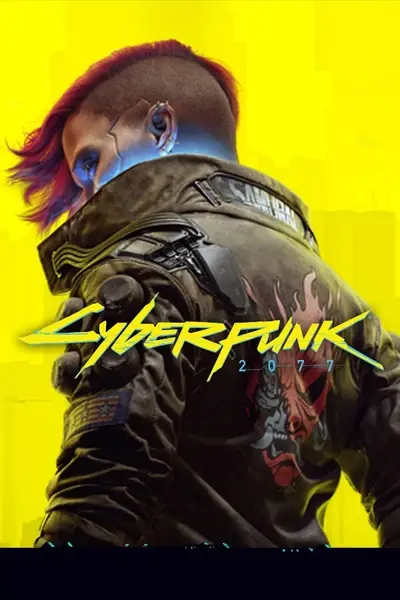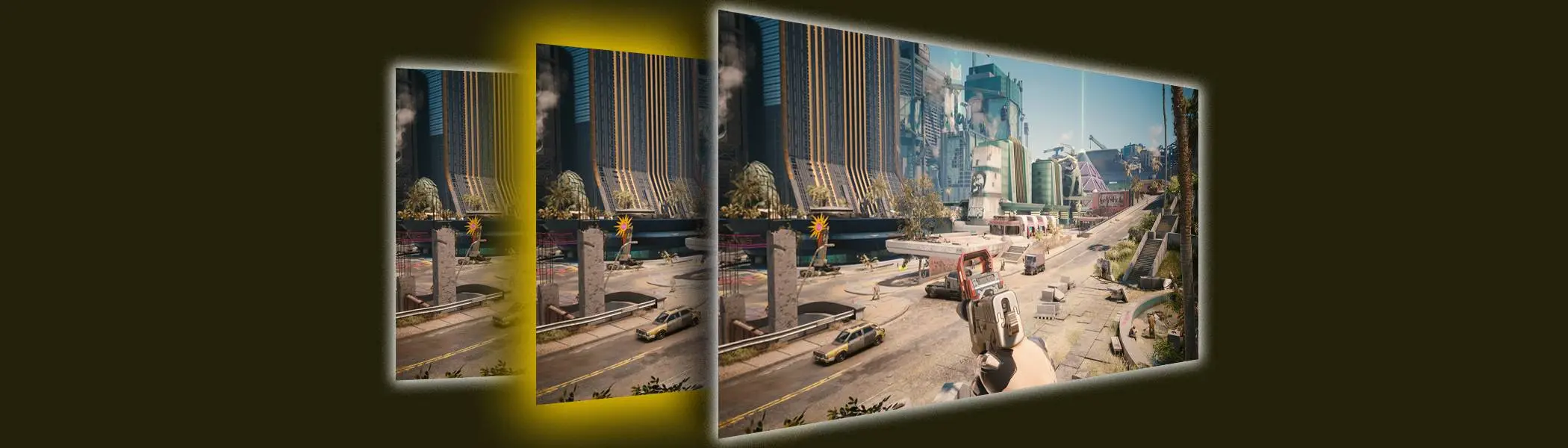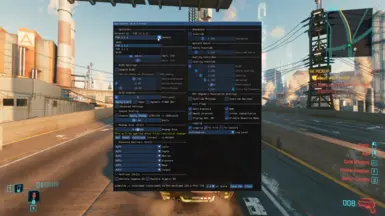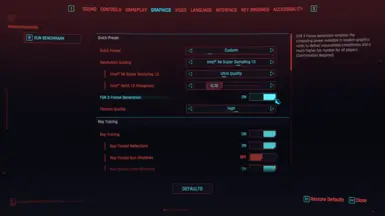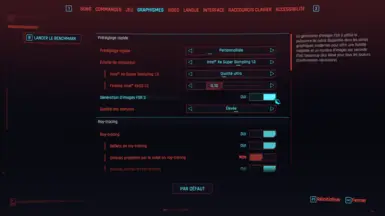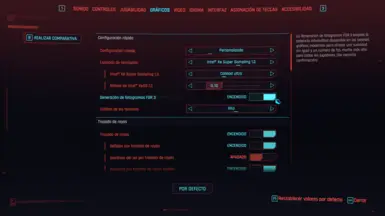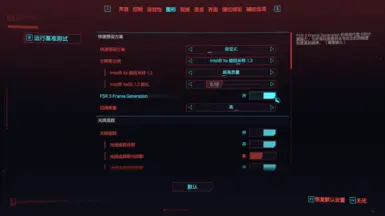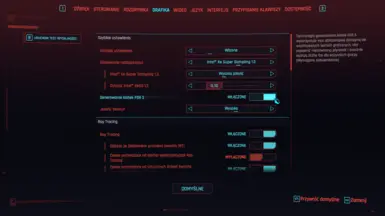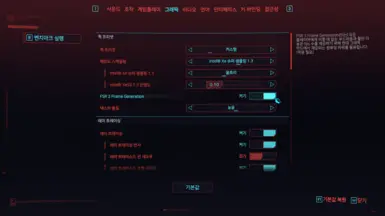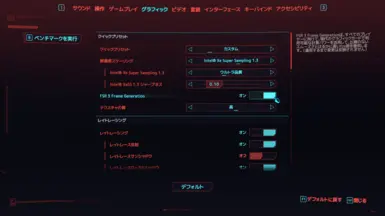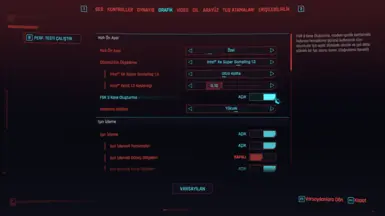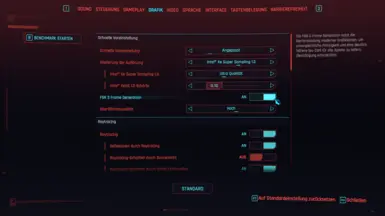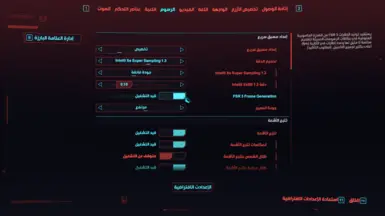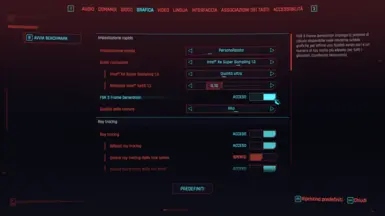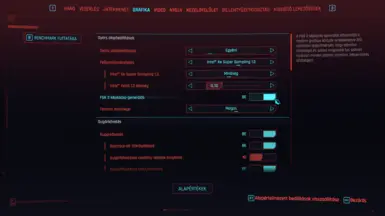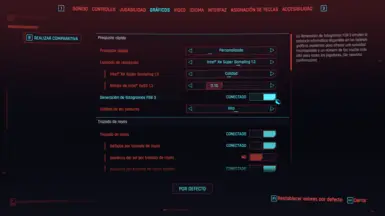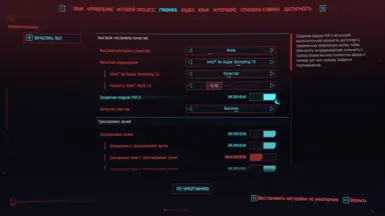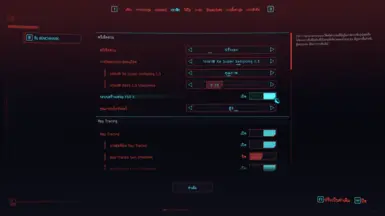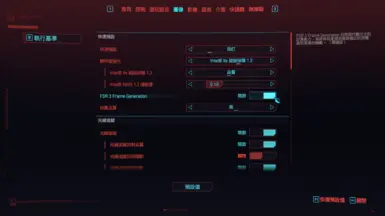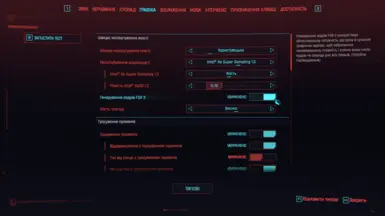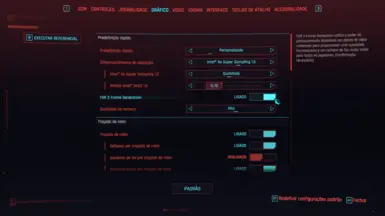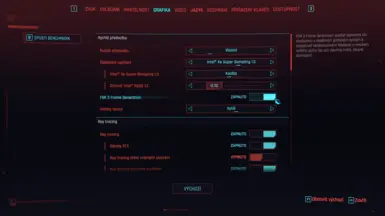About this mod
Adds FSR 3.1 Frame Generation (replaces DLSS FG) and additional upscaling options to the game. Works with all main GPU vendors (Nvidia, AMD, Intel). Fully compatible with CET, RED4ext and ReShade. Easy and quick installation.
- Requirements
- Permissions and credits
- Changelogs


1. Download:
For Windows 10 May 2020 Update or newer (WDDM 2.7):
Please check the supported GPUs (graphics cards) list below and depending on your GPU model, download a suitable package:
'RTX/GTX' Package:
NVIDIA: GTX 8xx-9xx (Maxwell), GTX 10xx (Pascal), GTX 16xx (Turing), RTX 20xx (Turing), RTX 30xx (Ampere), RTX 40xx (Ada)
'RADEON/ARC' Package:
AMD: RX 5xxx (RDNA1), RX 6xxx (RDNA2), RX 7xxx (RDNA3). RX 4xx-5xx (Polaris) and 56, 64, VII (Vega) should work too.
INTEL: Arc 5xx-7xx (Alchemist)
Installing a package not suited to your GPU vendor/model may break your game.

2a. Installation (Windows):
For NVIDIA GPUs ('RTX/GTX' Package):
- Extract the zip archive to your Cyberpunk 2077 folder. Click on 'Replace' when asked to replace 'libxess.dll'.
or
Place 'dlss-enabler-upscaler.dll', 'dlss-enabler.dll', 'dlssg_to_fsr3_amd_is_better.dll', 'dxgi.dll', 'libxess.dll', 'nvngx-wrapper.dll' and 'nvngx.ini' files in.../Cyberpunk 2077/bin/x64/ - Done. You can launch Cyberpunk 2077 and enable frame generation in the game's settings menu. To use OptiScaler, please select 'DLSS' as your upscaler.
For AMD or INTEL GPUs ('RADEON/ARC' Package):
- Extract the zip archive to your Cyberpunk 2077 folder. Click on 'Replace' when asked to replace 'libxess.dll'.
or
Place '_nvngx.dll', 'dlss-enabler-upscaler.dll', 'dlss-enabler.dll', 'dlssg_to_fsr3_amd_is_better.dll', 'dxgi.dll', 'libxess.dll', 'nvapi64-proxy.dll', 'nvngx-wrapper.dll' and 'nvngx.ini' files in.../Cyberpunk 2077/bin/x64/ - Double click on the attached 'DisableNvidiaSignatureChecks.reg' file and press 'Yes' when asked to add information to a registry.
- Done. You can launch Cyberpunk 2077 and enable frame generation in the game's settings menu. To use OptiScaler, please select 'DLSS' as your upscaler.
2b. Installation (Linux):
- Extract the zip archive to your Cyberpunk 2077 folder. Click on 'Replace' when asked to replace 'libxess.dll'.
or
Place '_nvngx.dll', 'dlss-enabler-upscaler.dll', 'dlss-enabler.dll', 'dlssg_to_fsr3_amd_is_better.dll', 'dxgi.dll', 'libxess.dll', 'nvapi64-proxy.dll', 'nvngx-wrapper.dll' and 'nvngx.ini' files in.../Cyberpunk 2077/bin/x64/ - Add values from the attached 'DisableNvidiaSignatureChecks.reg' file to a registry. You can use regedit from Protontricks:
- in your terminal run$ protontricks 1091500 regedit,
- press 'registry' and select 'Import Registry File',
- find and select 'DisableNvidiaSignatureChecks.reg' - you should see a confirmation message that the entries have been added afterwards. - Add WINEDLLOVERRIDES="version,dxgi=n,b" environment variable to your Wine.
- Done. You can launch Cyberpunk 2077 and enable frame generation in the game's settings menu. To use OptiScaler, please select 'DLSS' as your upscaler.
3. Uninstallation:
To uninstall the mod, please delete the files listed above (except libxess.dll which is needed by the game even without this mod) from your game folder. For AMD and INTEL GPUs (Windows) and Linux, please double-click on 'RestoreNvidiaSignatureChecks.reg' and press 'Yes'.
If you want to go back to XeSS 1.2, you can download it here: https://github.com/intel/xess/releases/tag/v1.2.0

4. Make sure you uninstalled all files from other FSR 3 FG mods:
Please uninstall Nukem's dlssg-to-fsr3, LukeFZ's FSR2FSR3 or Uniscaler, or older DLSS Enabler versions and any dependencies for those mods before installing this one to avoid conflicts, if applicable. Especially any fixes and tweaks to improve dlssg-to-fsr3 compatibility may prevent this mod from hooking into your game or cause it to generate unnecessary warnings in your log.
5. Compatibility with CET and RED4ext:
This mod is fully compatible with Cyber Engine Tweaks (CET), RED4ext, redscript and probably any other known mods (or REDmods) that don't modify the game's graphics streamline and are available on Nexus. No additional tweaks are needed.
6. Compatibility with ReShade:
This mod is fully compatible with ReShade and most ReShade effects. To install this mod with ReShade, please follow the instructions below.
Installing the mod on the game that has ReShade installed:
- Please go to your '.../Cyberpunk 2077/bin/x64/' folder and rename 'dxgi.dll' to 'd3d12.dll'.
- Install this mod for your Cyberpunk 2077.
- Done.
Installing ReShade on the game that has this mod installed:
- Please go to your '.../Cyberpunk 2077/bin/x64/' folder and rename 'dxgi.dll' to 'dxgi_backup.dll'.
- Install ReShade for your Cyberpunk 2077.
- Rename the new 'dxgi.dll' file in your '.../Cyberpunk 2077/bin/x64/' folder to 'd3d12.dll'.
- Rename 'dxgi_backup.dll' to dxgi.dll' again.
- Done.

7. Usage:
FSR 3 Frame Generation:
FSR 3 Frame Gen for Cyberpunk - DLSS Enabler 2077 Edition is designed to be as maintenance-less as possible. You install it, enable FSR 3 FG and/or an upscaler of your choice in Cyberpunk 2077, then forget and enjoy the game.
Upscalers (DLSS, FSR 2.1.2, FSR 2.2.1, XeSS 1.3 - OptiScaler):
This mod adds Nitec's OptiScaler to your game, which can be enabled when selecting 'DLSS' in the game's graphics settings menu. OptiScaler allows you to replace your in-game's DLSS with any upscaler of your choice (FSR 2.1.2, FSR 2.2.1 or XeSS 1.3).
To access OptiScaler's window please press the 'Home' key on your keyboard while in the game (not the game's menu or pause menu). In the window you can confgure OptiScaler's settings (choose an upscaler to replace DLSS, turn on SuperSampling and others). After changing your settings (or not), please click on 'Save INI', and press the Home' key again to close the window. You can also configure OptiScaler settings by editing 'nvngx.ini' file in your '.../Cyberpunk 2077/bin/x64/' folder.
The mod also updates your game's XeSS to version 1.3. You can access it via the game's graphics settings menu (please select 'Intel Xe SuperSampling 1.2') or use OptiScaler (please select 'DLSS' in the game's graphics settings menu and make sure 'XeSS' is selected in OptiScaler's window).
Here you can find a table which compares OptiScaler, upscalers and their preset's names in terms of scaling ratios.
You can modify OptiScaler's scaling ratios for different presets by using its Quality Overrides option.
For more info about OptiScaler, its documentation and specific support please visit its github page or join DLSS2FSR discord.
8. Troubleshooting - solve any problems with the mod:
FSR 3 Frame Generation Ghosting:
You can use FrameGen Ghosting 'Fix' to eliminate frame generation ghosting when driving a vehicle. That mod also offers some options to reduce ghosting when on foot.
General Troubleshooting:
When in trouble (the game constantly crashes, you can't enable frame generation and/or OptiScaler or anything else), please add '--dlss-debug=extra --dlss-logging=on' to your game's launch arguments and run the game until issues occur.
Next, please go to your '.../Cyberpunk 2077/bin/x64/' folder, open 'dlss-enabler.log' and contact me here, on the mod's Nexus posts page, forum or DLSS2FSR discord server and send/paste your log file so I can check it - this way we'll fix your problems as quick as possible.
For more info on available troubleshooting solutions and/or other launch arguments, please refer to DLSS Enabler's Nexus page.
Known Issues:
Problem: Can't open/close CET's overlay after opening OptiScaler's window.
Solution: Please press the 'Insert' key to close OptiScaler. If you still can't open/close CET's overlay after closing the tool's window, please let us know.

9. Credits:
FSR 3 Frame Gen for Cyberpunk - DLSS Enabler 2077 Edition is a special, dedicated exclusively for Cyberpunk 2077, edition of my DLSS Enabler. This mod includes:
- DLSS Enabler DLL
- Nukem's DLSSG-to-FSR3 (https://github.com/Nukem9/dlssg-to-fsr3)
- Nitec's Optiscaler (https://github.com/cdozdil/OptiScaler)
- NVIDIA Runtime Environment for GeForce GTX, AMD Radeon and INTEL Arc GPUs based on:
FakeMichau's NVAPI Dummy (https://github.com/FakeMichau/nvapi-dummy), Nitec's DX12 proxy (https://github.com/cdozdil/d3d12-proxy/), NitroG0d's DLSSSpoofer (https://github.com/nitrog0d/DLSSSpoofer), My own work/code (RDNA2 compatibility fixes and other) - FSR 3 Frame Generation nameplates in graphics settings menu for all base languages by gramern (requires ArchiveXL)
This mod does not contain any binary files sourced from NVIDIA. All included files are original or properly licensed for redistribution. We adhere to strict guidelines to ensure compliance with copyright and licensing agreements.
To check specific versions of the files used, please look into this mod's documentation (available after clicking on a version's number on the download page).
Many thanks to the community of DLSS2FSR discord for all the help I received when coding this mod, especially for:
* extensive and thorough QA testing (gramern, @QM), * professional technical support and help in development of DLSS Enabler and this special edition (Nukem, Nitec, @FakeMichau, @LukeFZ, Lordubuntu) * and video presentations (@ItzDFPlayer, gramern). To everyone who ever helped me when working on this mod, also as credited in its general compatibility matrix - huge thanks to you guys! <3
Dhizaes for Linux-specific tips on installation process (importing registry values).
and
gramern for inspiring me to release Cyberpunk 2077-specifc version, help in testing and preparing the Nexus release (text and images).
For FSR 3 FG and OptiScaler for other DirectX 12 games, please check the main release of my DLSS Enabler.
10. How to support the mod:
DLSS Enabler is provided free of charge, and its ongoing improvement relies entirely on the support from users like you, therefore, if possible, share your experience with the mod by leaving a post on this page.
When doing so, please include details such as the game you played, the GPU you used, and your gameplay experience. This information greatly assists us in enhancing the mod's compatibility. As the mod is provided for free, our access to hardware for testing is limited, making user feedback invaluable. Additionally, if you've found the mod beneficial, endorsing it on Nexus would be greatly appreciated.
Additionally, if you value my work or find the mod helpful, and wish to express your support, you can choose to endorse it on Nexus or consider buying me a coffee: buymeacoffee.