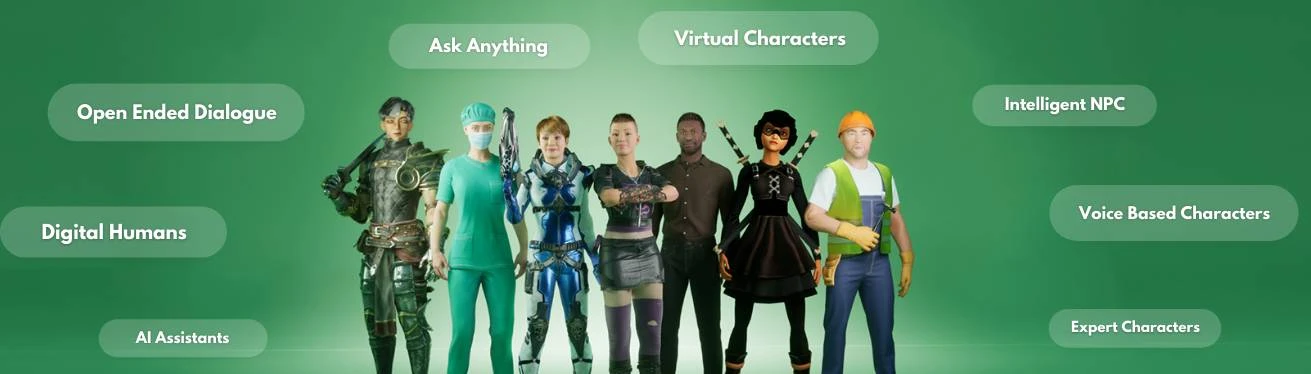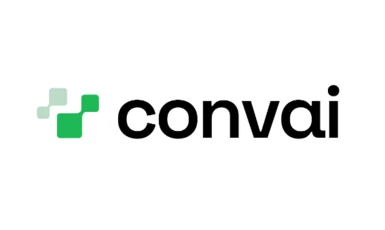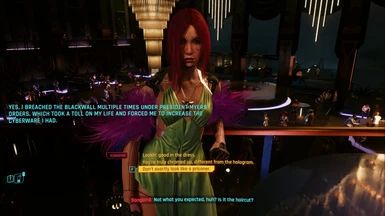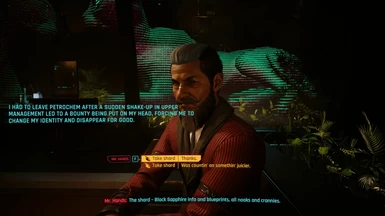Documentation
Readme
View as plain text
### Installation Instructions:
1. **Install Cyber Engine Tweaks Mod:**
- Before installing the Convai mod, ensure Cyber Engine Tweaks mod is installed from NexusMods.
- Launch the game after installing Cyber Engine Tweaks. It will prompt you to bind a key, enabling you to open the Cyber Engine Tweaks GUI during gameplay.
2. **Install Convai Mod:**
- Download the Convai mod and extract its contents.
- Copy the "bin" folder to the Cyberpunk 2077 game directory.
- Navigate to `bin\x64\plugins\cyber_engine_tweaks\mods\convaimod\convai` folder.
- Download "main.exe" from the provided GitHub link and copy it to the convai folder.
- https://github.com/Conv-AI/Convai-Modding/tree/Cyberpunk-2077
- Create a free account at convai.com and obtain your API key.
- Paste the API key into the file named `api_key.txt`.
3. **Launch and Setup:**
- Double-click on "main.exe" whenever you launch the game or reload mods in Cyber Engine Tweaks.
- The application will run in the background, communicating with the Lua mod via text files when interacting with NPCs using hotkeys.
- It will automatically close when you exit the game or reload mods.
4. **Binding Hotkeys:**
- Launch the game and press the key bound to Cyber Engine Tweaks to open the GUI.
- In the GUI, navigate to the "Bindings" section.
- Assign a hotkey to both "Talk to NPCs with Microphone" and "Talk to NPCs with Keyboard" options.
- Save the changes.
### Customization Instructions:
1. **Customizing Characters:**
- Open `init.lua` and scroll to the bottom.
- Find the "Character ID Mapping" table.
- Locate the character you want to customize or add a new character to the table.
- Replace the existing character ID with the ID of your custom character created in the Convai dashboard.
2. **Creating New Characters:**
- Go to the Convai dashboard and click on "Create New Character."
- Enter a name, information, memories, and select a voice for the character.
- Optionally, add more detailed information about the character in the "Knowledge Bank" and connect it.
- After any modification, press the "Update" button.
3. **Using Custom Voices from Elevenlabs:**
- Visit the Convai dashboard and navigate to Profile > API Integrations.
- Select "Add New Key" and input your Elevenlabs API key.
- Your custom voices will be visible in the "Voice" section of the character for selection.