You might want to use Polyglot V and CVL/Silent V/Universal AI V Voice Swap together, but it wasn't possible with all the features until now. Now, it is. This plugin allows you to use any DIY extension and at the same time have a V who speaks Japanese with certain NPCs (polyglot V DIY extension).
Follow the usual tutorial steps. Download and extract on your Wolvenkit project DIY-CNC. Dowload CVL extension and Polyglot V extension of your choice, but dont extract them for now. Download the plugin the DIY Plugin - Fusion_CVL_PV (you'll find it in the misc files) and extract it into your Wolfenkit project too.
Now you can extract first "DIY extension - PV XXXX variant.7z" (XXXX= VAJP or AIUS variant) by right-clicking and selecting "Extract here," in the same folder where DIY-CNC.exe is located. In the res folder, rename the files CVLPV_cnc_data.json and CVLPV_cdt_data.json to PV_cnc_data.json and PV_cdt_data.json (remove CVL from the name).
Next, extract "DIY extension - CVL XXXX" (XXXX = the language you have chosen) in the same location by right-clicking and selecting "Extract here." When prompted with "Confirm File replace," select "Yes to all." In the res folder, rename the files CVLPV_cnc_data.json and CVLPV_cdt_data.json to CVL_cnc_data.json and CVL_cdt_data.json (remove PV from the name).
Then, run Fusion_CVL_PV.exe and wait for it to finish.
Finally, launch CNC-DIY.exe and resume the normal tutorial.
Note : If you use multiple plugins, use them in alphabetical order! It's important, otherwise the CVL extension will be improperly patched... So for exemple, if you want a Trans V speaking German most of the time but speaking japanese with some npcs (and if you prefer to have kiroshi translation effect on all V's lines), use first DIY Plugin - Fusion_CVL_PV, then DIY Plugin - KiroshiTranslationeffect_forCVL, next DIY Plugin - TransVmultilingualvoice_forCVL and finally CNC-DIY.exe !

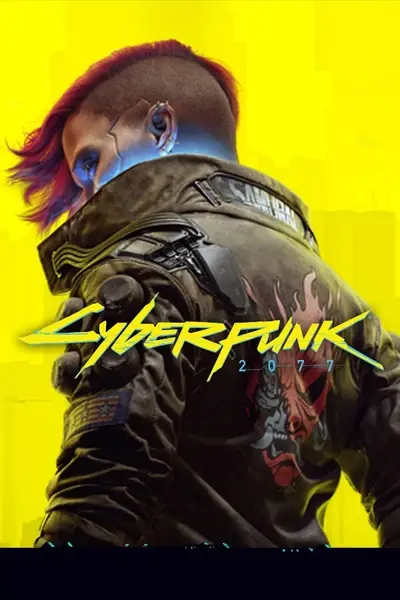






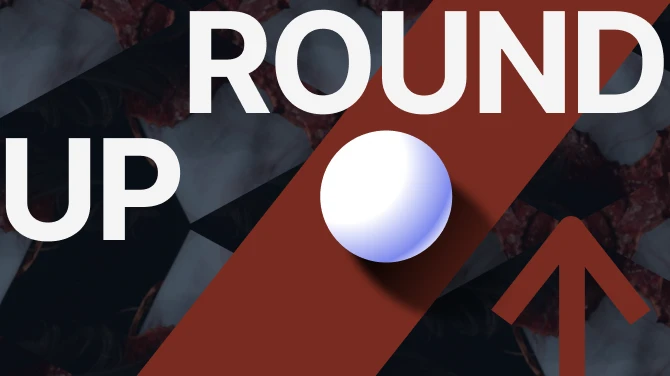

0 comments