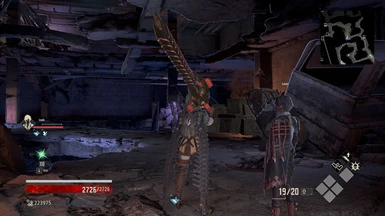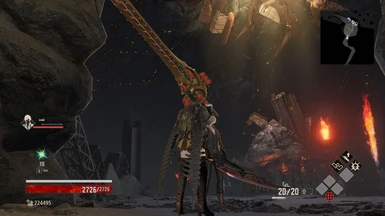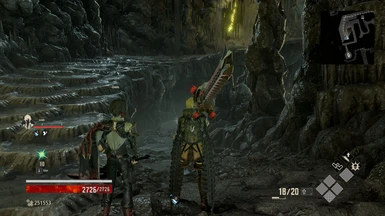About this mod
A simple and light Reshade preset to fix the washed out colors of Code Vein.
- Permissions and credits
I made this preset with brightness set to 60 and all settings to highest and with film grain set to off, different settings will give different results than the screenshots provided.
Performance is really hard to measure. For example when playing with the camera looking foward I get around 72 fps with my settings and when I look up to the sky it shoots up to 104 fps without Reshade. With Reshade on I get 67 when looking foward and 78 when lookin up to the sky. I'd say in the worst case scenario you'll get 5 fps less on average in normal gameplay, that is, when you're not looking at a wall or the sky. Also, you may lose some extra fps when too many light effects are on the screen but overall it shouldn't affect much your performance.
Installation:
1- Download ReShade from https://reshade.me
2- Run ReShade and select CodeVein-Win64-Shipping.exe it's located in CODE VEIN\CodeVein\Binaries\Win64
3- Select OpenGL and click yes to download shaders, check all and click OK, then close ReShade
4- Download this mod and place the DefaultPreset.ini file in the same folder as CodeVein-Win64-Shipping.exe in CODE VEIN\CodeVein\Binaries\Win64
5- Launch the game and press Home to setup and follow the instructions
IMPORTANT!
When launching the game: if it fails to launch, Crashes To Desktop or your controller isn't working you will need to rename the OpenGL32 file to d3d11. It is located in the same folder you installed my file & ReShade (D:\SteamLibrary\steamapps\common\CODE VEIN\CodeVein\Binaries\Win64).
If renaming the file doesn't work you will need to disable your Steam Overlay as it can conflict with the ReShade Overlay.
Credits to https://www.nexusmods.com/codevein/mods/3 for this fix.
Techniques used:
- PPFXBloom
- Tint
- Colourfulness
- Vibrance
- LevelsPlus
- Clarity
The idea was to fix the contrast with Clarity and LevelsPlus, rebalance the colors and saturation with Vibrance and Colorfulness, add a blue filter with Tint in order to offset the generally warmer tone of the game and lastly add a wide soft bloom to improve the lighting.
Issues: The bloom can be a little bit too much in a few areas in the ice and fire level, feel free to lower it or even disable it in the preset settings if you feel it's too much.