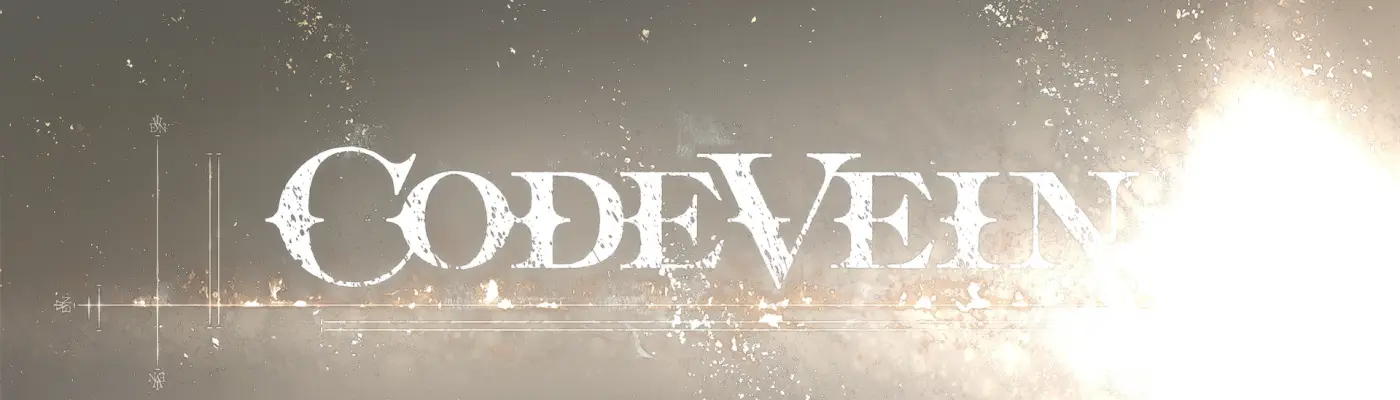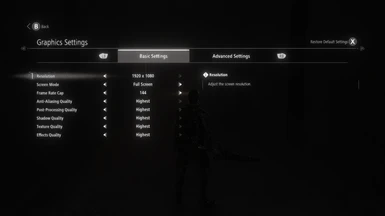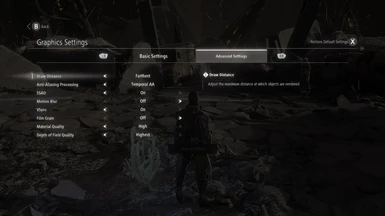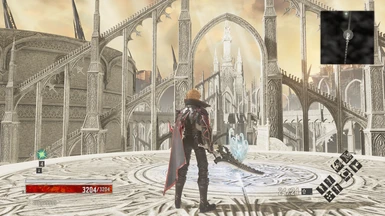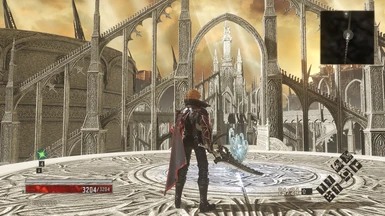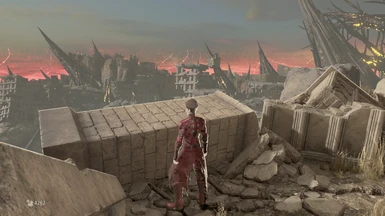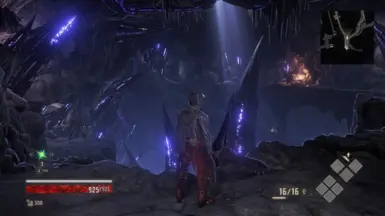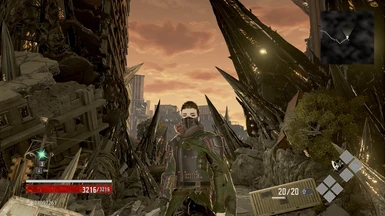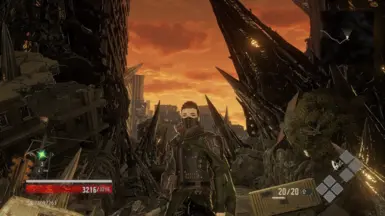About this mod
Adds proper color correction, sharpness & hdr without over-saturating the game's color palette. Make sure to have your in-game brightness level set at 85 while using this preset. If you like my preset, please endorse it. Thank you!
- Requirements
- Permissions and credits
How to Install My File:
Extract my file with 7Zip & place it in your CODE VEIN Win64 folder (D:\SteamLibrary\steamapps\common\CODE VEIN\CodeVein\Binaries\Win64)
How to Install ReShade:
1.) Launch the ReShade Installer & select the game's .exe "CodeVein-Win64-Shipping.exe" (D:\SteamLibrary\steamapps\common\CODE VEIN\CodeVein\Binaries\Win64)
2.) Select the game's API - it is OpenGL
3.) ReShade will ask if you want to download any .fx files? Select all of them, click okay to download them & install them
4.) ReShade will say Succeeded! You can close the ReShade Instaler now
5.) Once in-game you will need to open the ReShade Menu by pressing the Home (pos1) key on your keyboard. Press the drop-down arrow to open the drop-down menu & select my file "SoulsVein" from the list. If you do not see my file in the list you will have to manually add it by pressing the + key next to the drop-down arrow, then type in the full name of my file just like this: SoulsVein.ini & press Enter.
To close the ReShade Menu press the Home (pos1) key on your keyboard.......
IMPORTANT!
When launching the game: if it fails to launch, Crashes To Desktop or your controller isn't working you will need to rename the OpenGL32 file to d3d11. It is located in the same folder you installed my file & ReShade (D:\SteamLibrary\steamapps\common\CODE VEIN\CodeVein\Binaries\Win64).
If renaming the file doesn't work you will need to disable your Steam Overlay as it can conflict with the ReShade Overlay.