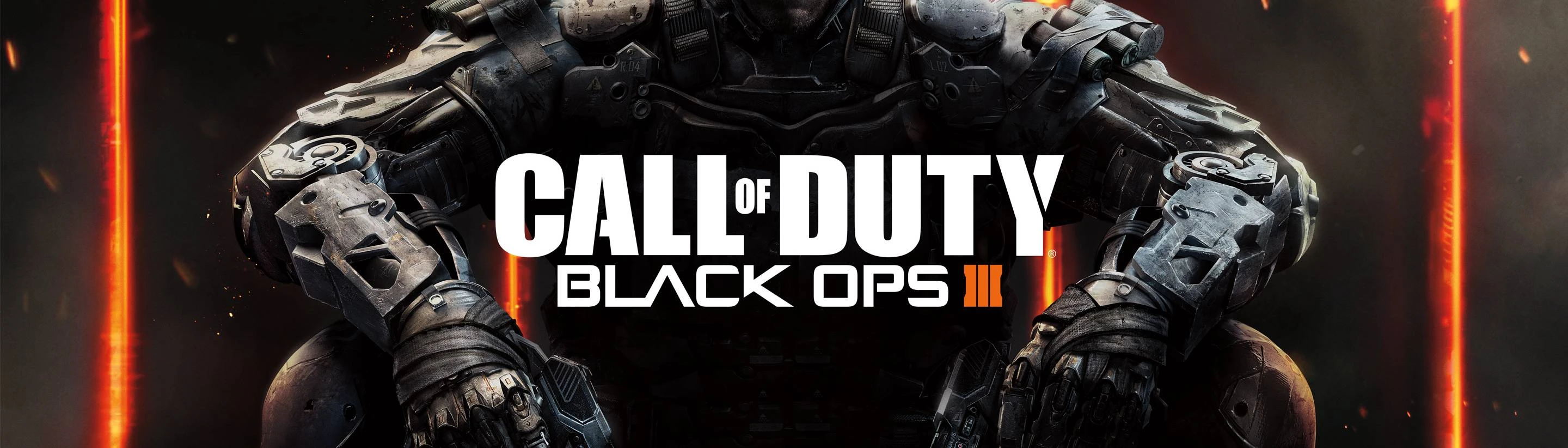About this mod
A powerful, clean, and modern looking ReShade for Call of Duty: Black Ops 3 to achieve an incredible level of quality and vividness.
- Permissions and credits
Improvements
- Nearly all tinting and color casting has been completely removed thanks to some really great color grading shaders to achieve a near perfect 6500k white balance. Colors are overall more accurate and the contrast is improved without simply adding more color or contrast to the game via a slider
- Drastically improved shading with MXAO, GloomAO, and PPFX SSDO
- Debanding, denoising, dithering, and HQ4X gives the game enhanced clarity and definition
- Lighting has been greatly enhanced through the use of RadiantGI, AmbientLight, and FGFX: :LSPOIrr shaders
- Colors pop out and look extremely vivid and lifelike with the help of HDR, MultiLUT, prod80_04_ColorGradient, DPX, and prod80_04_Technicolor shaders
- Each shader has been precisely configured to look their absolute best and placed accordingly in the shader list for proper compatibility and blending. Doing this results in a overall cleaner look for the ReShade
- No use of terrible effects such as lens flare, chromatic aberration, lens dirt, bloom, film grain, sharpening, unnecessary amounts of saturation and contrast, or any kind of shader that hurts the games look or just plain looks like shit
Performance
I have provided 7 different quality presets to choose from. Each with a gradual change in quality and performance. Performance will vary depending on hardware, in game graphics settings, resolution, and which quality preset is selected. So try out different quality presets and adjust graphics settings accordingly to see what works best for you. You should also enable performance mode located at the bottom right corner of the ReShade window to help with performance. The different quality presets are:
#1 Extreme (!!WARNING!!) - Extremely laggy. Recommended only for screenshots or general viewing pleasure on high end PC’s.
#2 Ultra - Very laggy. Recommended only for screenshots or general viewing pleasure on high end PC’s.
#3 Very High - Laggy. Mid to high end PC’s running 1440p or lower at maximum graphics settings will average anywhere between 40-120 fps. In 4k it’s still very laggy.
#4 High - Moderate performance. Mid to high end PC’s running 1440p or lower at maximum graphics settings will average decent frame rates. In 4k it is still laggy.
#5 Medium - Good performance. Mid to high end PC’s running 1440p or lower at maximum graphics settings should get smooth playable frame rates. Decent frame rate in 4k on high end PC’s. Mid end PC’s will suffer low performance in 4k.
#6 Low - Very good performance. Most PC’s will get smooth frame rates while using this preset.
#7 Very Low - Excellent performance. Anybody can run this preset.
A comparison between the different quality presets are shown here
ReShade Installation Guide
Manual Installation
Follow this step-by-step guide to install ReShade manually...
- Download ReShade
- Open ReShade
- Select the target game's .exe (BlackOps3.exe) and click on next
- A pre selected rendering API will already be selected by reshade. Click on next
- Skip the step to install a preset by clicking on skip
- At the top right click on uncheck all and then check all and then click next
- Click on finish
- Download the ReShade preset file
- Find where you downloaded your presets and drag them into your games main root directory located at C:\Program Files (x86)\Steam\steamapps\common\Call of Duty Black Ops III
- Load Call of Duty: Black Ops 3 and hit the home key on your keyboard to open the ReShade menu
- Follow the on screen tutorial by clicking on continue. Once you're finished with the tutorial click on finish
- At the top of the ReShade menu click on the bar that says ReShadePreset
- Scroll down to select the one of the quality presets (I.e #5 Medium) and click Select
- You have successfully installed ReShade into Call of Duty: Black Ops 3 and your preset is now loaded
- Done
Info
This ReShade does not include the RTGI shader. I went for more of a high quality preset for those that want to enhance the graphics of their game. So everything you see in the screenshots is what it looks like in game and you can make your game look that way without paying for the RTGI shader. If you were to use the RTGI shader combined with the extreme preset it would look absolutely beautiful but it would DESTROY your frame rate. Your game would become a slideshow. All screenshots were taken with the game's graphics settings set to the max and using the #1 Extreme preset for maximum quality. It's worth noting that the screenshots uploaded had to be compressed to be able to upload them and then nexus mods puts them through even more compression further impacting the visual quality. So the screenshots may not look like much has changed but it looks much better in game. You will see a noticeable difference.