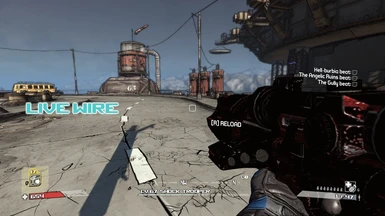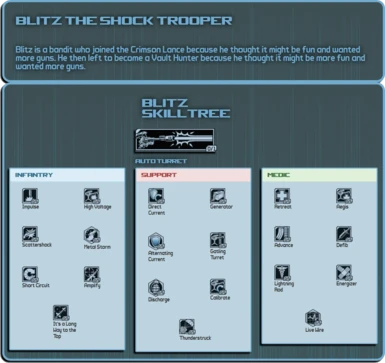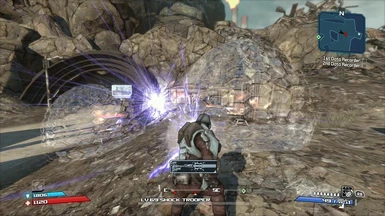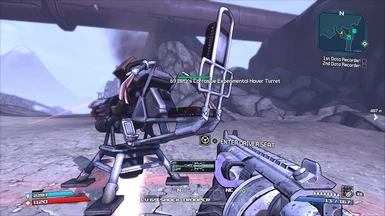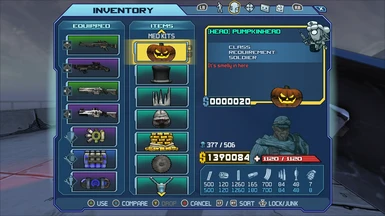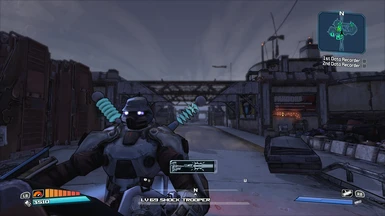Documentation
Readme
View as plain text
Credit to SleepMaster for figuring out how to create custom characters and providing me with the ShockTrooper hand mesh, and RedxYeti for showing me how to load custom Globals!
YOU NEED DLCs 1-4 TO USE THIS MOD.
~ Installation instructions ~
*You can ignore the Binaries folder altogether if you've already installed Zed's Patch
---------------------
1a). If using a non-Steam version of Borderlands, extract (or copy) all files--except the SaveData folder and SkillTree folder--to here:
"...\2k Games\Gearbox Software\Borderlands" (merge folders and overwrite files if prompted)
- OR -
1b). If using the Steam version of Borderlands, extract (or copy) all files--except the SaveData folder and SkillTree folder--to here:
"...\Steam\steamapps\common\borderlands" (merge folders and overwrite files if prompted)
---------------------
2). Run either the fix.bat or win7_fix.bat file (whichever corresponds to your operating system, I use win7 for windows 10). If you have already installed Zed's Patch before, this step is unnecessary.
---------------------
3). Copy the given Save018F.sav file from the SaveData folder to your own SaveData folder. This is usually located in "Documents\MyGames\Borderlands\SaveData". Once you do this you can start the game and select the character named Blitz Remastered.
---------------------
4). Custom globals needed for co-op and Blitz's Class Mods to appear correctly:
a. Navigate to "...\Documents\My Games\Borderlands Game of the Year\WillowGame\Config"
b. Back up and then open your WillowEngine.ini
c. Find the line "DefaultGlobalsDefinitionName=..." and replace it with "DefaultGlobalsDefinitionName=Blitz.Globals.Globals"
This character replaces Roland in the Globals, so might not be able to co-op with a Roland player. Enjoy!
---------------------
***The SkillTree Folder provided allows you to view the skill tree in a more detailed format with your browser. Just double click the html file and open it in your web browser.***
---------------------
Note: I recommend enabling third-person mode if you wish to use the different heads, since they will obstruct your view in first-person.
If you want to enable third-person in your game:
1) Go to "...Documents\my games\Borderlands\WillowGame\Config\WillowInput.ini"
and add these lines to the bottom of the [Engine.PlayerInput] section:
Bindings=(Name="F3",Command="Camera ThirdPerson",Control=False,Shift=False,Alt=False)
Bindings=(Name="F4",Command="Camera FirstPerson",Control=False,Shift=False,Alt=False)
2) Go to "...Documents\my games\Borderlands\WillowGame\Config\WillowGame.ini"
and look for the [WillowGame.WillowPawn] section. Here, you'll edit the CameraScale values
My camera settings are:
CameraScale=12.0
CameraScaleRight=5.0
CameraScaleUp=2.5
3) That's it. Now you can use F3/F4 in-game to enable third/first person. Feel free to change these to another available key.
P.S.
This tutorial is pretty good, since it mentions the camera settings and what they do, although the tutorial seems like it had a slightly different file setup):
https://segmentnext.com/2009/12/02/unlock-thirdperson-borderlands/