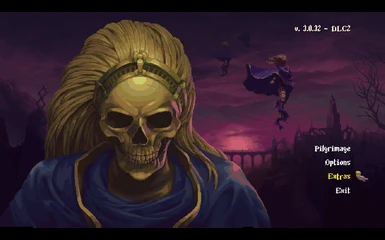About this mod
-I have always wanted to see what this game would like if it were on the Sega Genesis console, I did my best to replicate that look with this Preset.
-With my Preset I tried to give the game a more animated(cinematic) movie look, with a more colorful/darker color-palette & smoother edges.
- Permissions and credits
-Download the latest version of ReShade. You can get it here: ReShade
-Launch the ReShade installer & select the "Blasphemous.exe". It is located in your "Blasphemous" installation directory.
-select the games API, which is DX10+.
-Press the "Skip" button to skip downloading the "Effects Packages".
-ReShade should Now say succeeded! Close the ReShade installer.
-After launching the game a message will appear at the top of your screen saying ReShade was installed successfully.
-You can edit/change the ReShade hotkeys in the ReShade settings menu
How To Extract & Install "Strife_&_Ruin Cinematic ReShade.7z":
-Extract the "Strife_&_Ruin Cinematic ReShade.7z" with 7Zip.
-Inside the "Strife_&_Ruin Cinematic ReShade" folder is a "reshade-shaders" folder along with my preset "Strife&Ruin.ini".
-Copy & Paste the "reshade-shaders" folder along with the "Strife&Ruin.ini" file into your Blasphemous game installation folder, where the "Blasphemous.exe" is located.
IMPORTANT!:
-If your controller stops working or your game won't launch after installing this mod, you will need to go into your
Blasphemous game installation folder & rename the "dxgi.dll" file that ReShade has installed to
"d3d11.dll".
How To Select My Preset Once You Are In-Game:
-Toggle the ReShade Menu On & press the "+" next to the drop-down menu.
-Type in the full name of my file "Strife&Ruin.ini" without quotes & press ENTER.