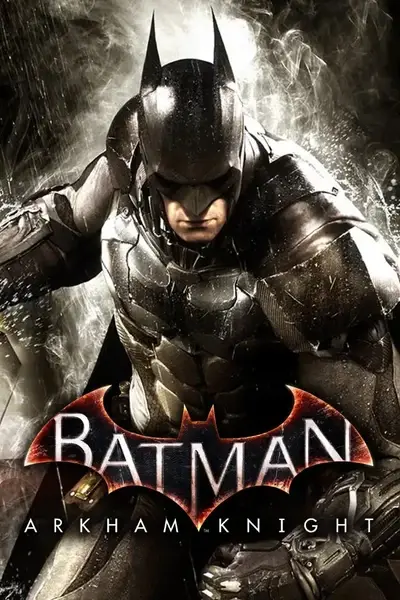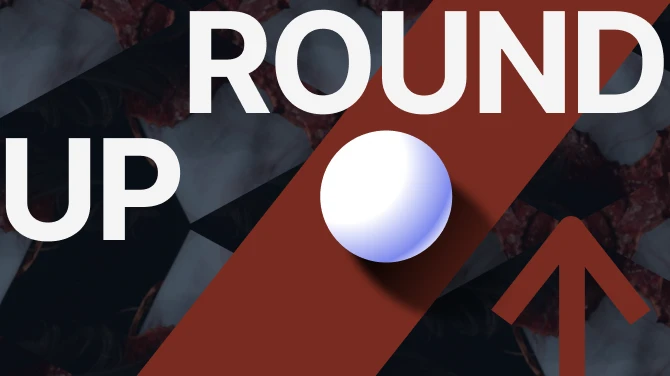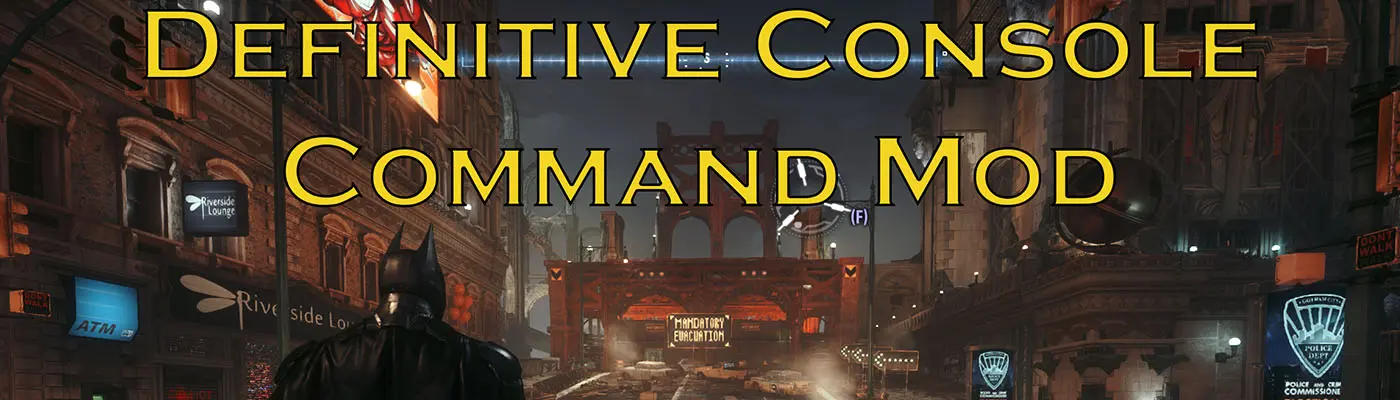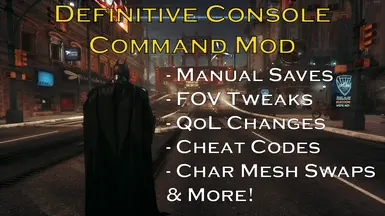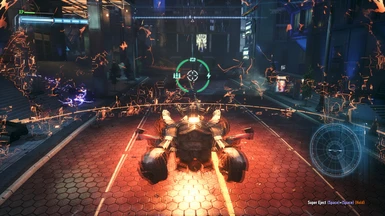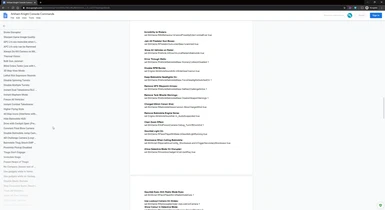About this mod
This mod enables you to trigger console commands in your Batman: Arkham Knight game to get some much needed quality-of-life features, to enable a few cheats for Batman and his Batmobile and to swap Batman's mesh texture for other characters! You can also customize the mod by tweaking the keybindings and commands.
- Requirements
- Permissions and credits
- Changelogs
- This mod allows you to trigger a few console commands in the game via simple key presses on your keyboard.
- Although the mod is configured to do only the below listed things out of the box you can configure it to do a lot more by choosing from a long list of commands in the Google docs linked further below.
The commands you can trigger with this mod out of the box are for:
- Triggering a game save at any time: The default behaviour of the game is to save only after a cutscene or on entering a specific area or room or completing an AR challenge. But now you can manually save the game at any time with the press of a key and not lose out on the XP you just gained for taking out that group of thugs!
- Increasing the FOV while exploring as Batman or while in the Batmobile: By default the game uses an FOV value somewhere between 80 and 85. While walking around as Batman that gives you a punched-in look (as seen here) but now you can increase this FOV to a larger value that you find comfortable to get results like this.
- Toggling the HUD on/off: Want a completely immersive experience with no on screen elements? You can now get that at the press of a button. This is also handy if you want to record some gameplay to put into your next Arkham Knight fan movie!
- Turning off the Batmobile zoomed out jump camera: Don't you just hate it when you are doing a time trial AR race challenge in the Batmobile and you go off a ramp and the camera shifts away sideways and you lose sight of where you are going only for this to happen? Well now you can just turn that jump camera off and always have your eyes on where you are going.
- Making the Batmobile camera follow rotations for Loop the Loop: There are several AR Challenge race tracks in which you drive through tunnels along the walls and the ceiling but the camera remains aligned to the floor which can make driving quite disorienting. With this mod you can make the camera follow the Batmobile's rotation. This is particularly handy when aiming for 3 stars on the Waynetech - Loop track.
- Turning off the depth of field effect while zoomed in: Sometimes you just want to be perched atop a tall building in Gotham and
broodlook around you and maybe take a closer look at buildings or riots on the horizon. Unfortunately by default the game adds a depth of field effect while you are zoomed in so a lot of the details just get blurred out. But now you can turn off this feature and have a crisp image while zoomed in. - Turning off the snow and/or rain effects: Gotham is a beautiful city but sadly on the night during which this game's story takes place it is raining. At some point in the game it even snows. These effects look good while gliding around the City or tearing through its streets in the Batmobile but after a while it becomes annoying. Fortunately there's a command to turn off the rain/snow effects and enjoy Gotham in its dry and un-frozen glory (and maybe gain some extra fps in the process).
- Turning on some Batman cheats: The Batman cheat commands you can trigger with this mod out of the box are for God Mode (invincibility) and for using your gadgets while perched on a vantage point (which the game disallows for whatever reason).
- Turning on some Batmobile cheats: The Batmobile cheat commands you can trigger with this mod out of the box are to turn on unlimited secondary weapons usage, unlimited boost and to make Cobra Drones completely blind.
- Swapping the playable character mesh to that of Man-Bat: You can fool around by changing the skin of Batman to look like characters that are not actually playable in the game! Out of the box you can change Batman to look like Man-Bat but you can change the mesh swap commands to make your playable character look like any other character of your choice. In the game the character will still walk and talk like Batman or whichever DLC character you are playing as but they will look like the character defined by the commands.
How to install the mod:
- Download the mod which is a zip file.
- Extract the zip file using 7Zip or WinRAR or the built-in tool in Windows 10. After extracting the contents of the zip file you will see two folders: Binaries and BmGame.
- Optional step: The mod files include an ini config file that will overwrite the existing config file in your game's directory. If you want you can copy the file in your game directory (Path:
"<Your_Steam_or_Epic_library_path>\Batman Arkham Knight\BmGame\Config\BmInput.ini) and paste it to another directory on your PC to serve as a backup in case you want to restore the config file to its original state later. - Copy the Binaries and BmGame directories that you extracted out of the mod zip file and paste them into your game's root directory. When prompted, choose to overwrite and replace the existing BmInput.ini file.
- Game root directory path for Steam:
<Your_Steam_library_folder>\steamapps\common\Batman Arkham Knight - Game root directory path for Epic Games:
<Your_EGS_library_folder>\Batman Arkham Knight - The installation is now complete. When you start your game and load up a saved game, you will see the warning pictured below. This is expected as we have modified the BmInput.ini config file so just click OK. You will see this warning every time you load your saved file but you don't have to worry about it causing any issues.

How to use the mod:
- The console in the game is unfortunately inaccessible, so you can't open it up and type commands into it. However you can still trigger the console commands by binding them to keypresses in the BmInput.ini file which is exactly how this mod works.
- NOTE: Before you start using the mod, it would be a good idea to backup your game's save files. This is particularly important if you plan to use the mesh-swap commands which have a very small chance of corrupting your save files if you mess up with the command usage. For Steam, the save files are located at "C:\Program Files (x86)\Steam\userdata\<a_unique_numeric_folder_name>\208650\remote".
- If you open the BmInput.ini file (that you pasted into your game's directory during installation) using an editor like Notepad (I recommend Notepad++), you will notice some new keybindings have been defined and each of them either executes a console command or executes the commands defined in a text file.
- These text files were pasted into the "Batman Arkham Knight\Binaries" directory when you installed the mod.
- While in the game when you press the END key on your keyboard, it will perform a save.
- When you press the subtract or minus key on the NumPad of your keyboard it will toggle the HUD on/off in the game. Do note that even Batclaw prompts will go away.
- When you press 1 on the NumPad of your keyboard it will execute the commands in ENABLE_QOL_FEATURES.txt. These commands are to set the FOV to 110, disabling the Batmobile jump camera, enabling the Batmobile camera to follow rotations on Loop the Loop race tracks and to turn off the depth of field effect while zoomed in. I have set the FOV to 110 as I think it is a good sweet spot but you can tweak it to your liking. I recommend keeping the value between 80 and 120. Going beyond 120 will result in distortion on the periphery of your FOV similar to a wide angle lens effect. Note that while you have your game running, you can Alt-Tab out of the game, open this text file, update the FOV value to what you want to experiment with, save the file, go back into the game and press the NumPadOne key again to set the FOV value you just defined.
- When you press 0 on the NumPad of your keyboard it will reset the FOV to the game's default FOV. This is very important to have because most campaign cutscenes have been made with a fixed FOV in mind so you have to switch to this FOV for them. Apart from that, when you change the FOV to a non-default value Batman's zoom won't actually perform any significant zoom at all, it will only switch to first person mode. Finally if you have set a non-default FOV and if you enter Battle Mode with the Batmobile, the crosshair will be completely misaligned with where your shots actually go and again zooming won't work. So whenever you want to zoom in as Batman or engage enemies with the Batmobile in Battle Mode or when a cutscene is about to begin, just hit the NumPadZero key and you will be good to go. You can press NumPadOne again if you want to switch to your desired FOV.
- When you press 2 on the NumPad of your keyboard it will execute the commands in ENABLE_BATMAN_CHEATS.txt. These commands are to turn on God Mode and to enable use of gadgets while perched on a vantage point.
- When you press 3 on the NumPad of your keyboard it will execute the commands in ENABLE_BATMOBILE_CHEATS.txt. These commands are to turn on unlimited secondary weapons usage, unlimited boost and to make Cobra Drones blind.
- When you press the Decimal or "." key on the NumPad of your keyboard it will execute the commands in DISABLE_ALL_CHEATS.txt. These commands are to turn off all the Batman and Batmobile cheats I defined in ENABLE_BATMAN_CHEATS.txt and ENABLE_BATMOBILE_CHEATS.txt.
- When you press 4 on the NumPad of your keyboard it will execute the commands in MAKE_POSTPROC_CHANGES.txt. These commands are to turn off rain and snow effects in the game. Note that if you press this key after you have already loaded into the map in game, you will not see anything change. You will need to save and reload the checkpoint to see the changes take effect. I recommend pressing the 4 key just before you click on the Continue Story or Continue Story+ button in the menu to load into the map.
- Similarly when you press 5 on the NumPad of your keyboard it will execute the commands in RESET_POSTPROC_CHANGES.txt. These commands will turn the rain/snow effects back on and will also require a reload of the last checkpoint.
- If you wish to change the mesh texture of your playable character in the main campaign or a DLC campaign to the texture of some other character that's not playable, you first need to copy the mesh swap commands for that character from the Google doc linked below, paste the commands into SWAP_PLAYABLE_CHAR_MESH.txt (replace all existing commands) and save the file. Then start up the game and go to the character trophy inspection screen (Showcase > Characters tab) and inspect the trophy of the character you wish to swap to. Make sure to view the character model from all angles and zoom in so that the textures get loaded into memory in full fidelity. While viewing the character model here, press the Multiply or * key on your NumPad twice. Now click on Continue Story and start repeatedly pressing the Mutiply key while the map loads. If all went well you should now see your chosen skin appear on your playable character. If it didn't work or if you see a blank screen on loading into the map, try the process again until it works. Make sure that the commands you choose from the Google doc are specifically to replace the mesh of Batman or the DLC playable character. Not all commands work on Batman.
- TL;DR: Here's a summary of the keybindings for the mod:
Subtract - Toggle the HUD on/off
NumPadOne - Enable quality-of-life features (Set FOV to 110, disable the Batmobile jump camera, turn off the DOF effect while zoomed in)
NumPadZero - Reset the FOV to game default
NumPadTwo - Enable Batman cheats (God mode, use gadgets on vantage points)
NumPadThree - Enable Batmobile cheats (Unlimited boost, unlimited secondary weapons, blind Cobra drones)
Decimal - Disable ALL Batman and Batmobile cheats
NumPadFour - Make post processing changes (Turn off rain/snow)
NumPadFive - Reset post processing changes (Turn on rain/snow)
Multiply - Execute playable character mesh texture swap commands (Update SWAP_PLAYABLE_CHAR_MESH.txt to have the mesh swap commands of your choice. Press this key a couple of times while inspecting the trophy of the character that you wish to swap to and then spam press the key while loading into the map.)
How to configure the mod to your liking:
- If you wish to change the keybindings that I defined you can do so by updating the BmInput.ini file. Make sure your game is closed while making changes to this file.
- The BmInput.ini file is set to Read Only mode so you will need to disable that to be able to update the file. To do this, right click on the BmInput.ini file, click on Properties, on the General tab uncheck the Read-only option, click Apply and OK.
- Now open the BmInput.ini file in an editor like Notepad++ and make changes to the keybindings as you wish.
- As an example, if you want to change the keybinding for enabling Batman cheats to F5, you need to change this line:
to this
Bindings=(Name="F5",Command="exec ENABLE_BATMAN_CHEATS.txt")
- For the exact keycode that you need to specify in the Name="" portion, consult the Unreal Engine documentation here.
- After you are done making changes to the BmInput.ini file it is VERY IMPORTANT to make it a Read-only file once again (right click on the file, click on Properties, on the General tab check the Read-only option, click OK). If you forget to do this, the game will restore the config file to its original state before you installed the mod.
- The text files included in the mod have multiple commands in each file. If you wish to get rid of a particular command in a specific file, just delete that command and save the file. Changes to the text files can be done even while your game is running.
- You can unlock even more possibilities by trying out the commands listed in the miscellaneous console commands doc and the [CHARACTER SPOILER WARNING!] mesh swap commands doc.
- If you want to include a new cheat command, copy it from the doc and paste it into ENABLE_BATMAN_CHEATS.txt or ENABLE_BATMOBILE_CHEATS.txt and save the file. To complement the cheat activation command, also paste the cheat deactivation command in DISABLE_ALL_CHEATS.txt.
- As an example if you include the 3 cheat activation commands below in ENABLE_BATMAN_CHEATS.txt
set BmGame.RVehicleNPC bContainsRiddlerInformant true
set BmGame.RBMBehaviour_FreezeBlastHit bCantUnFreeze 1
then in order to get the deactivation commands you will need to change the boolean value (true/false/0/1) to its opposite value. So in this example, the following commands will go into DISABLE_ALL_CHEATS.txt
set BmGame.RBMCombatManager bCanAttack true
set BmGame.RVehicleNPC bContainsRiddlerInformant false
set BmGame.RBMBehaviour_FreezeBlastHit bCantUnFreeze 0
- If you want to swap your playable character's mesh, then get the commands from the corresponding doc and paste them into SWAP_PLAYABLE_CHAR_MESH.txt (replace all existing commands) and save the file. Remember to use only the mesh swap commands that are applicable to your current playable character otherwise you may see missing textures or bugged gadget abilities.
- If you want to include a new console command and bind it to a new key, you will need to update the BmInput.ini file and add a new Bindings statement after the ones I included. You have the option to paste your command into the Command="" portion or you can put it into a new text file alongside the other text files in the Binaries directory and invoke the file using the exec command. Again remember to mark the BmInput.ini file as Read-only before you start your game.
References:
- Miscellaneous Console Commands - Google doc
- Playable Character Mesh Swap Commands [SPOILERS for characters in the game and DLC!] - Google doc
Credits:
- Modder Tchi6 - For actually discovering all these console commands. I couldn't find this modder's profile or their work so I have no links to include here.
- YouTuber MrJAG - He made public most of the commands you see featured in my mod. The Google doc I made having the miscellaneous list of commands were all sourced from his videos. Check out his video playlist where he demoes most of the commands.
- Youtuber Batman Arkham Videos - He compiled the list of mesh swap commands from Tchi6 and showcased them in this great video.