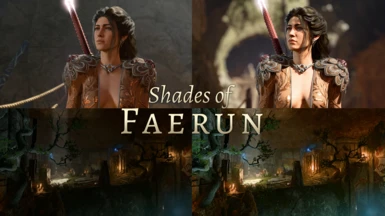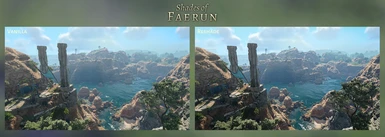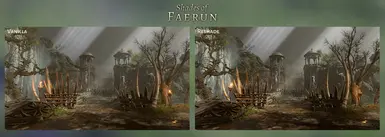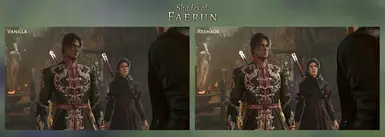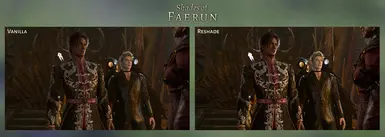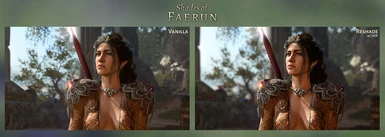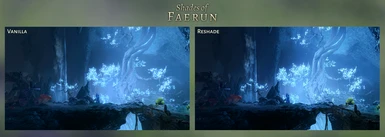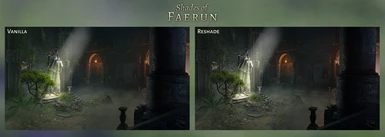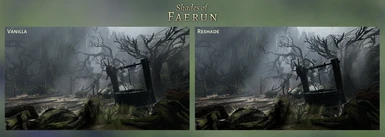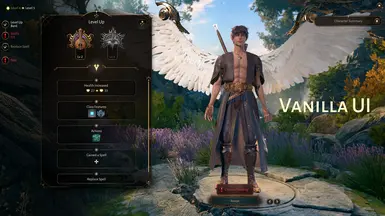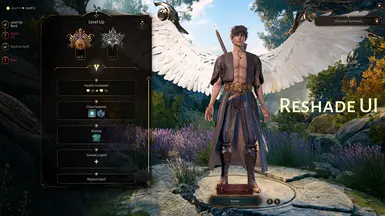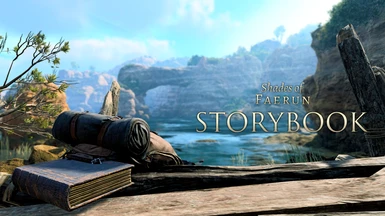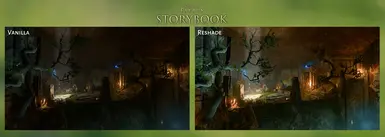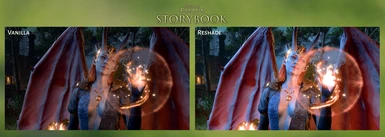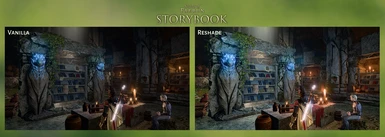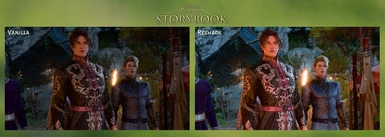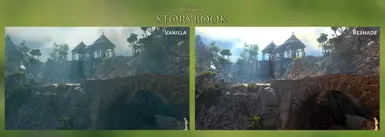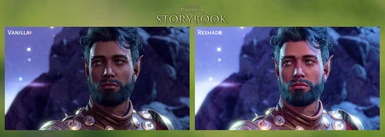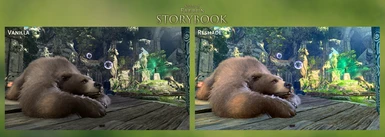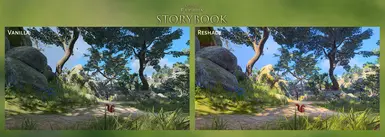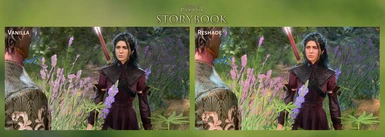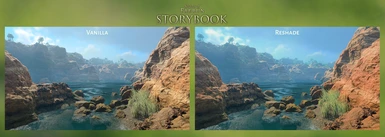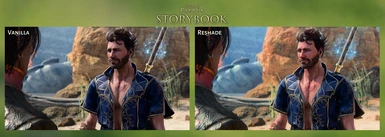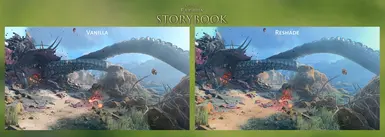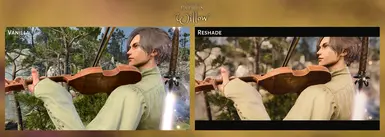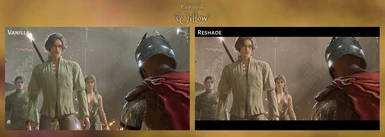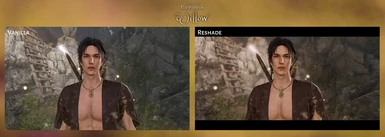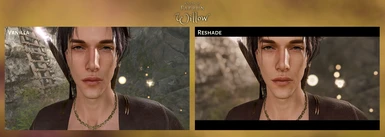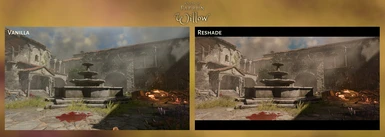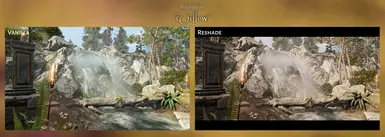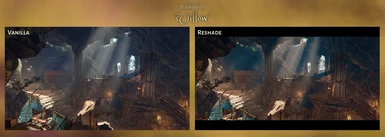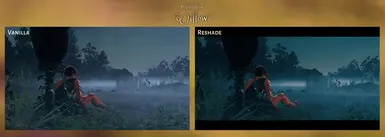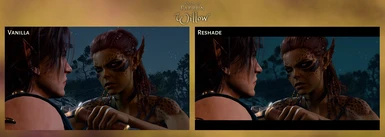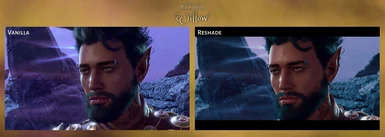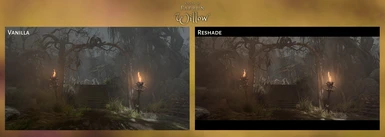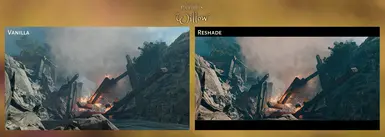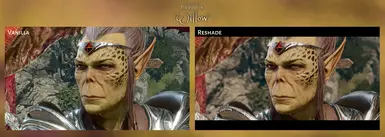About this mod
Three ReShade Presets that offer different ways to experience the game: an enhanced vanilla preset, a vibrant fantasy preset, and a warm-toned cinematic preset.
- Requirements
- Permissions and credits
- Changelogs
- Donations

UPDATE 10/16/2023
Storybook has been updated to 2.0; the Bloom filter has been replaced with LUT/Tonemapping filters to improve UI experience. Please re-download and drop the updated files into your bin folder.
There are three versions to pick from each with different goals in mind. All can be installed and alternated between freely. Please see example images for each preset in Images tab labeled by their preset name.Maintain the original feel of the vanilla game while enhancing shadows and sharpening texture details. Caves and dungeons can be slightly darker, and light sources have more impact. Colors are not drastically altered with the exception of green tones which have been slightly leveled out to mitigate the vanilla game's green tint, resulting in more realistic green tones in nature areas. The UI is minimally impacted by these changes, and if anything, actually may be easier to read/see due to increased contrast. Make the world more colorful and whimsical with a dreamy fantasy palette. Environments, clothing, spells, skin tones, etc. are much more vibrant making the world intriguing to explore. Most areas, especially dark environments, are brighter and smaller details that weren't as noticeable before are more pronounced. The UI is minimally impacted.
Make the world more colorful and whimsical with a dreamy fantasy palette. Environments, clothing, spells, skin tones, etc. are much more vibrant making the world intriguing to explore. Most areas, especially dark environments, are brighter and smaller details that weren't as noticeable before are more pronounced. The UI is minimally impacted. Create a more cinematic experience for the world. Scenes have been color graded to be slightly warmer, desaturated tones and contrast has been adjusted to darken shadows and fine details resulting in more atmospheric lighting and detailed landscapes in the distance. Sharpening is noticeably increased compared to the other two presets to improve texture detail for up-close shots. The UI is minimally impacted by these changes; recommended for mid to high end PCs.
Create a more cinematic experience for the world. Scenes have been color graded to be slightly warmer, desaturated tones and contrast has been adjusted to darken shadows and fine details resulting in more atmospheric lighting and detailed landscapes in the distance. Sharpening is noticeably increased compared to the other two presets to improve texture detail for up-close shots. The UI is minimally impacted by these changes; recommended for mid to high end PCs.
All Presets: Optional Depth of Field (DOF) is bound to the F10 key and will enable when hiding the UI in-game (F10 is the default keybind to hide UI in-game; you can remove this keybind in ReShade to deactivate this effect if you will not use it).
Willow: Optional Widescreen Border bound to F10 key and will enable with the DOF effect when hiding the UI in-game. Can be deactivated by removing the keybind in ReShade.
- Extract the contents of the zip file to your game's bin folder (ie. SteamLibrary\steamapps\common\Baldurs Gate 3\bin)
- Go to the ReShade website and download the latest version of ReShade.
- When the installer is started, you will need to select the .exe file of the version you play: Vulkan [bg3.exe] or DirectX11 [bg3_dx11.exe]. DX11 is recommended as ReShade is reported to have some instability with Vulkan currently, but it will still work with exception of MXAO/DOF.
- Select the rendering API (DX11/Vulkan) that corresponds to the .exe file you selected.
- Select the preset file (.ini) you downloaded from Nexus; it should then automatically select and download all the necessary effect packages.
- Next time you launch the game, if you installed correctly then the ReShade tutorial will come up! :)
If you’ve never used ReShade before, follow the tutorial to set up your effect toggle key and overlay key (default is Home) as these are important. For a visual guide, I recommend this video (It’s for Starfield but most steps are the same).
Optional Setup Tips to calibrate image/improve performance
If after setup, you’re happy with the way it looks, great! However, if you’d like to get your picture as close as possible to the images I’ve uploaded, I recommend doing the following:
- Within BG3 Video Settings: After applying any ReShade preset, I recommend resetting the gamma and adjusting accordingly as many presets also make adjustments to the gamma which can result in a picture that’s too dark or bright based on game settings.
- Within BG3 Video Settings: Ensure any setting related to sharpness is set to zero or off. Because this preset includes its own sharpness filter, if the game’s sharpness setting is also active it can cause overprocessing or a noisy image.
- DOF is not working/not setup: Please reference this guide. (Special thanks to JoPineapples68 for the detailed guide!)
- Ensure your ReShade is set to Performance Mode once you are done adjusting settings on any shaders as this can make a noticeable improvement on your FPS.
- This video as well does a pretty good job helping you identify which settings to lower while minimizing impact on graphics quality if you are experiencing issues.
Before providing a general overview, here are my main specs:
Intel i7-12700k
32GB Corsair Vengeance 3600MHz RAM
MSI SPATIUM M470 NVMe M.2 2TB
NVIDIA GeForce RTX 3070
Keep in mind, I play with Ultra settings on 1440p with ~80 mods, so your experience can be better or worse depending on your graphics settings and mod loadout. As a general rule of thumb, If you play on higher graphics settings, you will typically take a bigger hit in FPS in High Activity Areas. The term "High Activity Areas" is used here for places in the game that make use of Dynamic Crowds and/or extensive particle effects (rain, fire) such as Emerald Grove or Goblin Camp. For the purposes of this list, DLSS/FSR is not active.
- Enhanced Vanilla - 75-90 FPS in most situations. 65-80 FPS in high activity areas. Minimal performance impact.
- Storybook Vibrant Preset - 65-80 FPS in most situations. 55-75 FPS in high activity areas. Minimal performance impact.
- Willow Cinematic Preset - 60-75 FPS in most situations. 50-65 FPS in high activity areas. Recommended to have a mid or high end PC as it's the most demanding preset of the 3 and it's hard to deactivate any of the filters (with exception of film grain) without compromising the intended image.
If you’re struggling, try using DLSS/FSR (found this resulted in increases as high as 15-20 FPS). If you do find yourself needing to turn off an effect to save on performance, try turning off MXAO or DOF (if you've set up the depth buffer) as these are not heavily utilized.
Mods
Native Camera Tweaks
WASD Character Movement
Better Hotbar 2
Resources
Fraulk's LUT Tester
Gordinho MLUT Repository